How To Upload Resident Files
To get started, first we need to navigate to the resident actions page. Click on "Resident Search" in the left-side navigation.
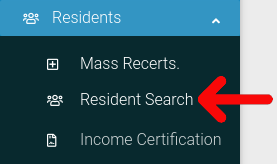
Find the resident you want to look at in the table. Then click on the cog icon located at the far right of the table.
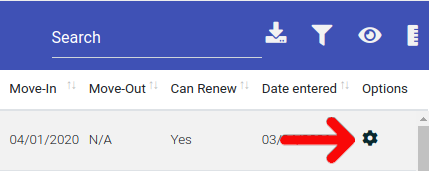
Select "Resident Actions" from the dropdown menu.
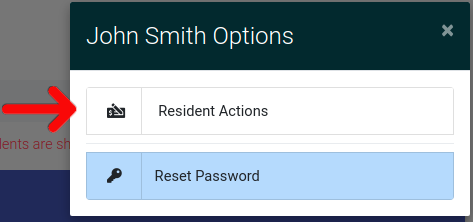
This will bring you to the Resident Actions page. Once here, click on the "Resident Files" tab to open it. Once it is open, click on "Choose File", which will open a dialog box that allows you to select files for upload.
NOTE: The max file size for uploaded files is 15 mb.
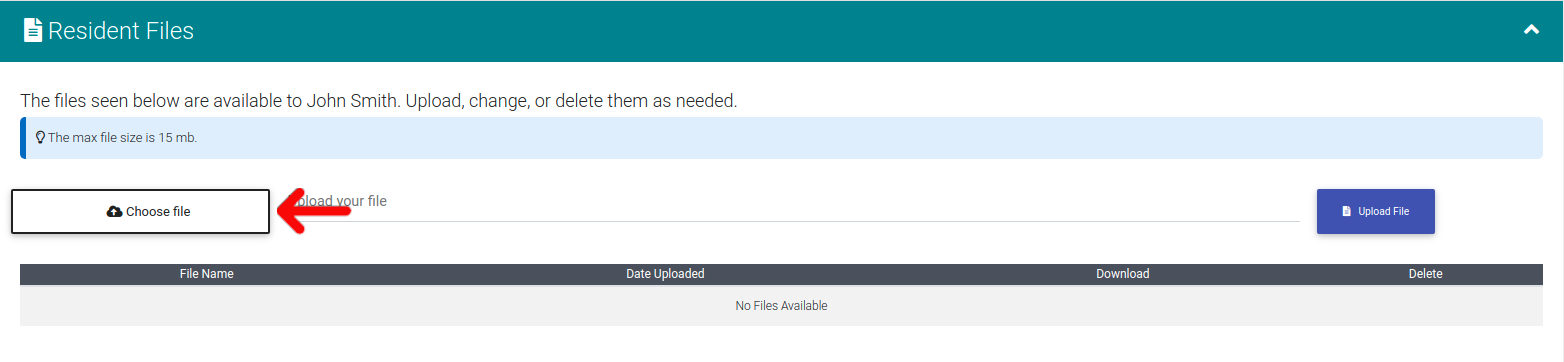
When you have selected your file, press "Upload File".
