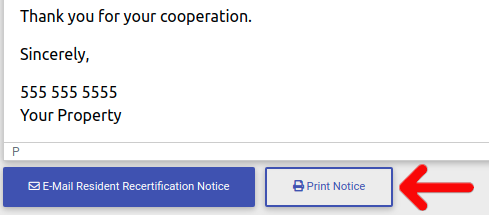How Generate A Final Account Statement
To get started, first we need to navigate to the resident actions page. Click on "Resident Search" in the left-side navigation.
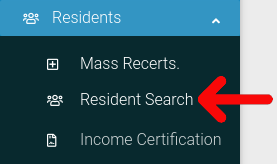
Find the resident you want to look at in the table. Then click on the cog icon located at the far right of the table.
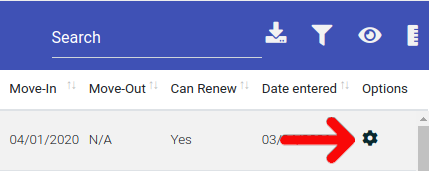
Select "Resident Actions" from the dropdown menu.
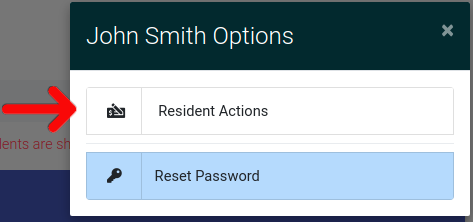
When you are on the Resident Actions page, click on the button labeled "Generate Recertification Notice". It can be found under the resident's name at the top of the page.

A pop-up will appear with the type of recertification notices you can send. Click on the type of notice you want to send.
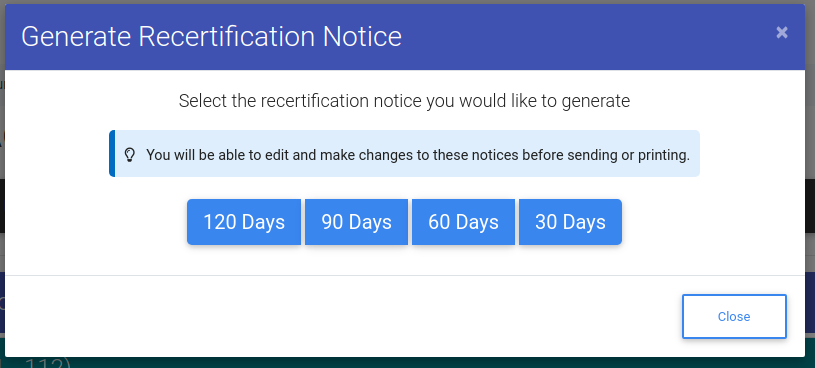
The final step will bring you to an editor, where you can modify the template as needed. Once you are satisfied with the message, you can choose to either email the resident or print out the notice by pressing one of the buttons on the editor.