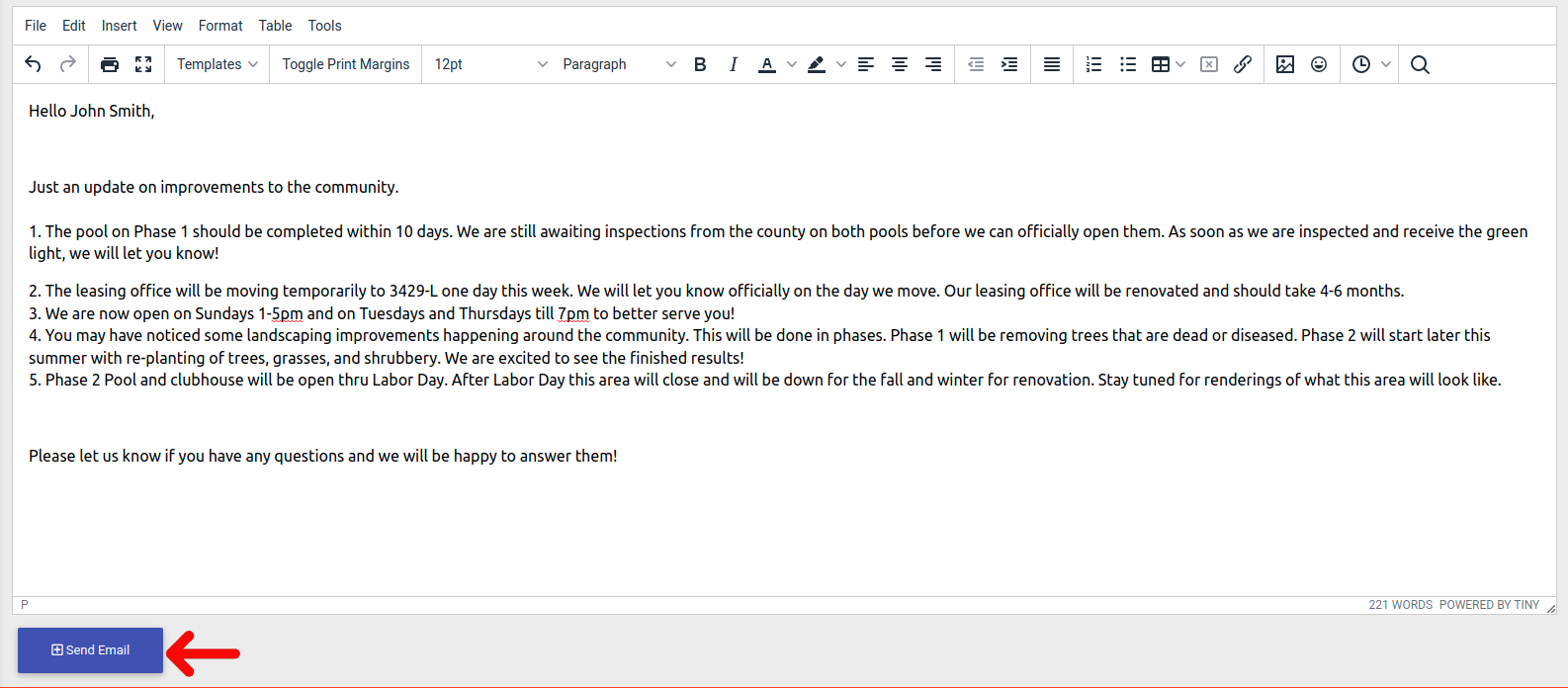How To Send A Resident An Email Through ExactEstate
To get started, first we need to navigate to the resident actions page. Click on "Resident Search" in the left-side navigation.
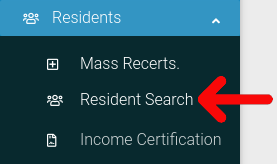
Find the resident you want to look at in the table. Then click on the cog icon located at the far right of the table.
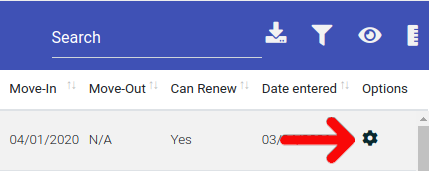
Select "Resident Actions" from the dropdown menu.
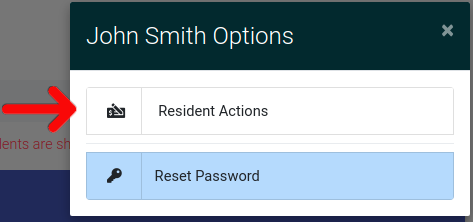
On the resident actions page, click on the tab labeled "Personal Information" to open it. Once it is open, click on the "Send Email" button located at the top of the section.

This will bring you to an editor where you can write the resident an email. The subject line will be automated to be "[Your Property Name] Outreach". Any email sent from the system will be tracked and can be seen in the resident's activity log.
When you have entered the contents of your message into the editor, press "Send Email" at the bottom of the page.