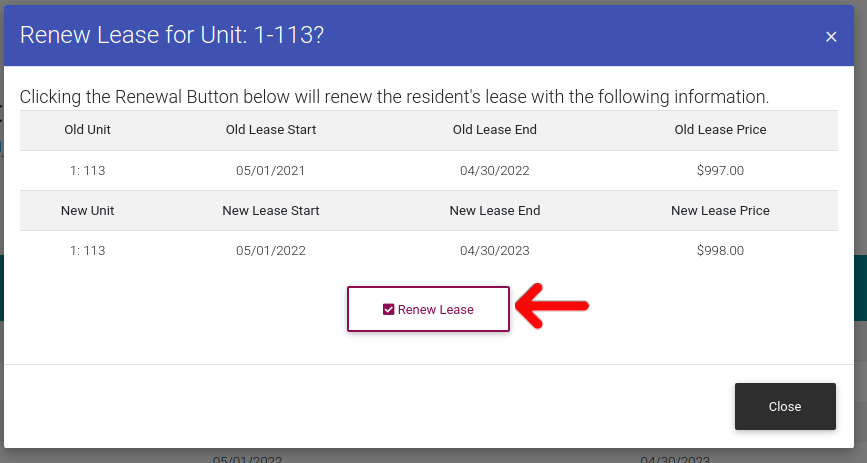How To Renew A Resident's Lease
To get started, first we need to navigate to the resident actions page. Click on "Resident Search" in the left-side navigation.
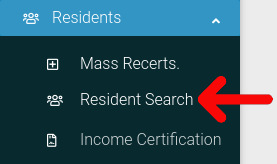
Find the resident you want to look at in the table. Then click on the cog icon located at the far right of the table.
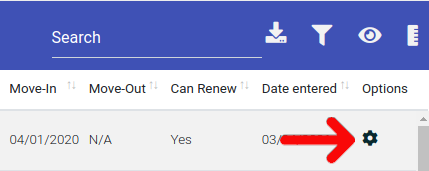
Select "Resident Actions" from the dropdown menu.
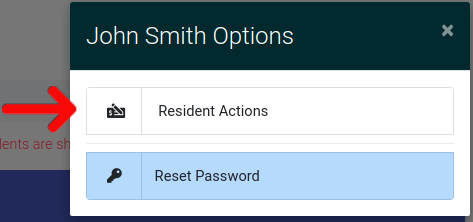
This will bring you to the Resident Actions page. Once here, click on the "Lease Information" tab to open it. Once it is open, click on "Renew Lease" button found at the top of the section.
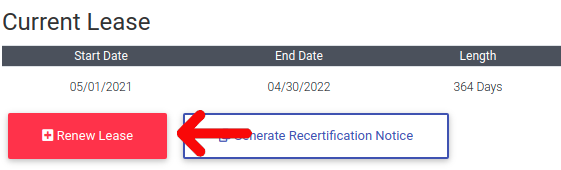
This will bring you to the first step in the resident renewal process. Here is where you will enter the new lease criteria, such as price, start date, and end date. The system will generate Lease Start dates and end dates, but you can also choose to enter custom end dates by clicking on the button "Enter Custom End Date".

When you have entered the leasing conditions, click "Proceed to Step 2 (Income Certification)" to continue. This page will give an overview of the old lease and new lease. There are several actions you can take on the next page.
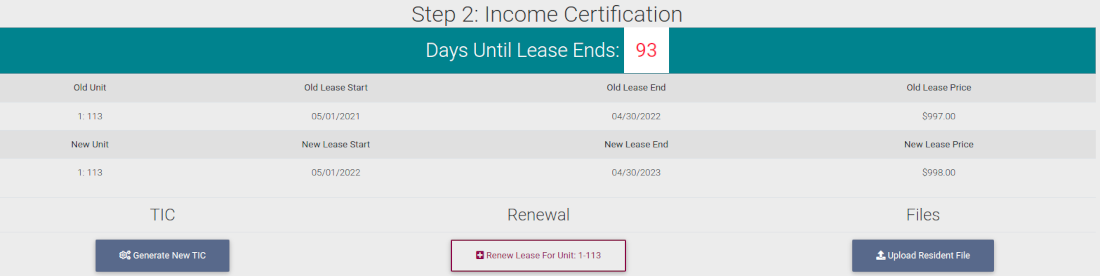
- Generate New Tic: This will generate a pre-filled Tenant Income Certification, based on the properties state.
- Upload Resident File: This button will allow you to upload any needed documents for the resident.
- Renew Lease: This button will confirm the lease conditions and will renew the lease.
You will be given a final confirmation after selecting "Renew Lease For Unit". To finalize and submit the renewal, click "Renew Lease" from the confirmation box.