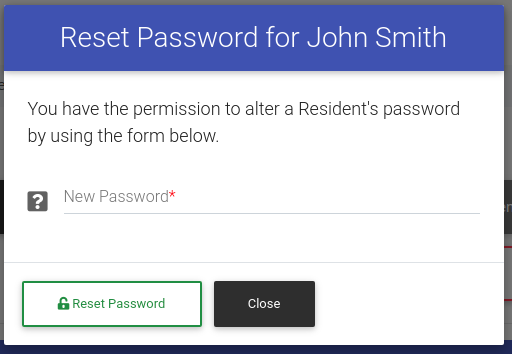How To Manually Change A Resident's Password
To get started, first we need to navigate to the resident actions page. Click on "Resident Search" in the left-side navigation.
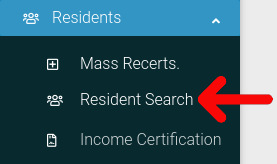
Find the resident you want to look at in the table. Then click on the cog icon located at the far right of the table.
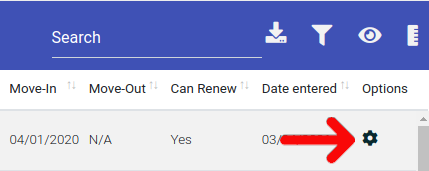
Select "Resident Actions" from the dropdown menu.
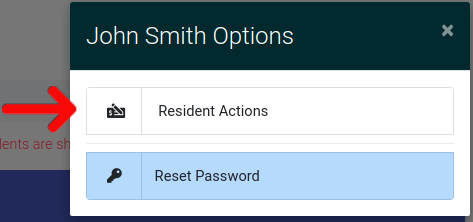
This will bring you to the Resident Actions page. Once here, click on the "Personal Information" tab to open it. Once it is open, click on "Manually Reset Password" button found at the top of the section.
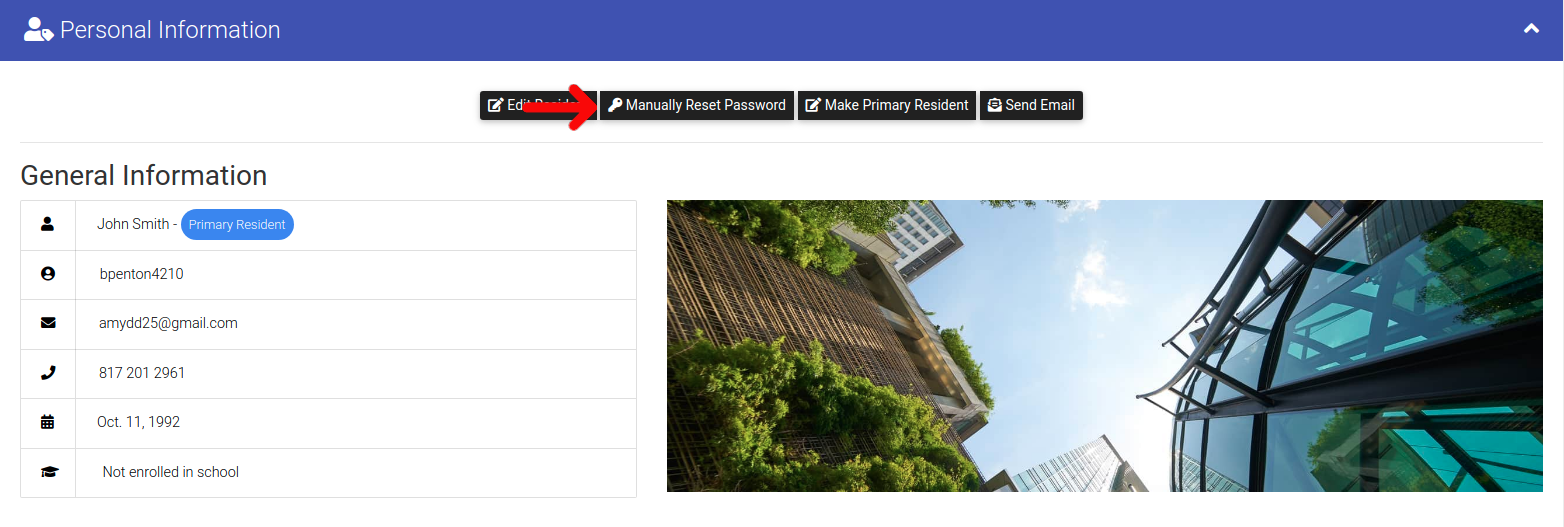
A pop-up menu will appear where you can alter password. Once you are finished, click "Reset Password", and the residents password will be updated.