How To Manually Change A Resident's Password
To get started, first we need to navigate to the resident actions page. Click on "Resident Search" in the left-side navigation.
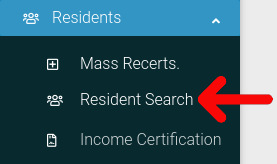
Find the resident you want to look at in the table. Then click on the cog icon located at the far right of the table.
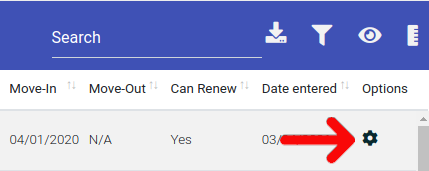
Select "Resident Actions" from the dropdown menu.
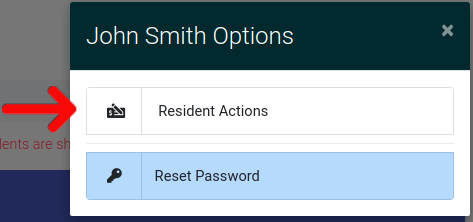
When you are on the Resident Actions page, click on the button labeled "Email Password Reset". It can be found under the resident's name at the top of the page.

The resident will be emailed a link that will allow them to reset their user password. The email will also include
- The resident name
- The account username
- Their phone number
- Their email address
This action will be tracked in the resident's activity log.
