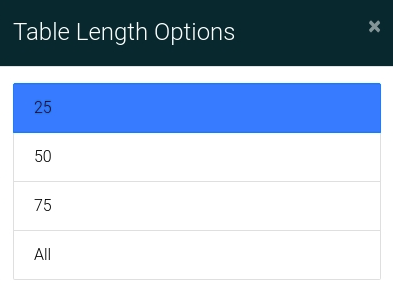ExactEstate Table Functionality
Nearly all the tables you will see displayed in our system contain a high level of functionality in terms of
Searching,
Exporting,
Filtering,
Column Visibility and
Length.

Searching
Simply type in the information you want to search in the search bar. The data will filter automatically. Note that not all elements are searchable in every table.

Exporting
Click the Icon to open the Export dialog.

You have the ability to export the data shown in the table into PDF, Excel, or CSV format. Please note that the only data exported from a table is the data table visible to you at the time you export.
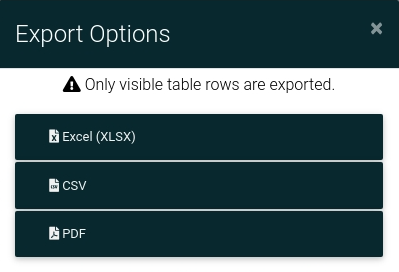
Filtering
Click the Icon to open the Filter dialog.

You will have the ability to filter specific fields in the table based on the input elements found in the pop-up modal you see here. If you ever need to clear the filters you have selected, click the "Clear Filters" button at the top of the modal.
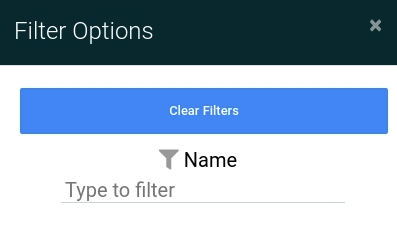
Step 4: Column Visibility
Click the Icon to open the Column Visibility dialog.

With the Column Visibility Dialog open you can show or hide columns in the table by clicking the column name. Once clicked a column will disappear, to restore visibility for the column simply click the button again.
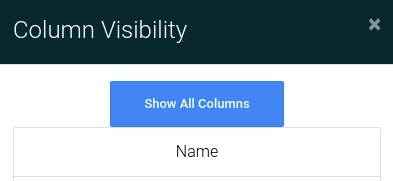
Step 5: Length
Click the Icon to open the Length dialog.

With the Length Dialog open you can choose how many items are shown in the table by clicking the "25", "50", "75", or "All" button.