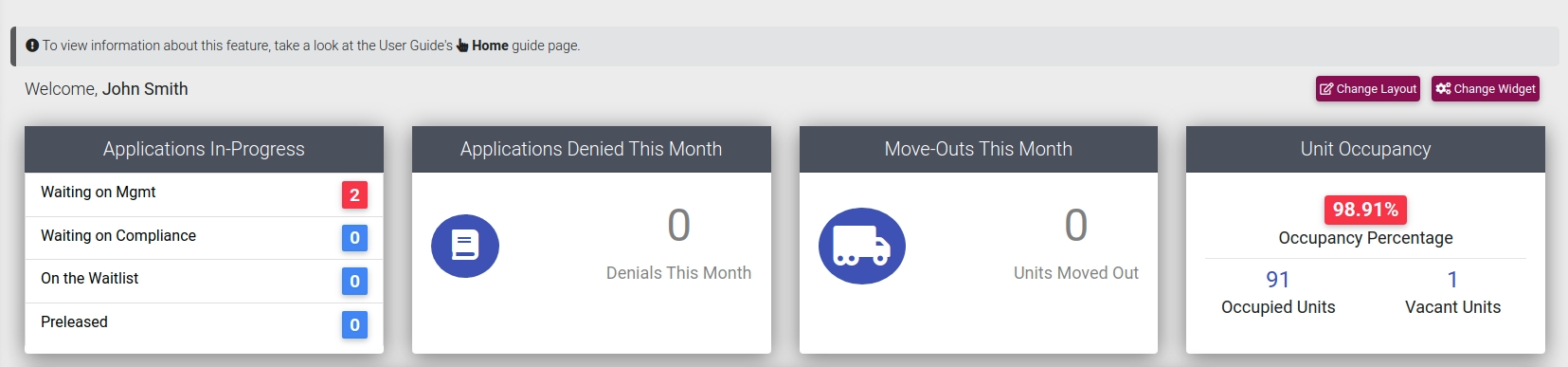Changing Your Home Dashboard
Your Home Dashboard in ExactEstate can be thought of as an easy way to take a quick look at the system for the Property you currently have selected. Although we have provided a default layout for each user, we are constantly updating our implementation of widgets that can be placed in the locations available on your Dashboard, and as such the widget-locations are completely customizable, so you can choose what you want to go where.
Standard or Unique Layout for your Dashboard
Using the "Change Layout" button you have the ability to switch between our, predefined dashboard layout or a layout that you customize based on your preferences.
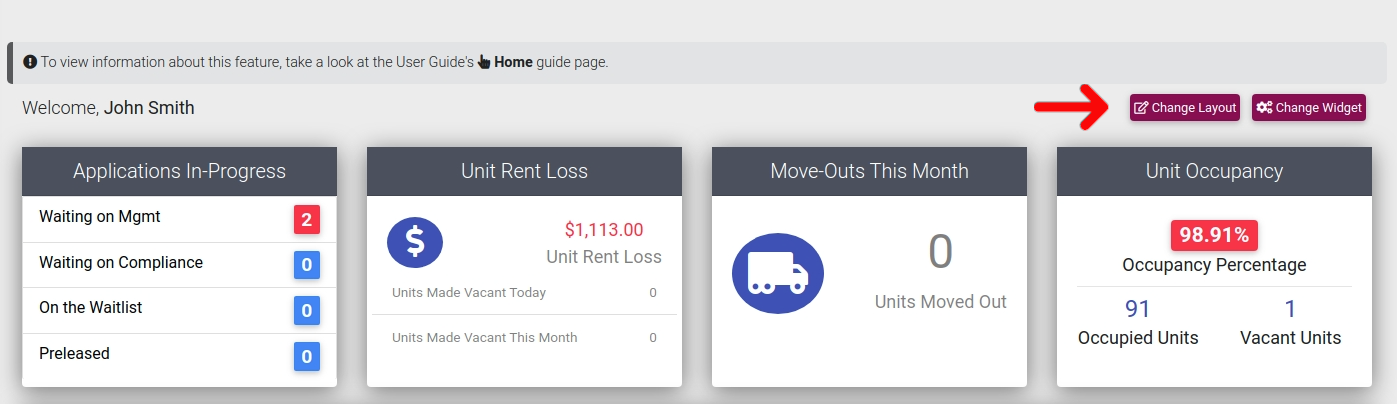
From here you are able to select either a Standard Layout that we have defined for you, or your customized, Unique dashboard layout
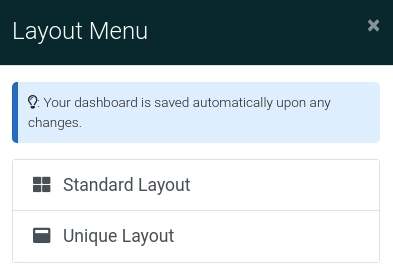
Edit your Unique Dashboard Widgets
To Edit your Unique Dashboard, first ensure you have selected the "Unique" option defined above, then click the "Change Widget" button as shown here.
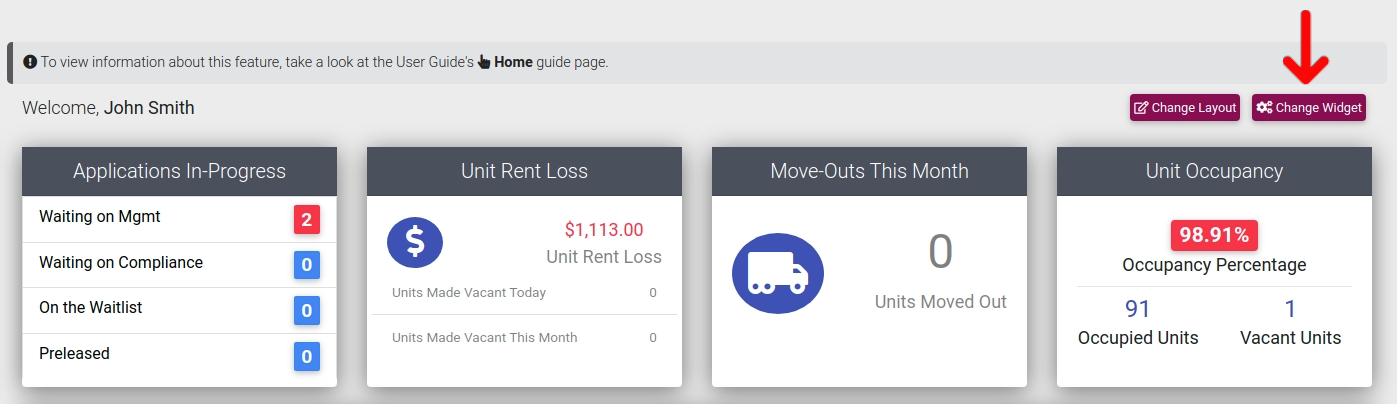
When you click the "Change Widget" button, all widgets located in your dashboard are editable by clicking the red "X" on the widget and then selecting a new widget from the pop-up modal.
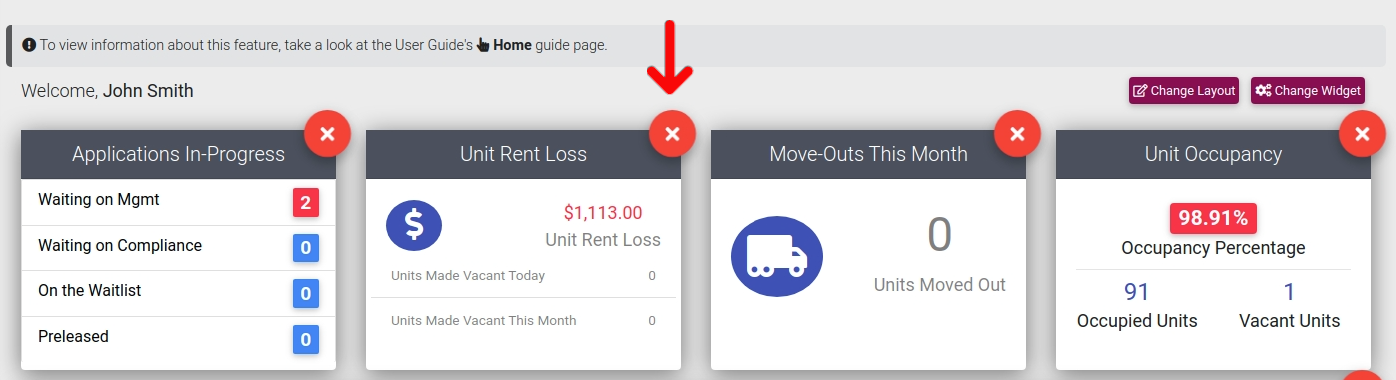
Clicking the red "X" will remove the widget and once you click the card you have the ability to choose another one to take its place.
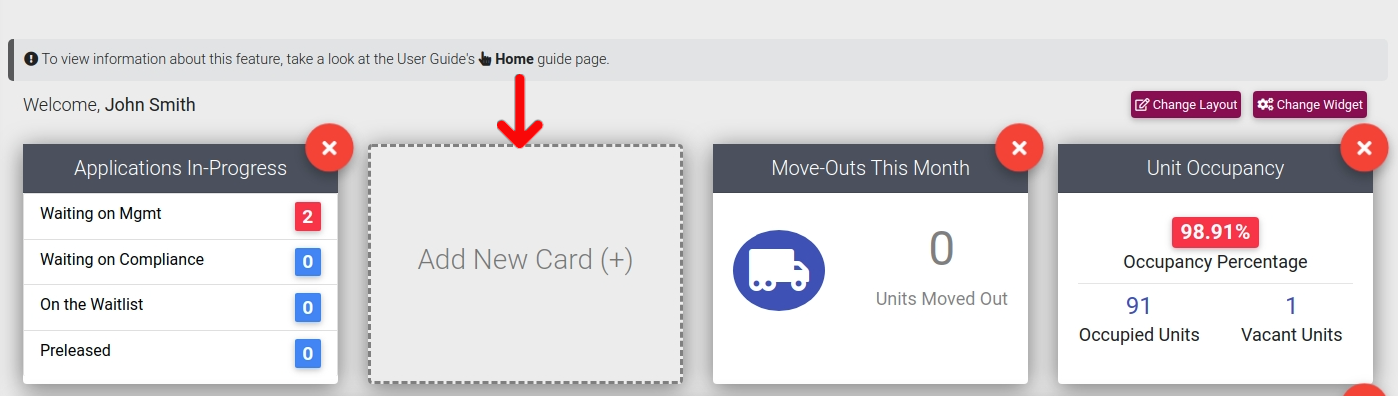
Selecting an option from the widget menu will place the object into the correct location.
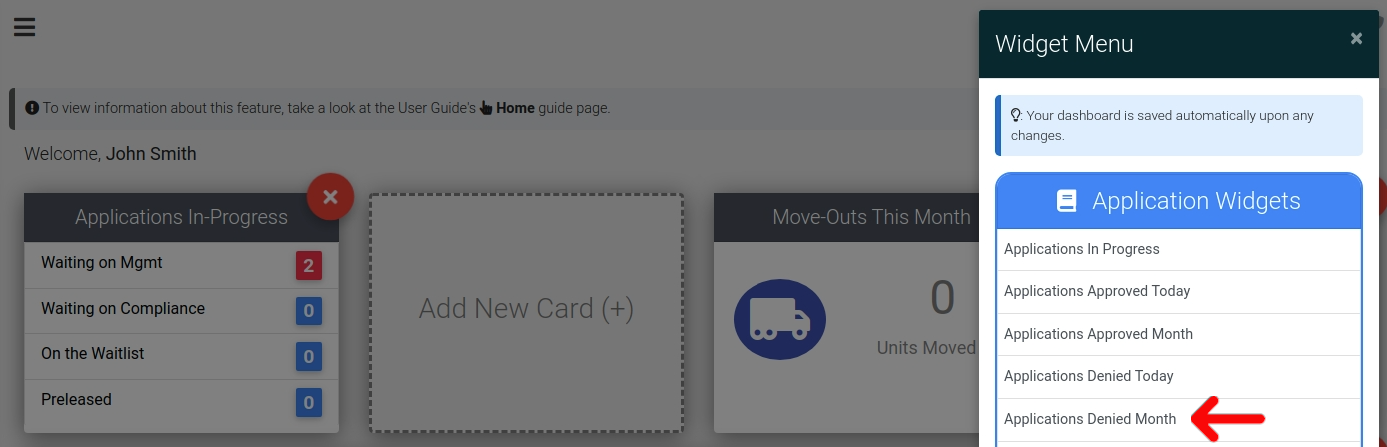
Note: All changes are automatically stored to your Account's widget library.