How Change the Status of a Work Order
To change the status of a work order, first navigate to the work order page.
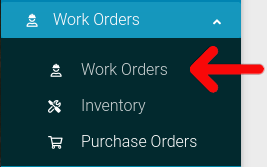
When you are on the work orders page, select the cog icon for the work order you wish to modify.
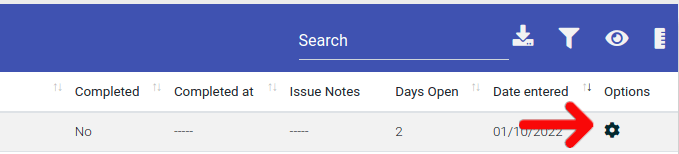
You will be able to select the following statuses options from this menu:
- Complete
- Cancel
- Waiting For Inventory
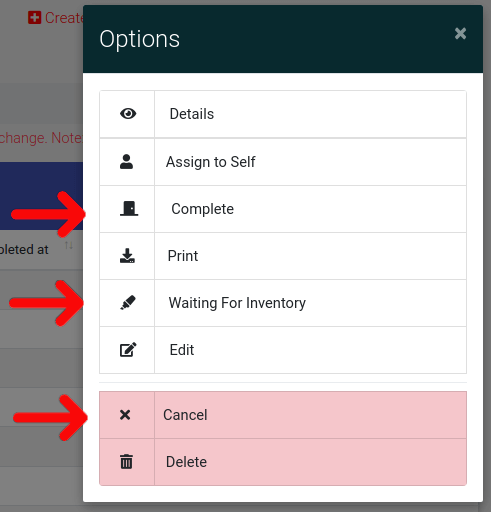
Note that "Delete" is not a status, but an action that will remove the work order from the system..
Completing A Work Order
Completing a work order will mark the work order as completed in the system. Please note that by default the main work order page does not show completed work orders.
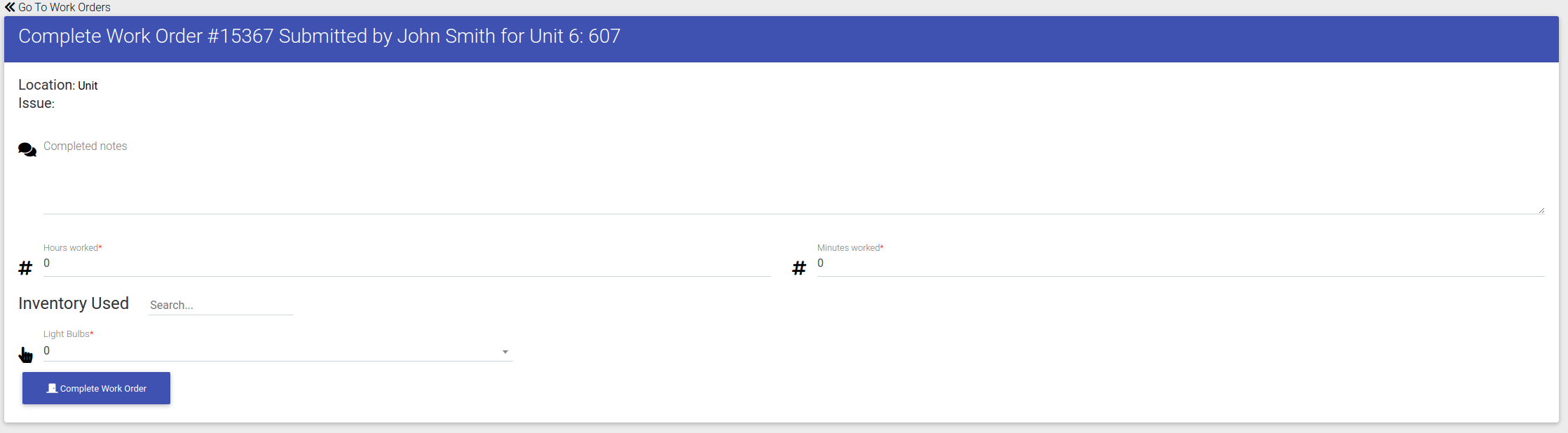
Cancelling A Work Order
Marking a work order canceled does not require you to fill out a form. Once you have marked it as "canceled", the work order will also be marked as completed. If you are trying to filter for canceled work orders, make sure you are also filtering for completed work orders.
Marking A Work Order as Waiting For Inventory
Setting the status of a work order to waiting for inventory does not require you to fill out a form. Once you have marked it as "canceled", the work order will also be marked as completed. If you are trying to filter for canceled work orders, make sure you are also filtering for completed work orders.
