Editing a Visitor In ExactEstate
First make your way to the Visitor Page in the system.
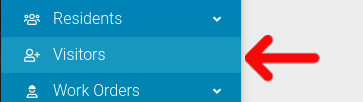
Next, select the cog icon for the visitor you want to edit.

In the Options panel that appears, you can click the "Edit" button to change the data entered for the Visitor.
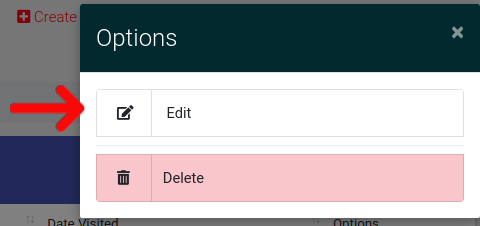
When the "Edit" button is clicked you will be directed to an editable form, much like the one you used for entry, pre-filled with the Visitor's entered information.
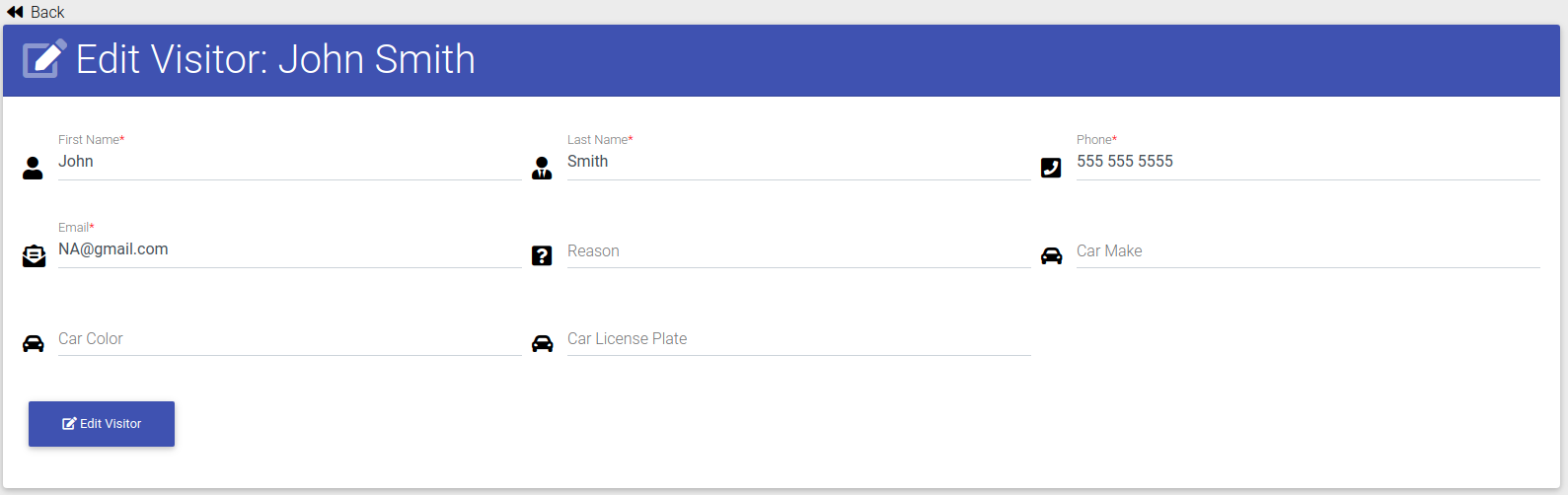
When you click the Submit button on the page, the visitor will be updated.
