How To Vacate A Unit
This help article will detail how to vacate all residents from a unit. To begin, we need to navigate to the unit we need to vacate. First navigate to the "Unit Search" page from the side navigation.
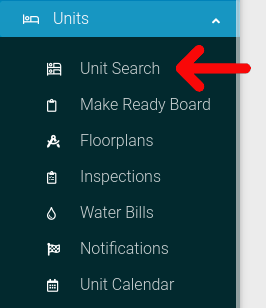
Select the options cog for the unit you wish to vacate.
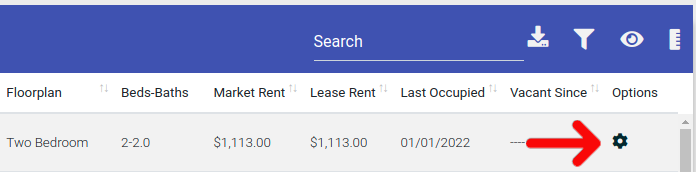
Select the "Actions" button from the Options menu.
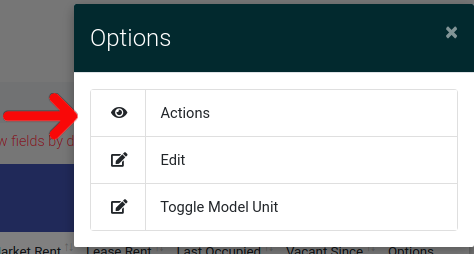
You will now be at the Unit Actions page. Once you are here, click the tab labeled "Unit Information". At the bottom of this tab you will Vacate Unit section.

The vacating process is three steps:
- Give a Notice to Vacate
- Create a Move-Out Inspection
- Vacating the Unit
As outlined above, the first step is to give a notice to vacate. Click on the button labeled "Give Notice To Vacate".

This will bring you to Create Notice to Vacate page where you enter in inspection data for the notice to vacate. This form has two components:
- Setting to vacate date, inspection, and reason the unit is being vacated
- Completing the inspection item locations
To complete the notice, you must enter the dates and reason for vacated.

Next, for each inspection card, you must state if the location is "Okay" or "Not Okay". If an item is listed as "Not Okay", you must enter the charge amount and the transaction code for the charge. You can do this by clicking on the square located on the inspection card.
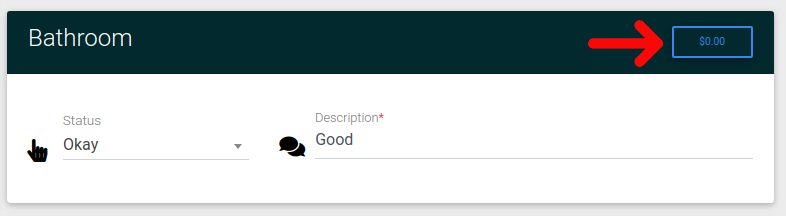
A new form will pop-up where you can enter the amount to be charged, and the transaction code for the charge. Once you have entered this data, click "Store".
Next, for each inspection card, you must state if the location is "Okay" or "Not Okay". If an item is listed as "Not Okay", you must enter the charge amount and the transaction code for the charge. You can do this by clicking on the square located on the inspection card.
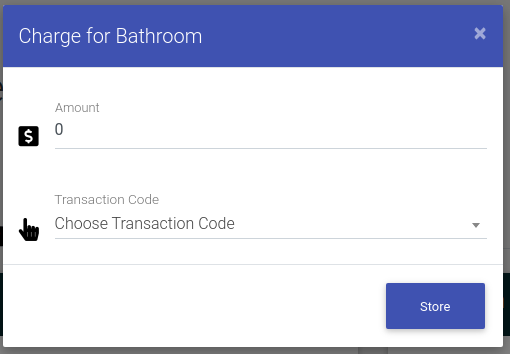
When you have completed both sections, you are finished with the first step of the vacate process.
Creating A Move-Out Inspection:
The next step is to complete a move-out inspection. This step is identical to the previous step. To begin, click on "Create Move-Out Inspection"

To complete this form, you will need to enter the inspection date, and detail out all inspection locations.
By Default, all inspection locations are marked as "Okay" with a description of "Good"
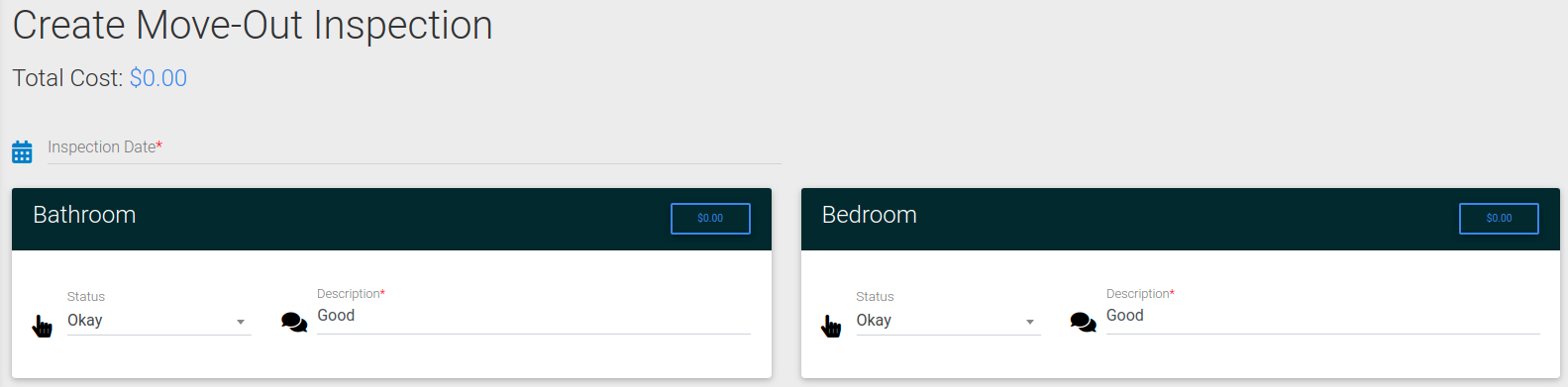
For each inspection card, you must state if the location is "Okay" or "Not Okay". If an item is listed as "Not Okay", you must enter the charge amount and the transaction code for the charge. You can do this by clicking on the square located on the inspection card.
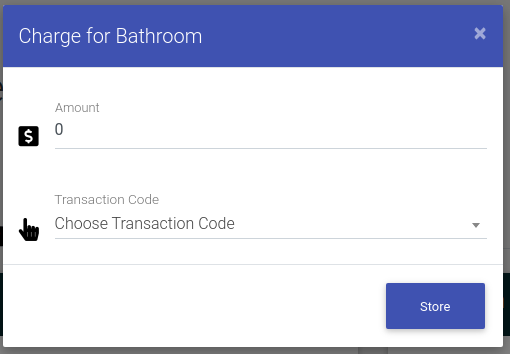
When you have completed both sections, you are finished with the second step of the vacate process. The final step is to actually vacate the unit.
In the Vacate Actions section, click on "Vacate Unit." A confirmation modal will pop up. Confirm you want to vacate the unit by pressing "Yes, Vacate Unit".

You have just vacated the unit! Note that this is a permanent action and cannot be undone. Residents will on longer have access to the portal once they have been vacated.
