How To Revoke A Notice to Vacate
To revoke a Notice to Vacate, we first need to navigate to the unit's action page. To select the unit, first navigate to the "Unit Search" page from the side navigation.
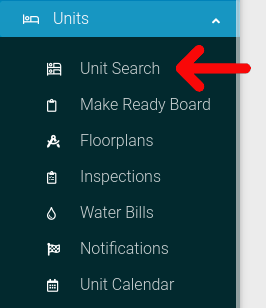
Select the options cog for the unit you wish to view.
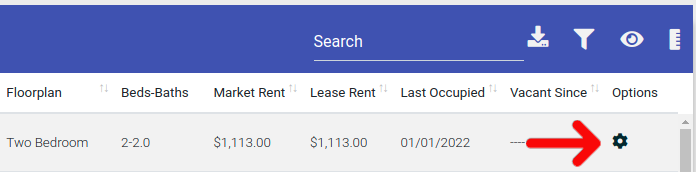
Select the "Actions" button from the Options menu.
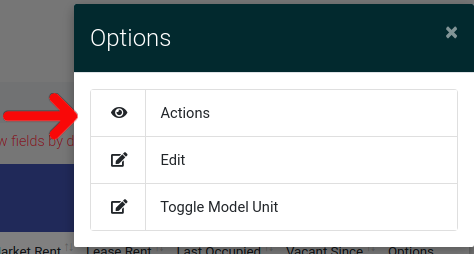
This will take you to the unit actions page. Find the tab labeled "Unit Information" and click it to open the tab. In this tab, click on the button labeled "Revoke Notice to Vacate".

After clicking this, you will be asked to confirm this action. Please note that revoking the Vacate Notice will remove the associated Pre-Move-Out inspection and the Move-Out inspection.
