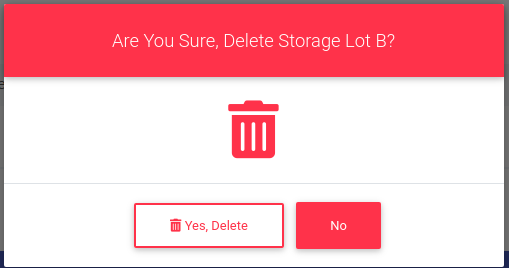How To Remove Storage Location From A Unit
To remove a storage location designation for a unit, we first need to navigate to the unit's action. To begin, navigate to the "Unit Search" page from the side navigation.
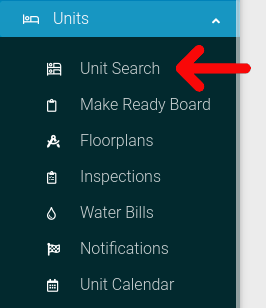
Select the options cog for the unit you wish to view.
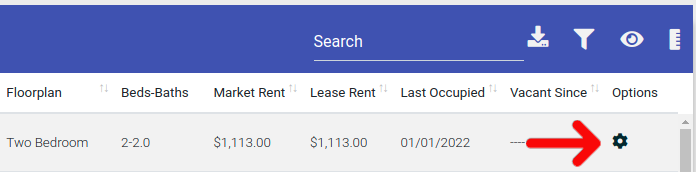
Select the "Actions" button from the Options menu.
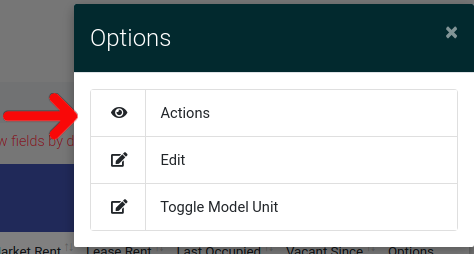
This will take you to the unit actions page. Find the tab labeled "Unit Information" and click it to open the tab. Under General Information, you will see the storage associated with the unit. Click the trash can icon next to the storage location.
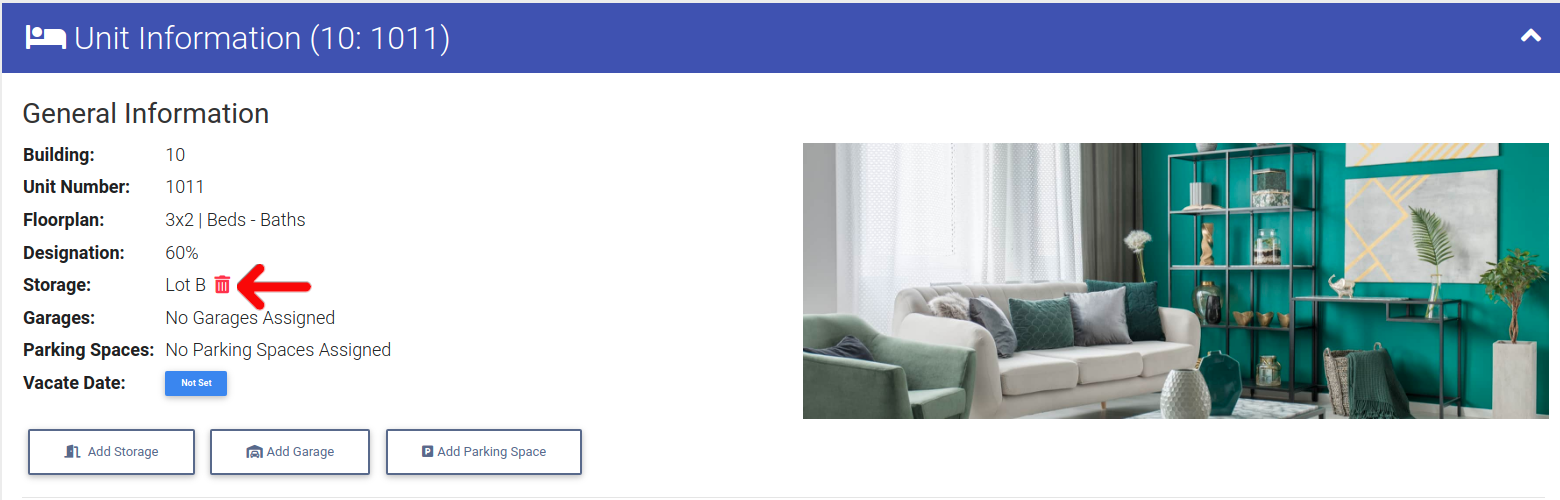
A confirmation modal will appear. Select "Yes, Delete" to confirm your decision.