Navigating the Unit Calendar
The unit calendar shows all move-ins and move-outs for the current selected property. From here you will be able to easily see when and where residents are moving. To view the unit calendar, first we need to navigate to it by clicking on the "Unit Calendar" under units.
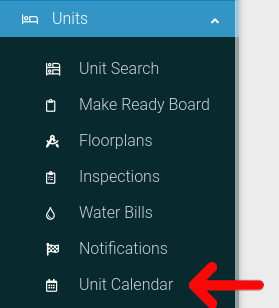
You will now see the unit calendar in its default Month view. This calendar will display Move-ins and Move-outs for the current month.
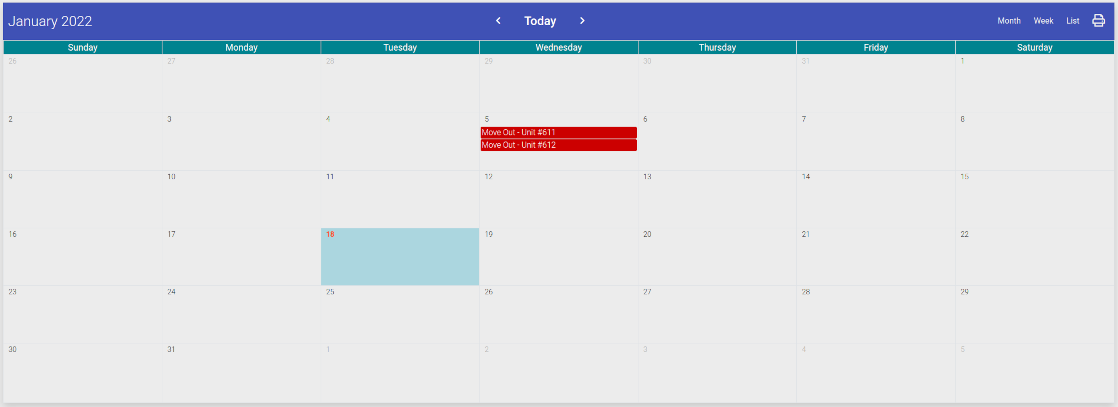
On the header of the unit calendar are four buttons that can be used. The first three buttons (Month, Week, List) will change the view for the unit calendar. The final button will create a PDF of the unit calendar, so that you can print it out or e-mail it.
The three views for the calendar are:
- Month: This is the default view for the calendar. This will show all days for the current month.
- Week: This mode wil convert the calendar to only show the current week.
- List: This will show all Move-Ins and Move-Outs in a bulleted list.
Calendar in Week View

Calendar in List View

Clicking on any move-out or move-in will display a pop-up with related information.
