How To Mark Unit as Ready
To designate a unit as "Ready" in the system, we first need to navigate to the unit's action page. To select the unit, first navigate to the "Unit Search" page from the side navigation.
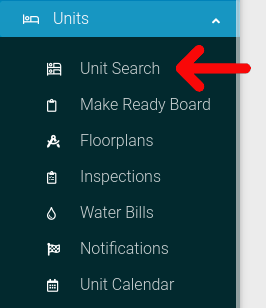
Select the options cog for the unit you wish to view.
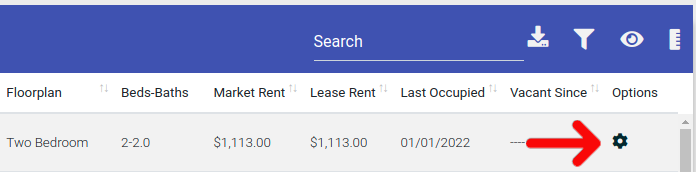
Select the "Actions" button from the Options menu.
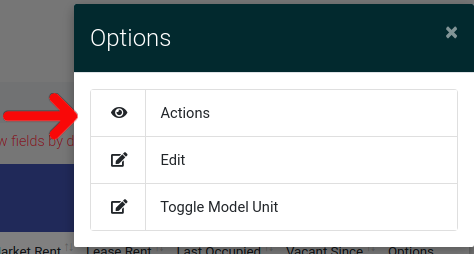
This will take you to the unit actions page. At the top of the page you will find three toggles. Select the left-most toggle under the label "Unit Ready"

A notification will appear at the top of the page confirming that the unit is now marked as ready.

