How View Unit Inspections
There are two ways to navigate to a units' inspection. One way is through the inspections tab, and the other is through the unit actions page.
The Inspection Page

This will bring you to the main inspections page. From here, simply select the unit you wish to view, and click on "Select Unit"
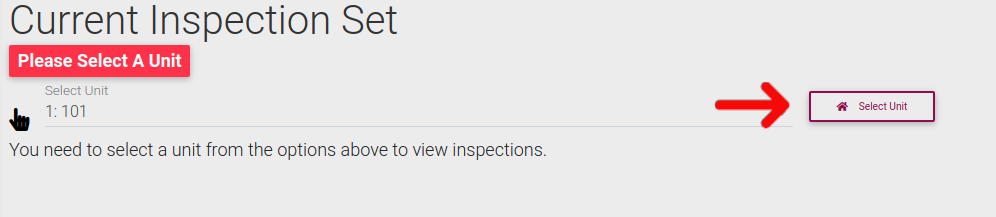
The page will then display the units Move-In Inspection, Pre-Move-Out inspection, and Move-Out Inspection
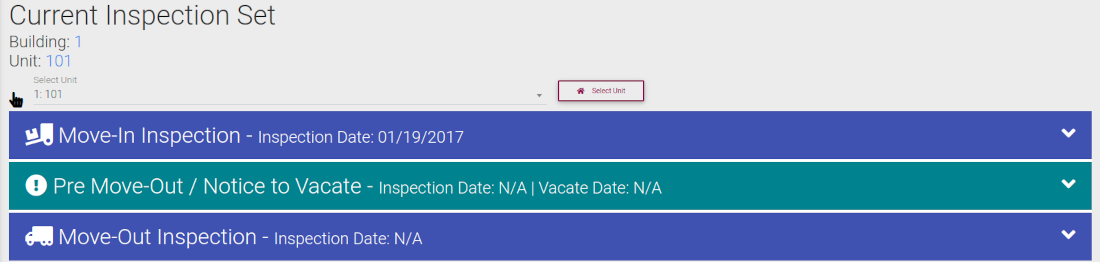
Viewing Inspections Through Unit Actions
You can also find inspections for a unit on the unit actions page. To begin, first navigate to the "Unit Search" page.
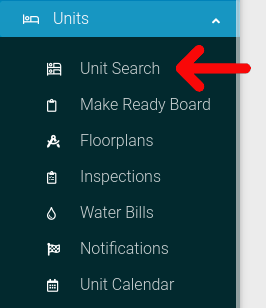
Select the options cog for the unit you wish to view.
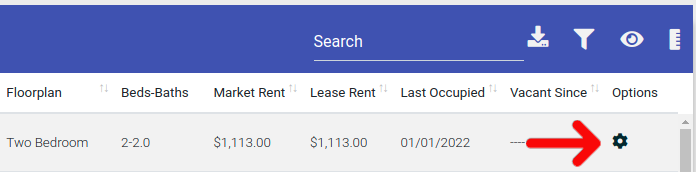
Click on the tab labeled "Unit Information" to open the accordion, and then select "View Current Inspection"

