How To Edit a Pre-Move-In Inspection
To edit a move in inspection, we need to first navigate to the Inspections page. In the Units section of the side navigation, click on the link labeled "Inspections".

This will bring you to the main inspections page. Select the unit you want to work with from the dropdown and click on the "Select Unit" button.
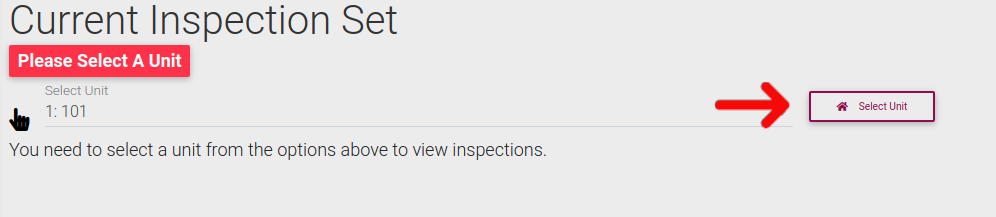
Next, click on the tab labeled "Pre Move-Out Inspection" to open the accordion. Then click on the button "Edit Notice".

