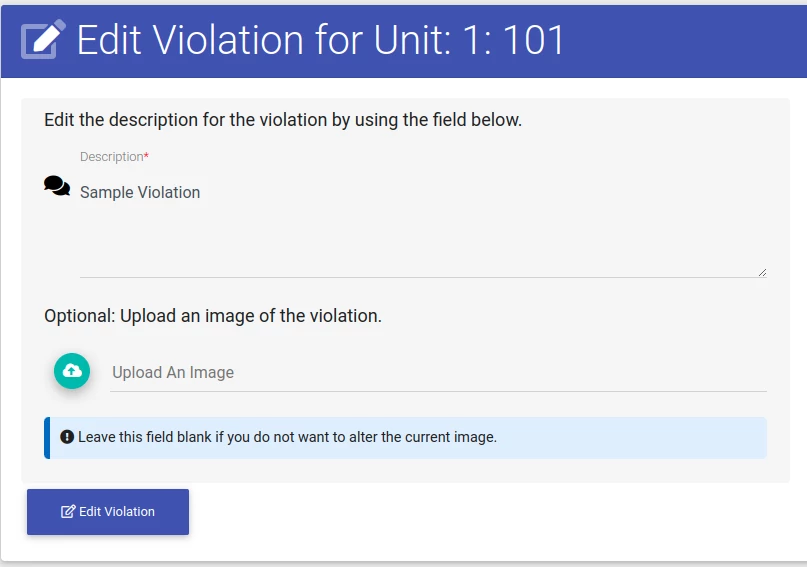Editing A Unit Violation
To edit a unit violation, we need to first navigate to the unit that has the violation.
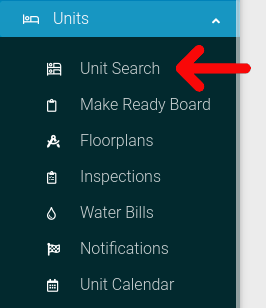
Select the options cog for the unit you wish to view.
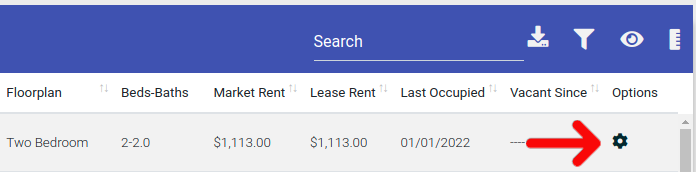
Select the "Actions" button from the Options menu.
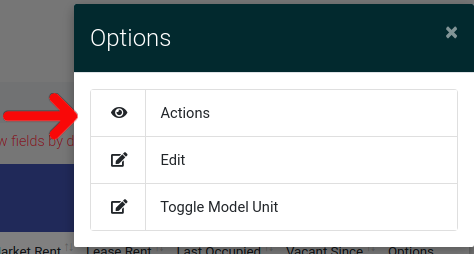
Near the bottom you will see a tab called "Violations". Inside this tab, click on the cog icon for the violation you want to edit.
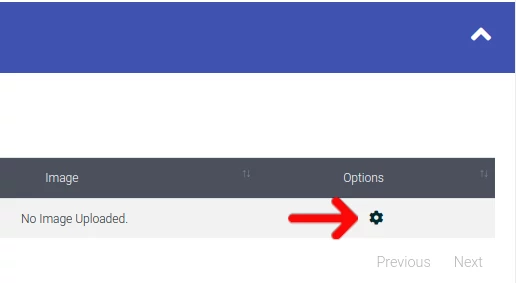
A pop-up will appear with a few options. Click on "Edit". You will be taken to an edit page where you will be able to view the violation.