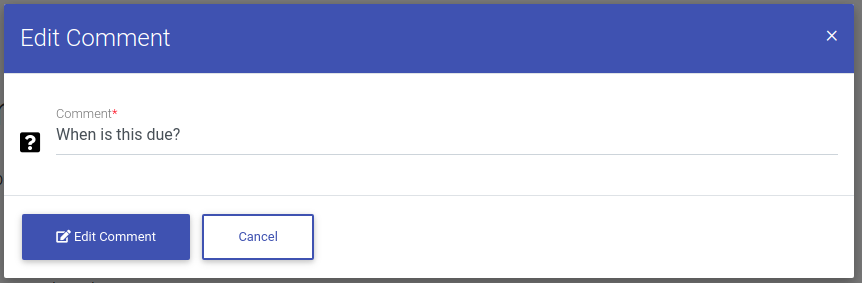How To Edit A Task Comment
To edit task comment, we need to first navigate to the main task page. Click on "Tasks" found on the left-side navigation.
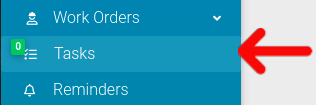
Next, click on the cog icon for the task you want to mark as complete.
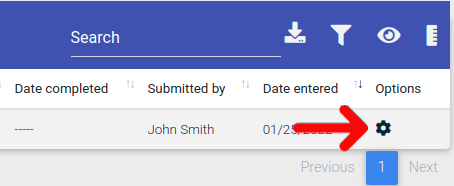
From the Options menu, select "View Comments" to proceed to the comment page.
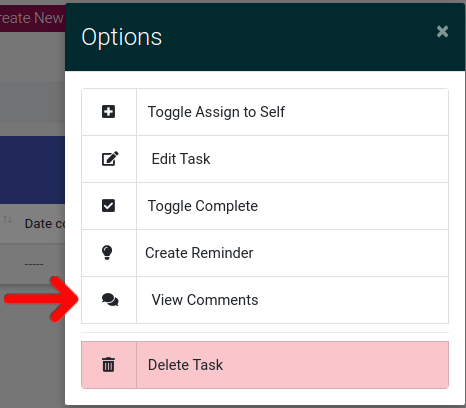
On the main comment page, you will be able to see any comments left on the task. To edit a comment, first click on the cog icon next to the comment you want to modify.
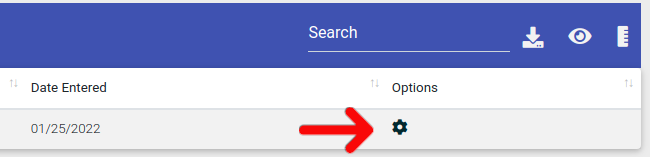
Then select "Edit" from the Options menu.
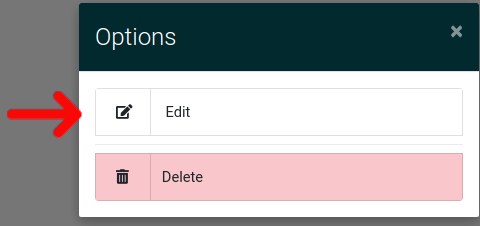
A new form will appear that will allow you to edit the comment. After you have completed your edits, click "Edit Comment"