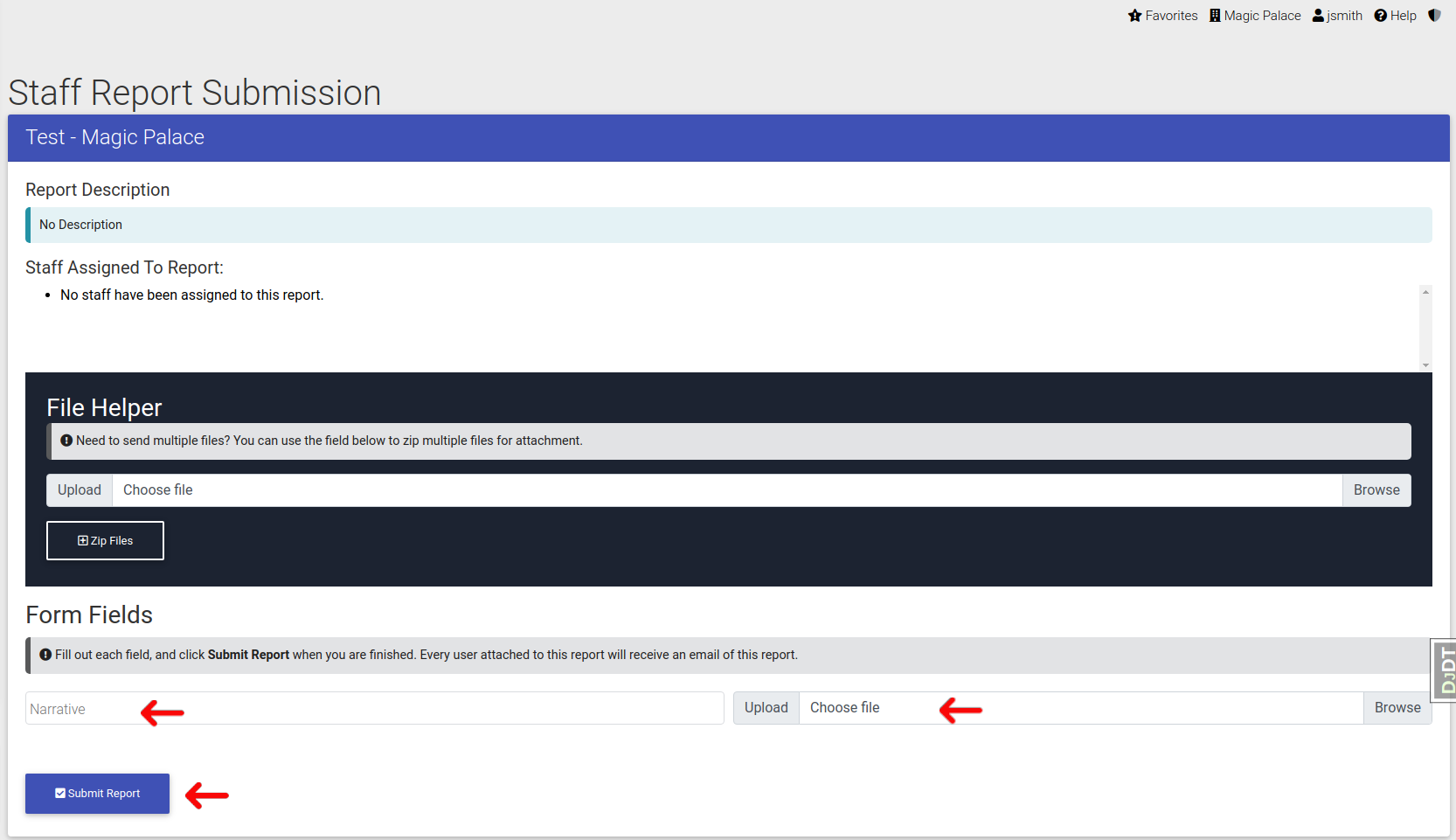Staff Reports
Staff Reports are web-forms that you can create in a custom manner to have staff fill out. Think of these as reporting tools that allow users to update you on progress about specific tasks. A Marketing Report where a narrative is provided about locations leasing specialists visited for a day could be a good example for a Staff Report. Each Staff Report can be assigned to a Property in your Portfolio, so it can be filled out by users with access to that same Property.
You need to ensure that you have Staff Reports declared and assigned to a Property as described in our Staff Reports section of System Setup in the Admin Guide.
Fill Out the Report
First go to "Staff Reports" from the main navigation.
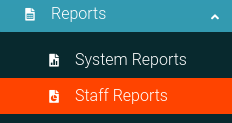
From there you will be on the Staff Reports page. You can fill out any report on this page, and it will be emailed to the appropriate recipients as described from the link above to the Admin Guide.
To fill out the report, please click the Options Cog to open the Options Panel.
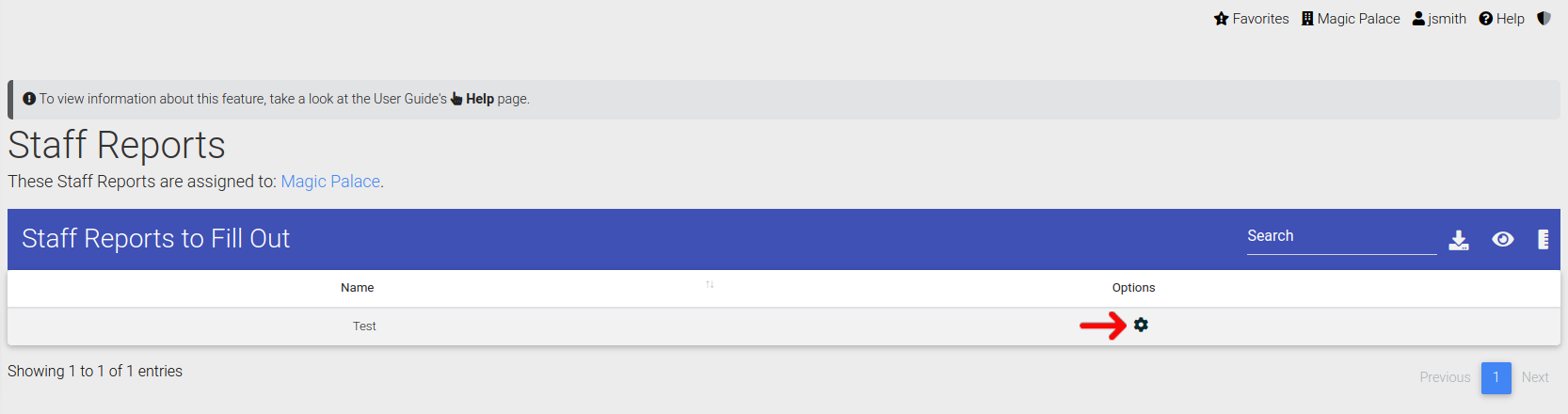
With the Options visible, select "Submit" to navigate to the proper page.
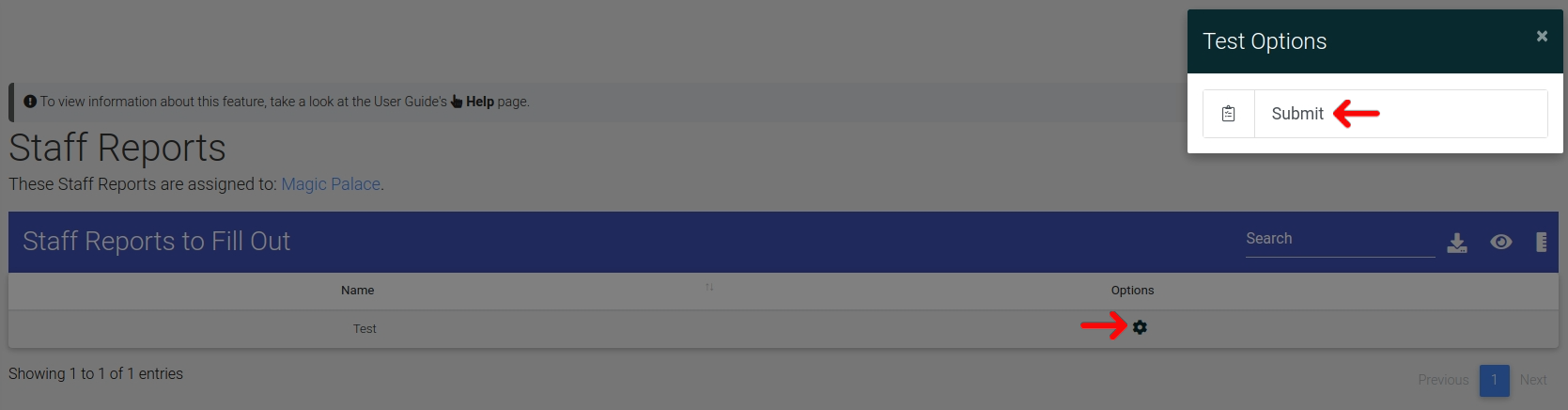
Now on this page you can fill out the form to send the appropriate people an email of the submission.
Notice here that if you have a file upload, ExactEstate provides the ability to zip your files, so you can more easily submit everything you need.
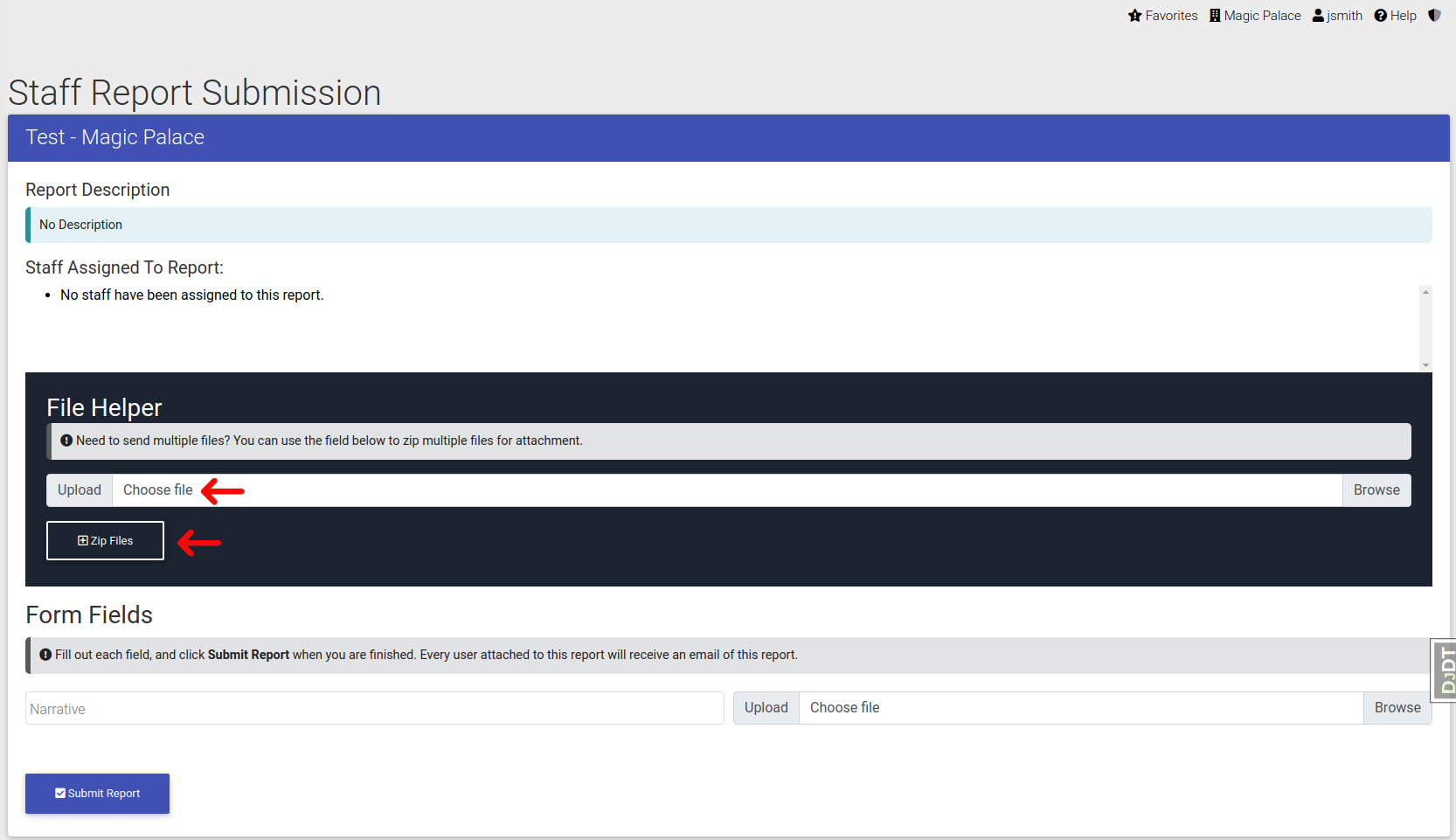
Now just enter the data for the submission and click the "Submit" button as shown below.