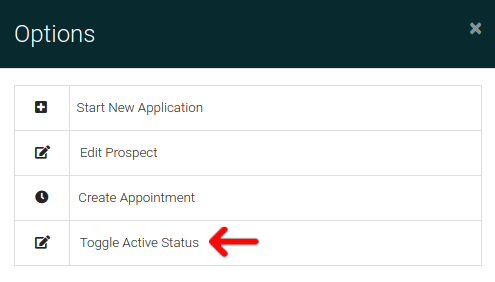Prospect Options
First go to "Prospects" from the navigation.
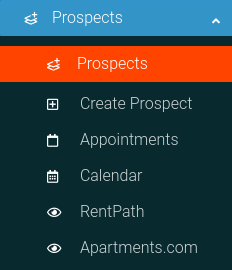
Find the Prospect you want and click the Options Cog to open the Options Panel.

Now you see all available options for the selected prospect
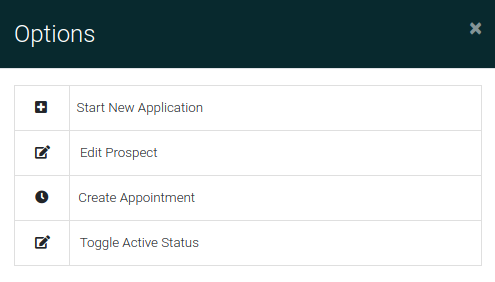
Start New Application
We make starting an application from a Prospect super simple. All you need to do is click the "Start New Application" button, and you will be directed to a new application with all possible fields pre-filled.
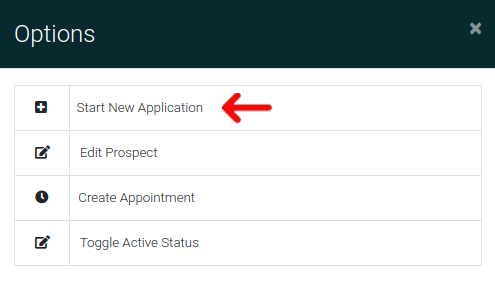
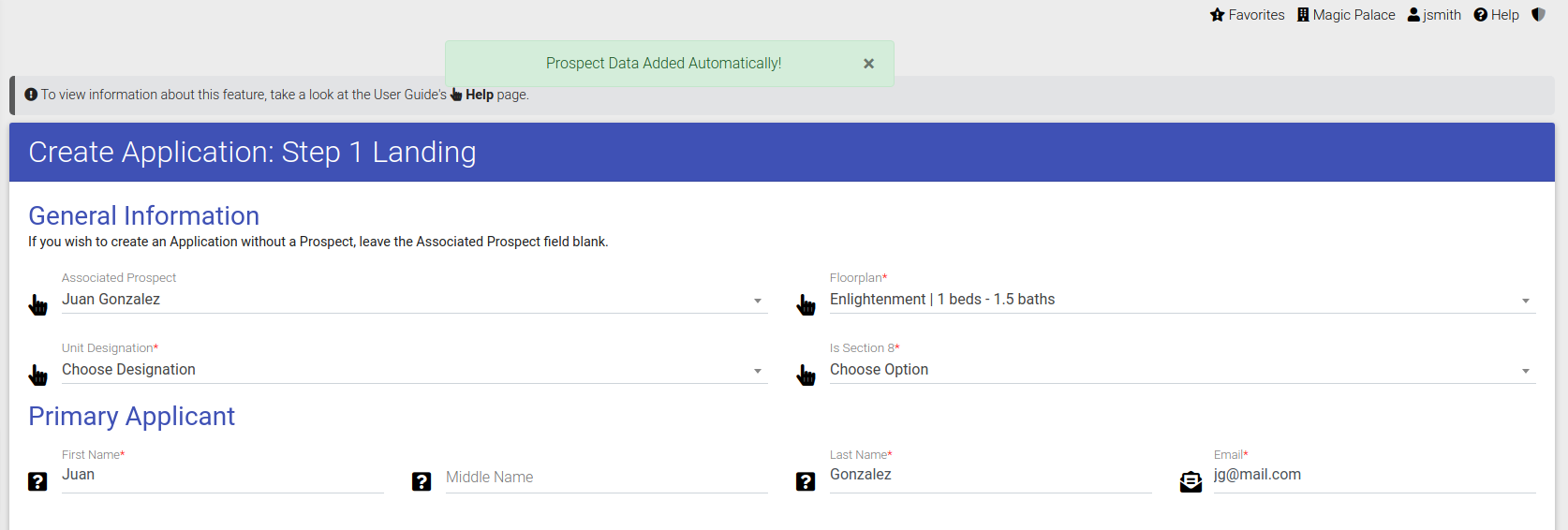
Edit Prospect
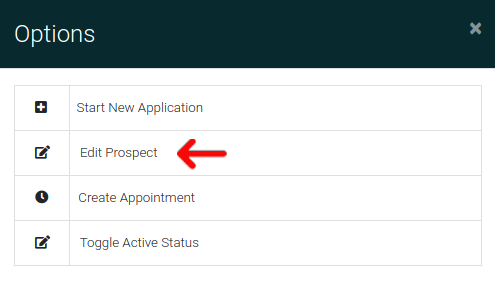
The process of editing a prospect is discussed in our Prospects Edit section.
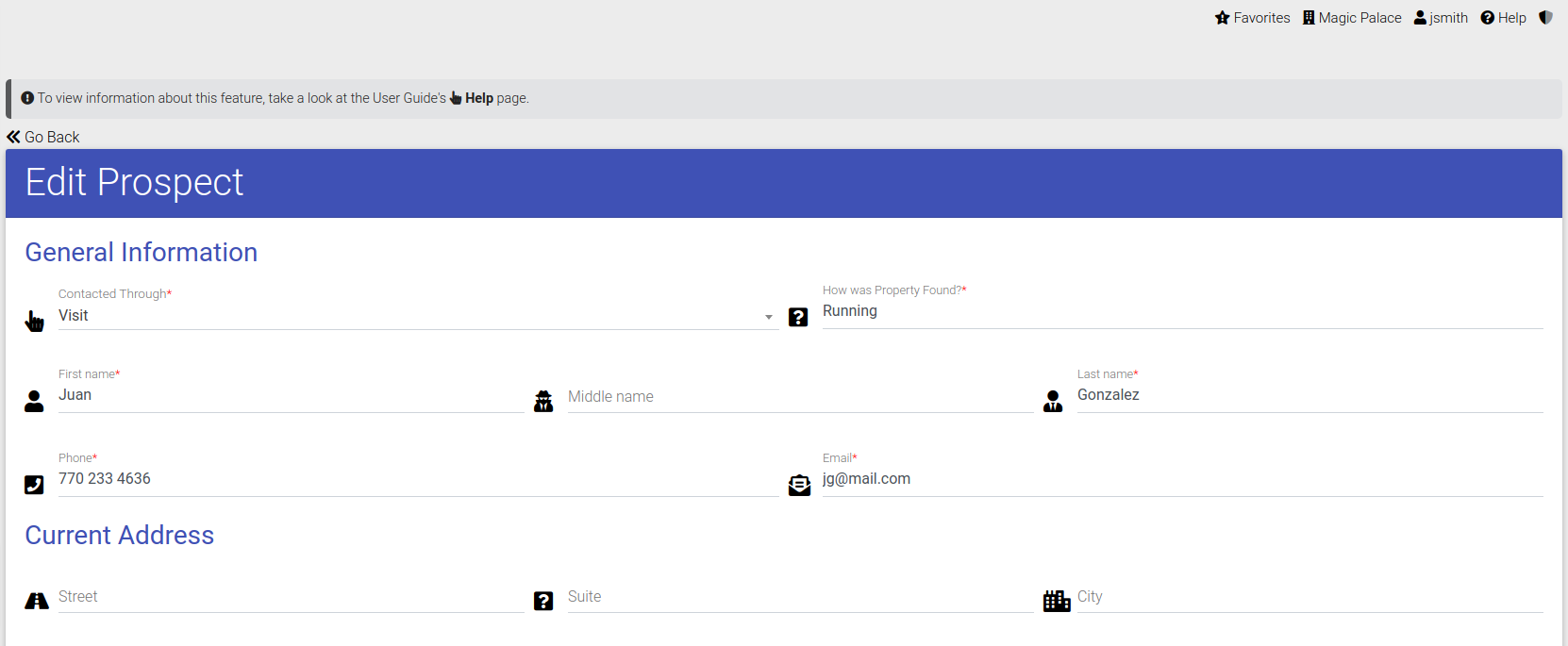
Create an Appointment
Creating an appointment from a Prospect is simple, all you do is click the option to "Create Appointment"
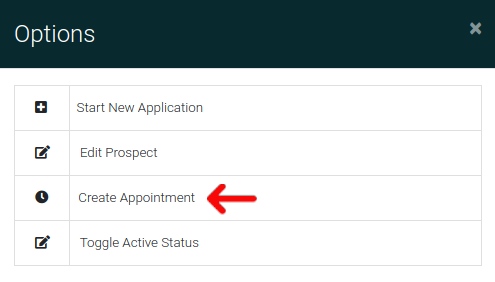
Toggle Active Status
To mark a prospect as active or not, you can toggle the active status as shown here.