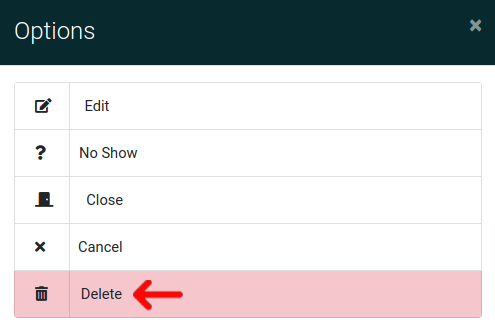Appointment Options
First, please go to the "Appointments" tab in the main navigation.
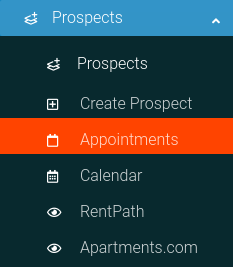
Next you will click the Options Cog to open the Options Panel.
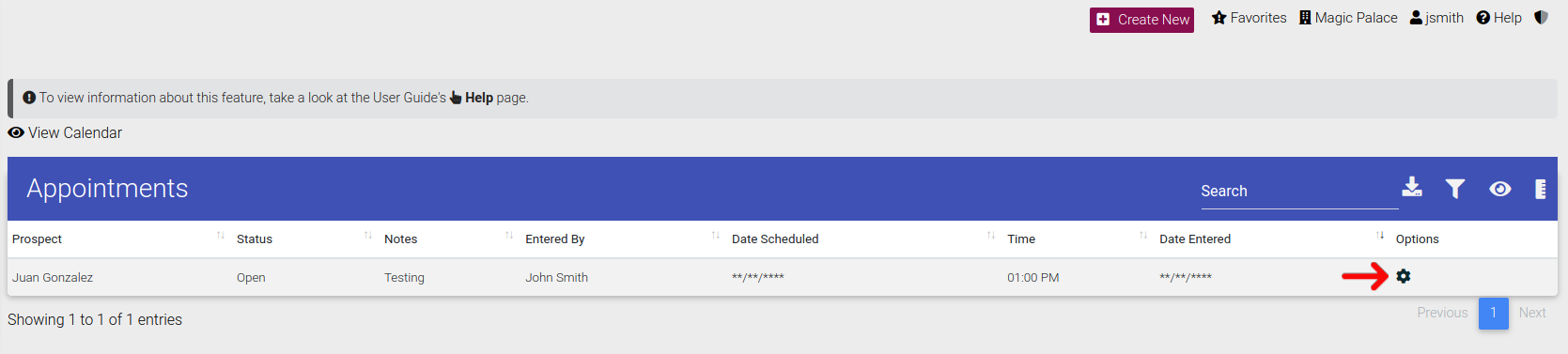
When the options appear you have the ability to select a range of choices.
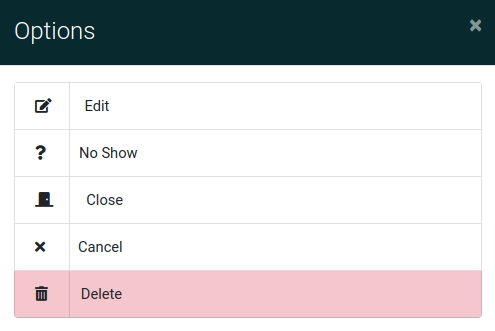
Edit Appointment
To edit the appointment in the system click the button shown below.
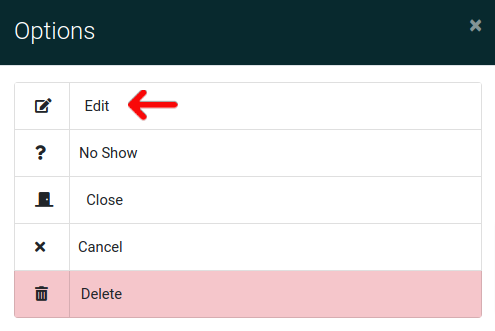
No Show
To set the appointment as a no-show use this button.
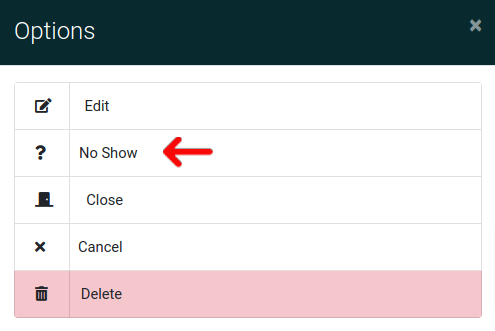
Close Appointment
To close the appointment in the system click the button shown below.
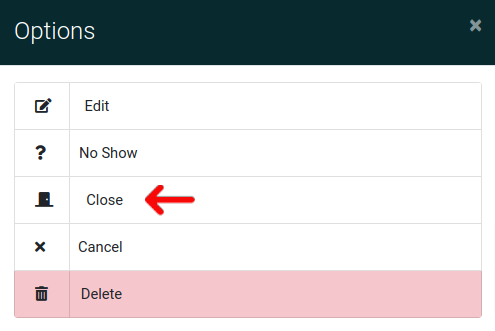
Cancel Appointment
To cancel the appointment in the system click the button shown below.
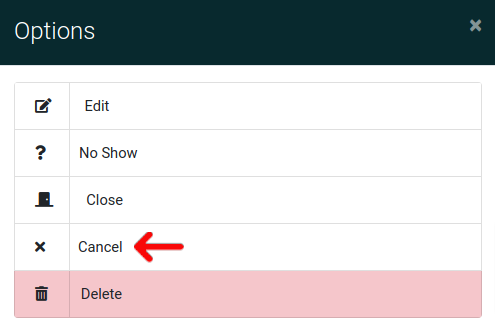
Delete Appointment
To delete the appointment in the system click the button shown below. Note that you must have the permission to use this functionality.