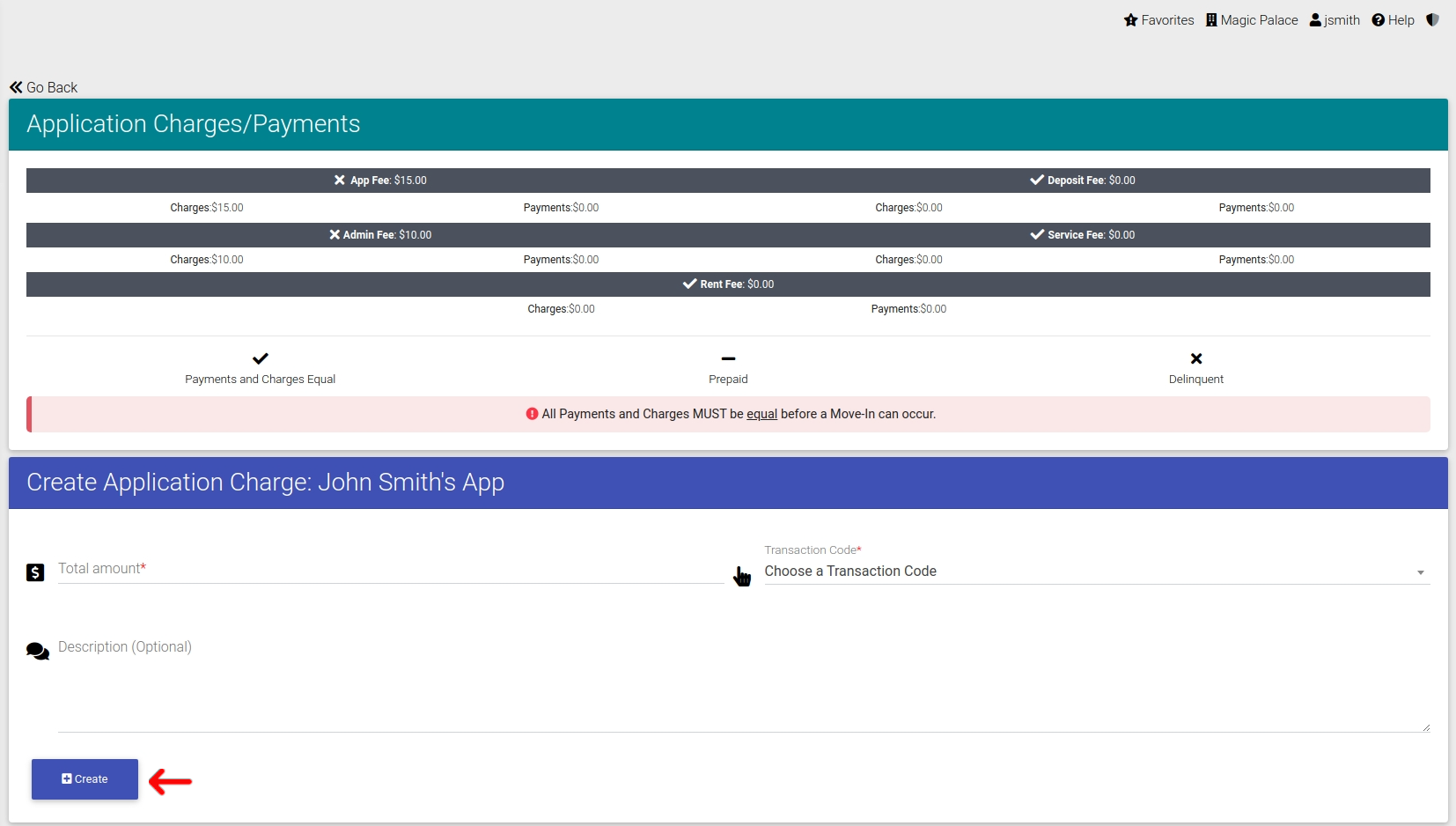Create Application Charges
First go to the Application Dashboard Page.
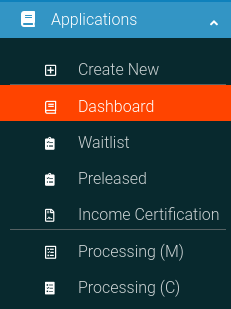
Find the application you wish and click the Options Cog to open the Options Panel
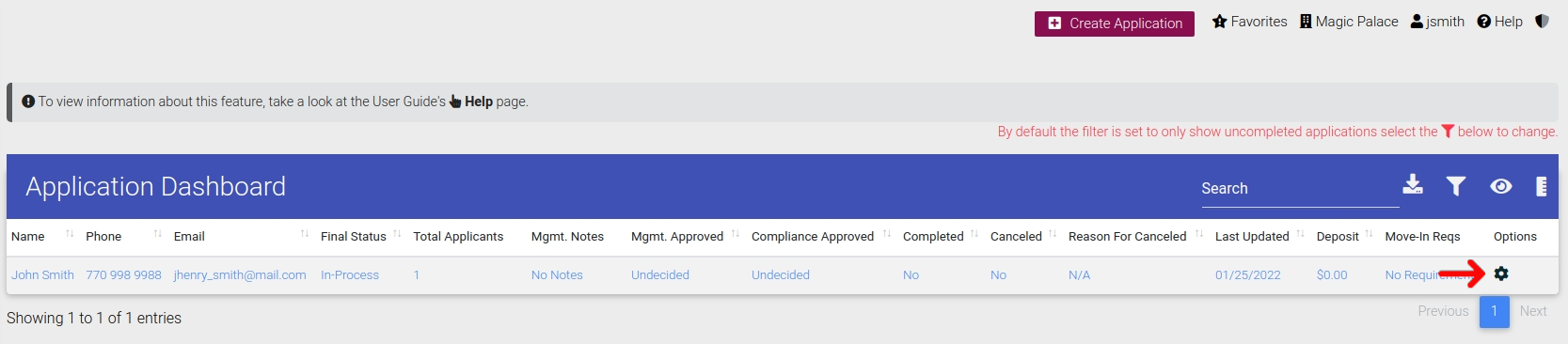
With the options panel open, select "View Payments".
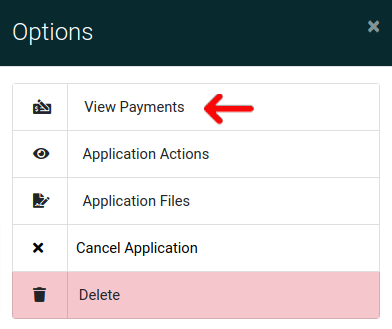
Now on this next page you need to click "Add Charge" in the header to navigate to the correct page.
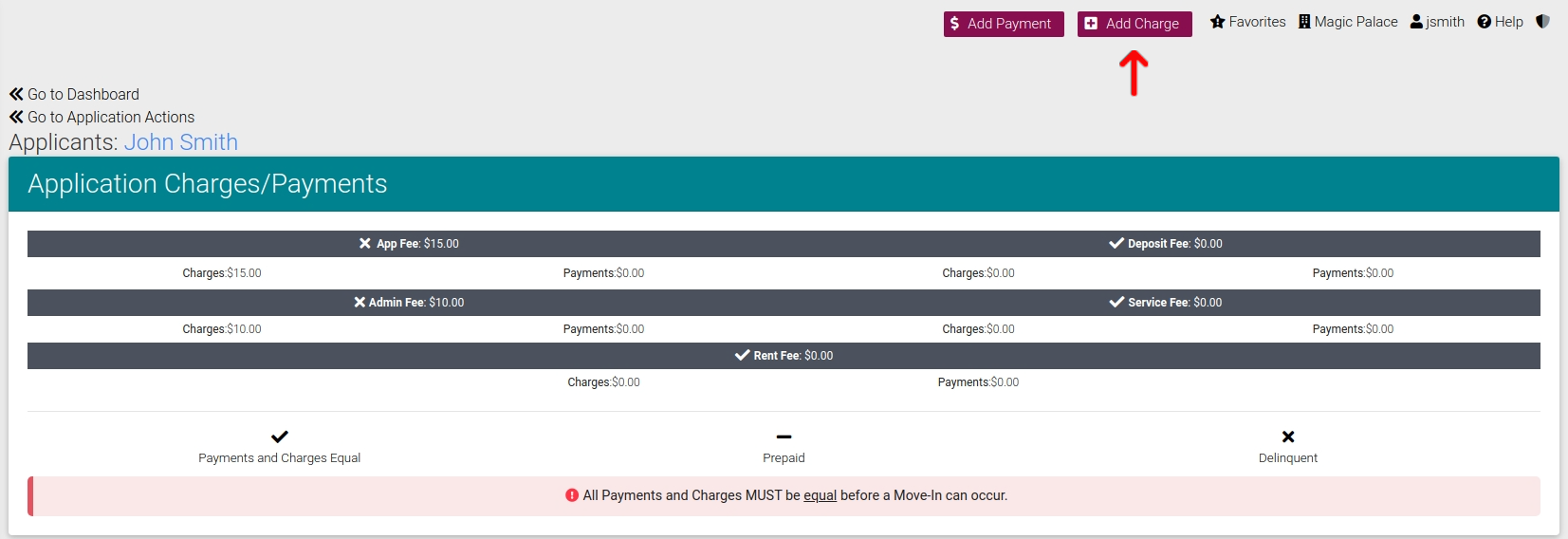
And from this page you are able to submit your charge using the form shown. Once submitted the charge information will be stored in the system.