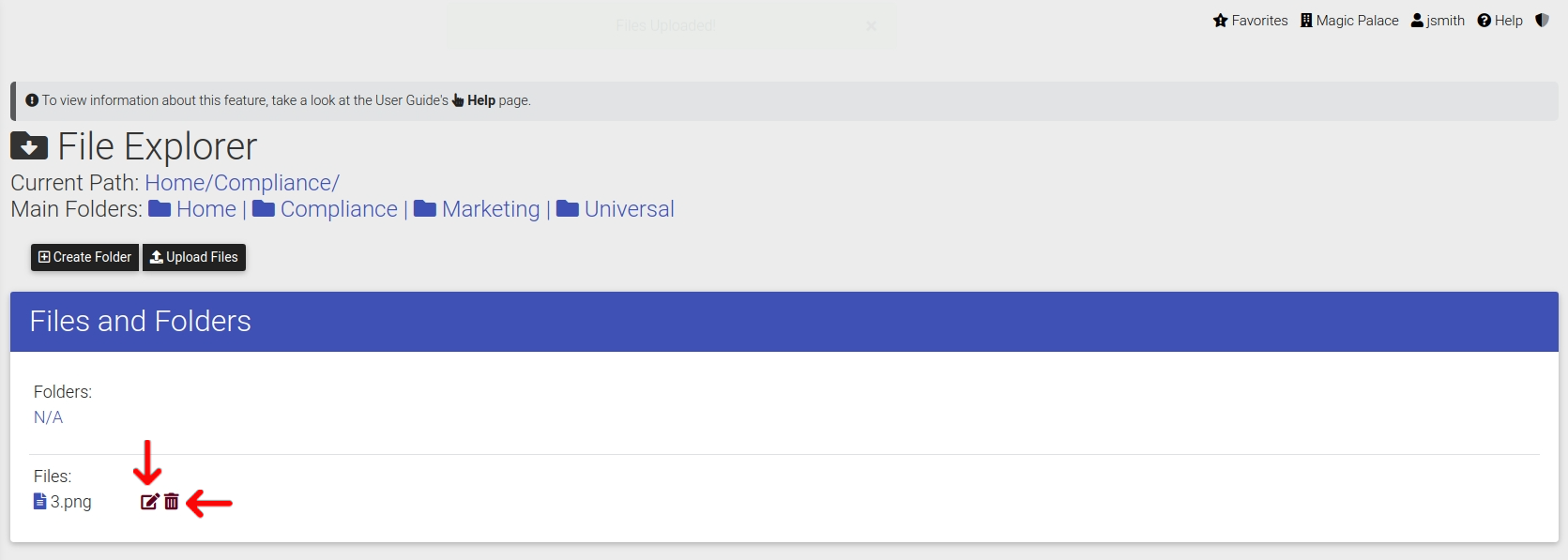File Explorer Upload Files
Uploading files in ExactEstate's file explorer is very easy.
First make your way to the File Explorer by using the main navigation as shown below.
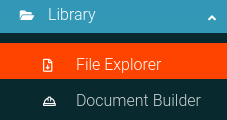
Now click on whichever folder you wish to gain access to.
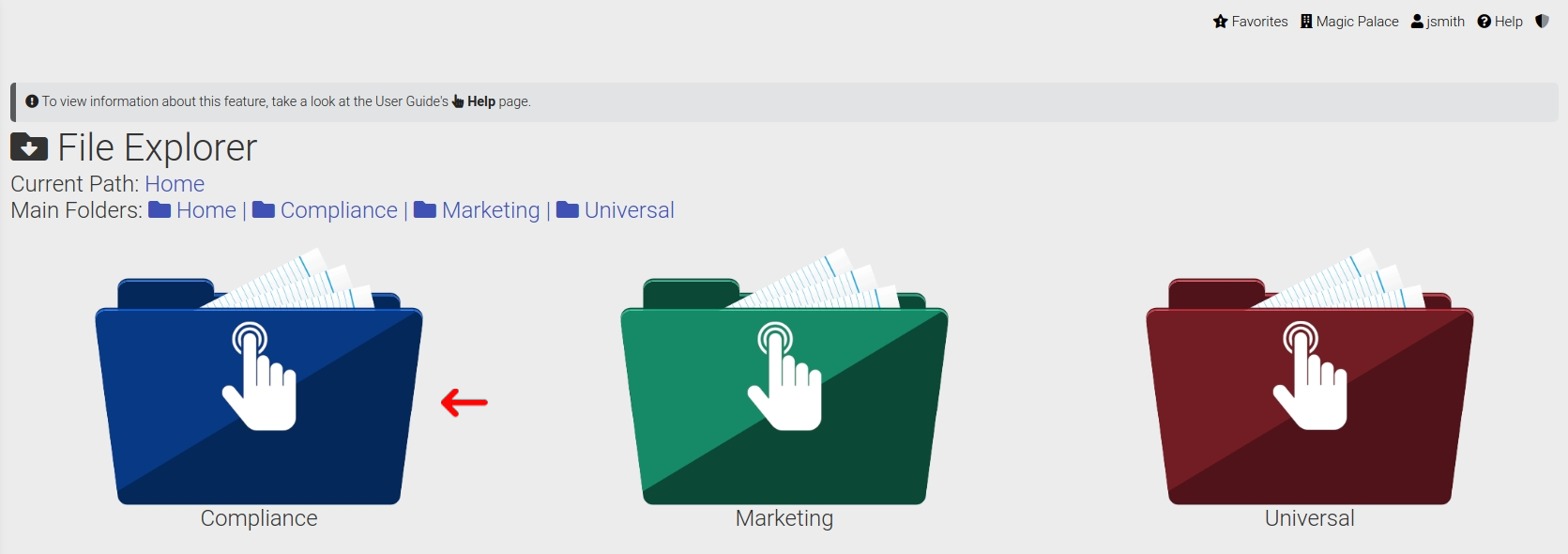
To upload a new file in the directory, simply click the "Upload Files" button as shown here.
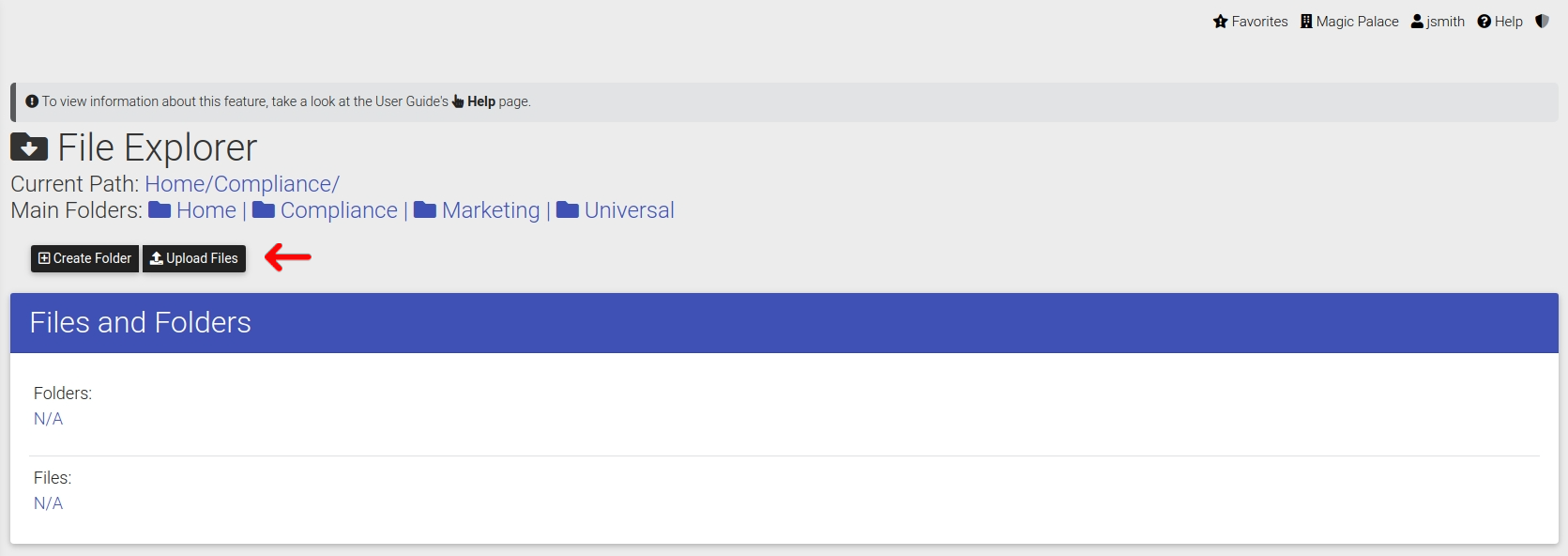
With the upload form visible; find the files on your local system and upload them to the form. Once submitted the files will be uploaded to the system.
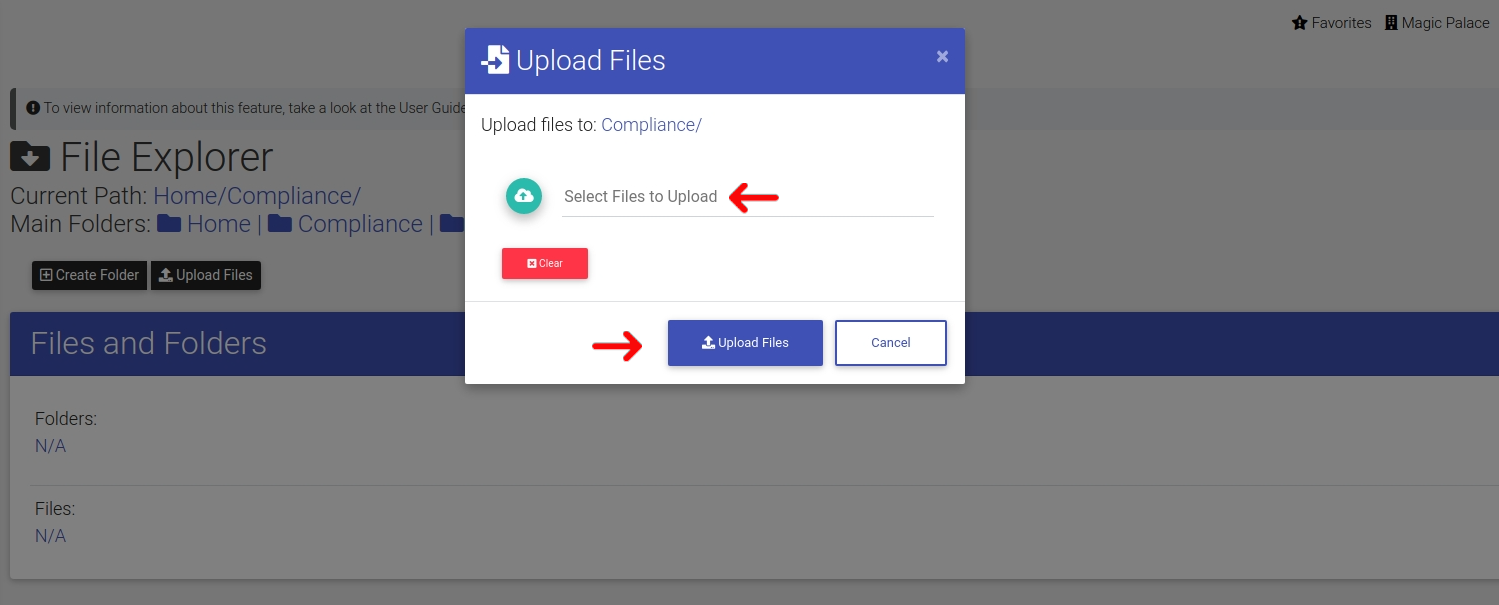
Edit File or Delete File
Using the buttons pointed out below you have the ability to Edit or Delete a file from your file explorer.