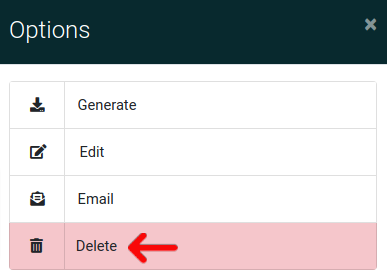Document Builder Options
First make your way to the Document Builder by using the main navigation as shown below.
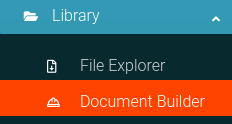
Now on the Document Builder Page, you will click the Options Cog to open the options panel.
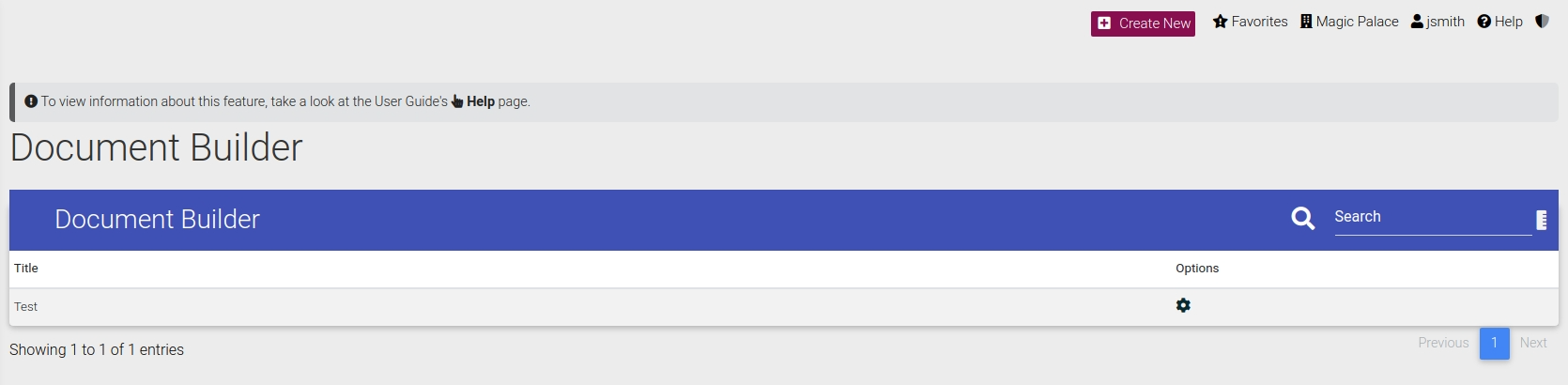
Now you can see the Options panel with all associated options
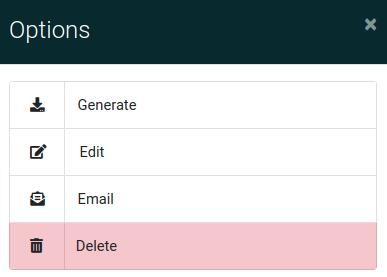
Generate Document
Please click the "Generate" button as shown below to generate the document.
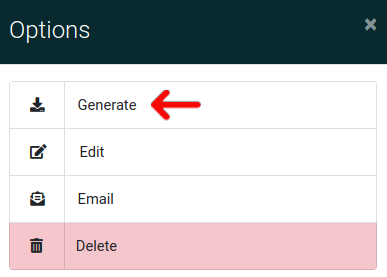
Edit Document
Please click the "Edit" button as shown below to edit the document.
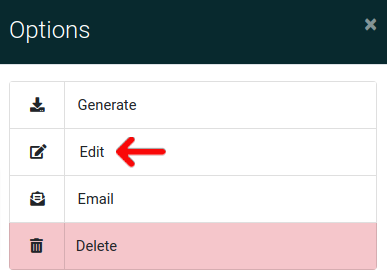
Email Document
Please click the "Email" button as shown below to email the document to a resident or group of residents.
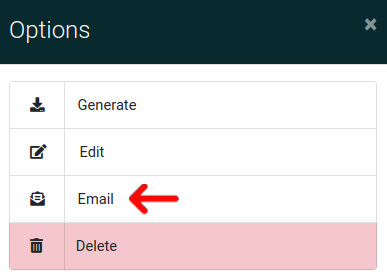
Delete Document
Please click the "Delete" button as shown below to delete the document from the system.