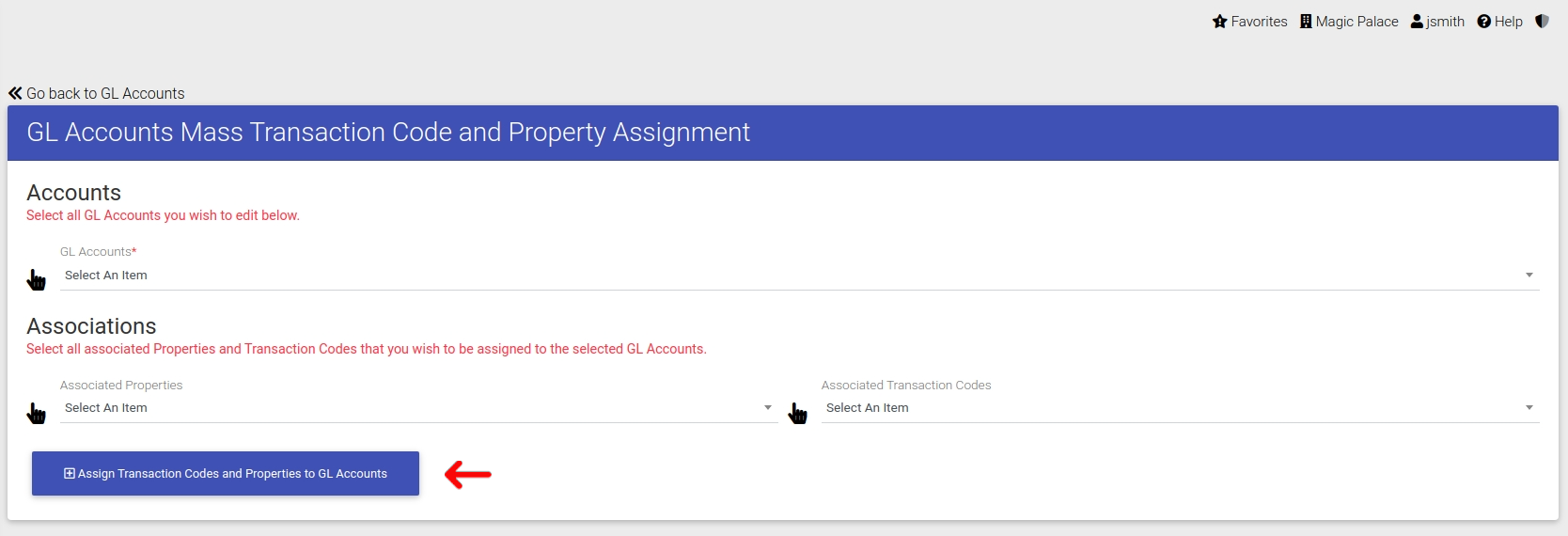Accounts
Accounts are tracked in ExactEstate to make up reporting for the General Ledger.
First please go to the correct link in the navigation as shown below to be directed to the correct page.
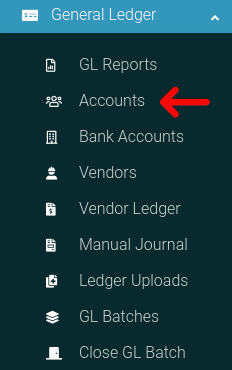
Manual Create GL Account
To create a GL Account you will need to click the “Create New” link in the header of the page.

You will then be directed to a new page where you can fill out the information you need to enter the data into the system. Once you submit the form, your GL Account will be added.
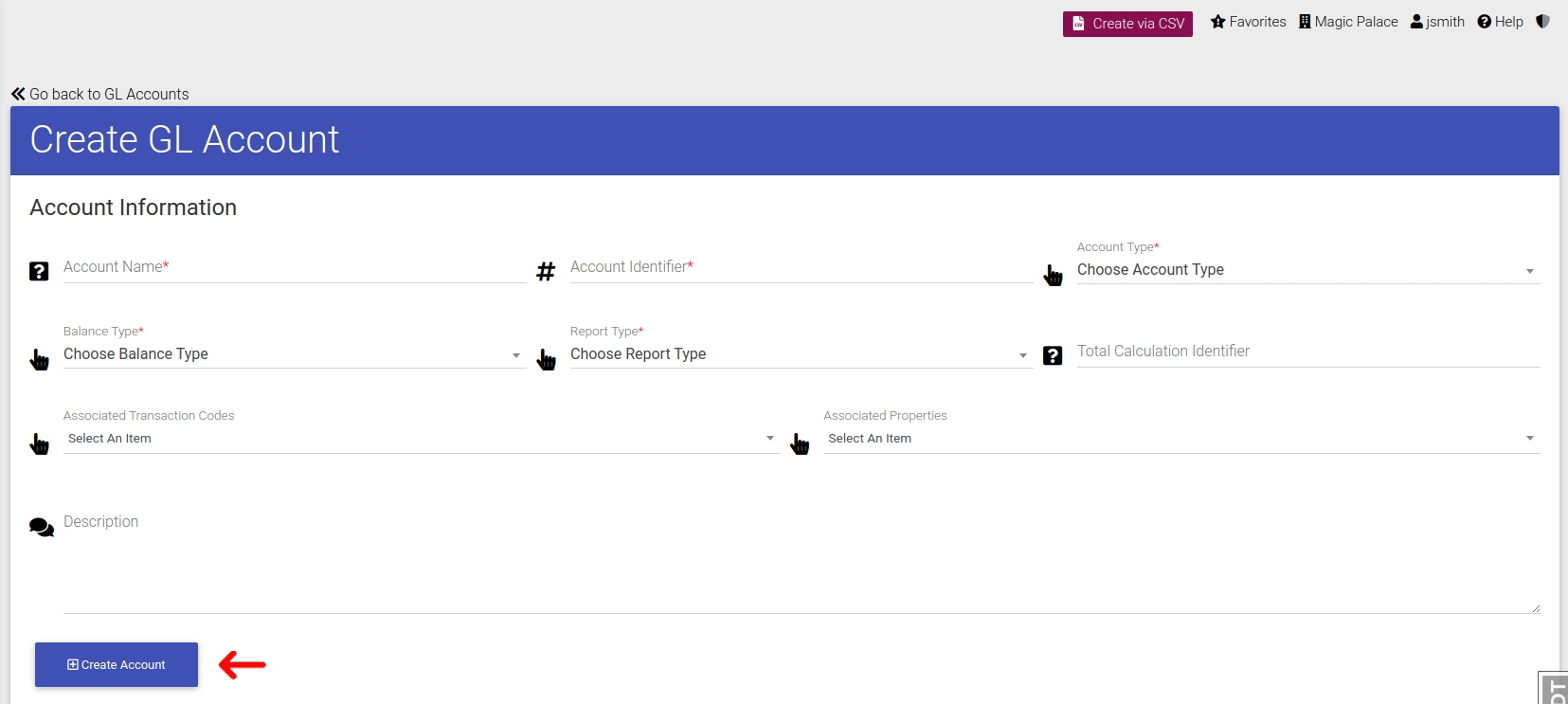
Create GL Account with CSV
To upload multiple Accounts at once you can upload the data using CSV file upload. To do this click the “Create via CSV” link in the header of the page.

You will be directed to a new page where you can upload your CSV information. To view validation information or download an example file for the upload, please click the links shown below.
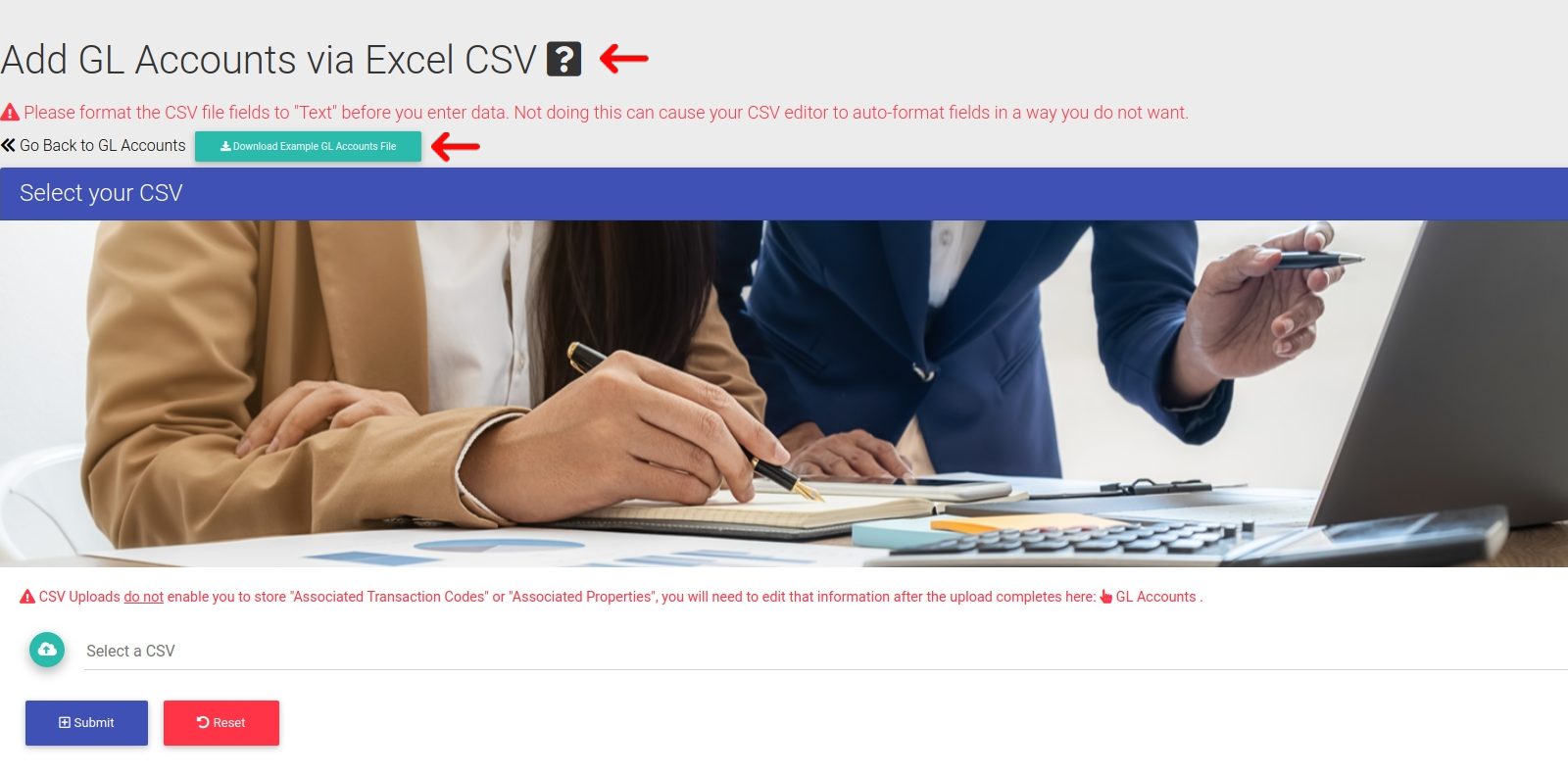
When you are done, simply upload your file into the form and submit to add your information to the system.
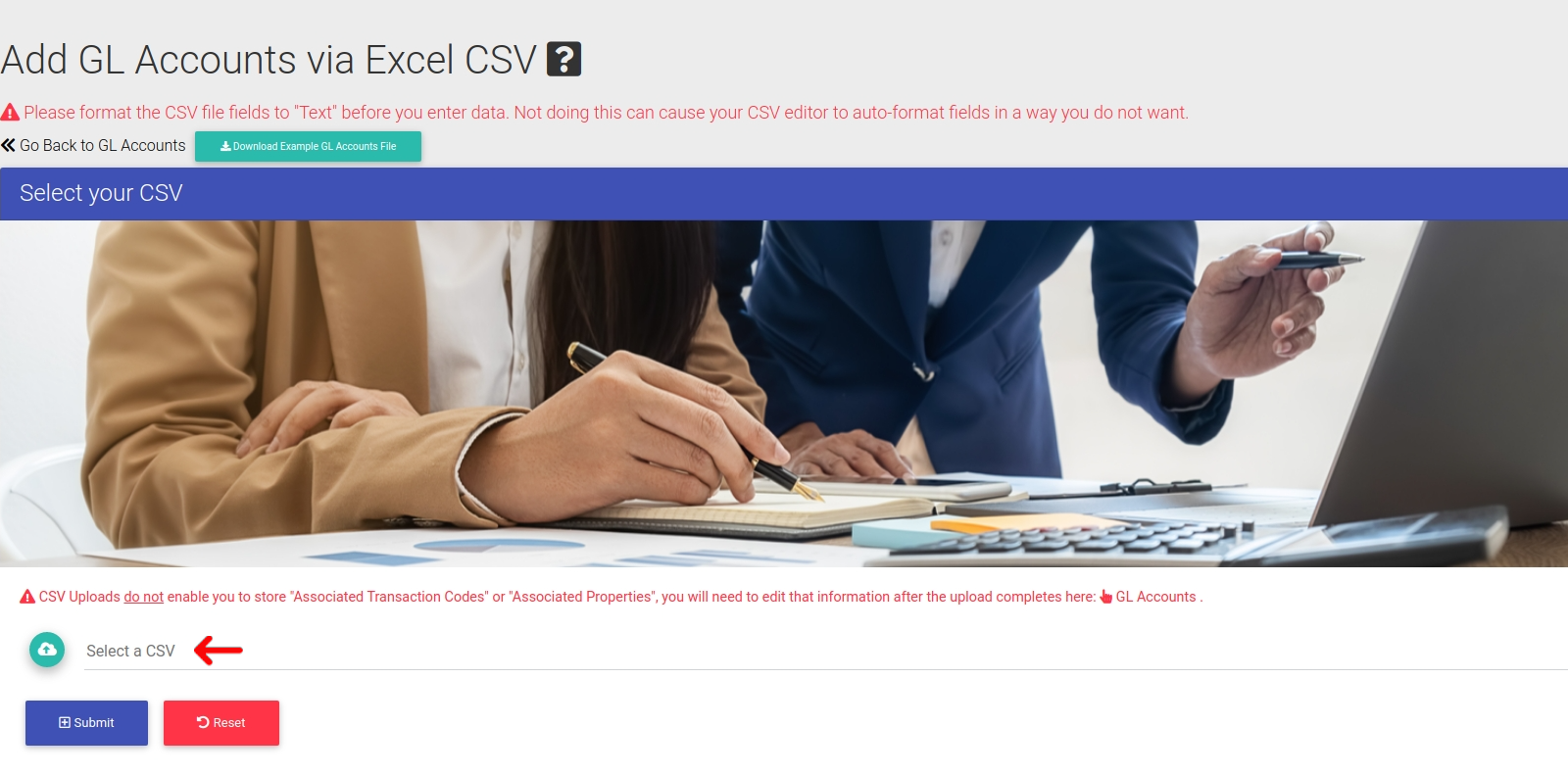
Mass Transaction Code and Property Assignment
All Accounts need to have Transaction Codes and Properties assigned. To do this you can edit the account individually by opening the Options Cog and selecting “Edit”.

Or you can go with “Mass Assignment” and click the link in the header of the page.

Now using this form you can assign the Transaction Codes and Properties you wish to as many Accounts as you wish. Submit the form to save the data in the system.