Editing An Application
Editing applications in ExactEstate is quick and simple. This page will cover how to edit an application in ExactEstate.
To edit an application, we first need to navigate to the application we want to change. Click on the link "Dashboard" to be taken to the applications dashboard.
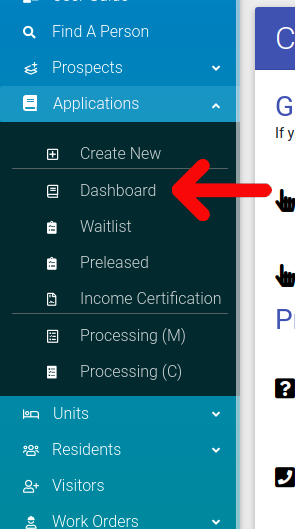
If you know the specific name of the applicant, you can search for them using the Find A Person feature. Learn more about Find A Person.
When you are at the dashboard, select the cog icon (), and click "Application Actions". The Application Actions page is the control center for reviewing and modifying submitted online applications. The actions you are allowed to take on this page are dependent on the permissions your user has been granted.
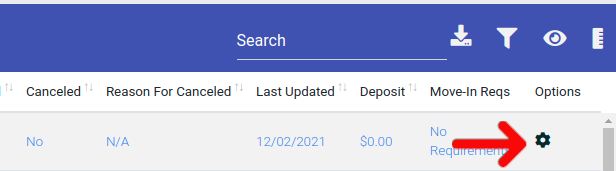
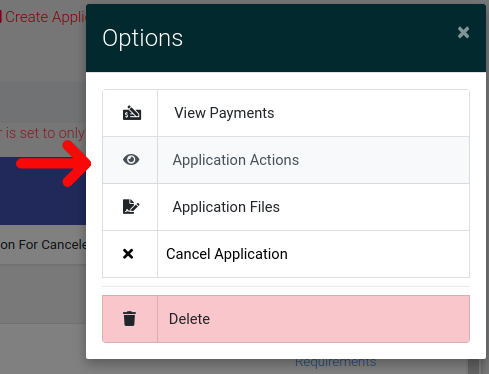
Selecting this will take you to the Applications Actions page, where you will be able to review and edit applicant information. >To edit any section, simply click the corresponding section and then "edit".
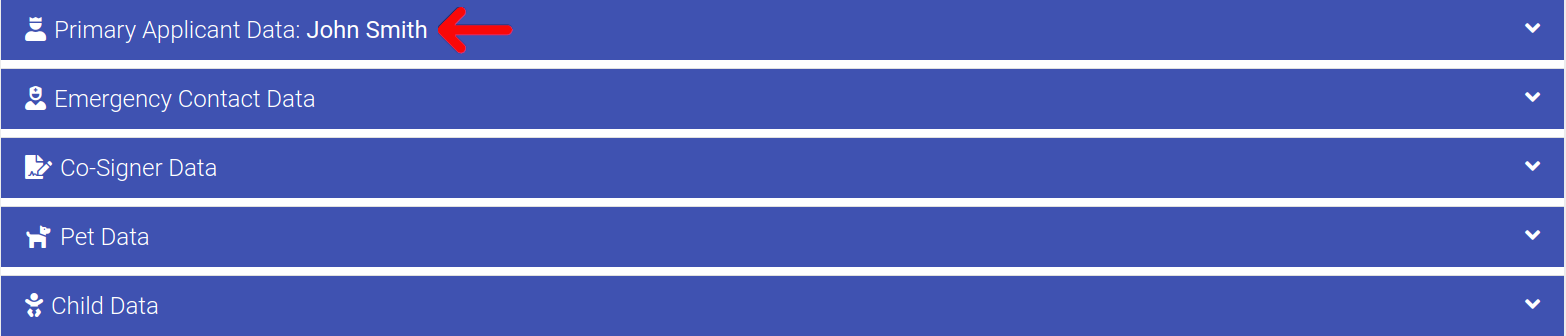
Adding New Contacts
To add a new Co-Applicant, Emergency Contact, Co-Signer, Pets, or Children simply use one of the links found at the top of the page.

