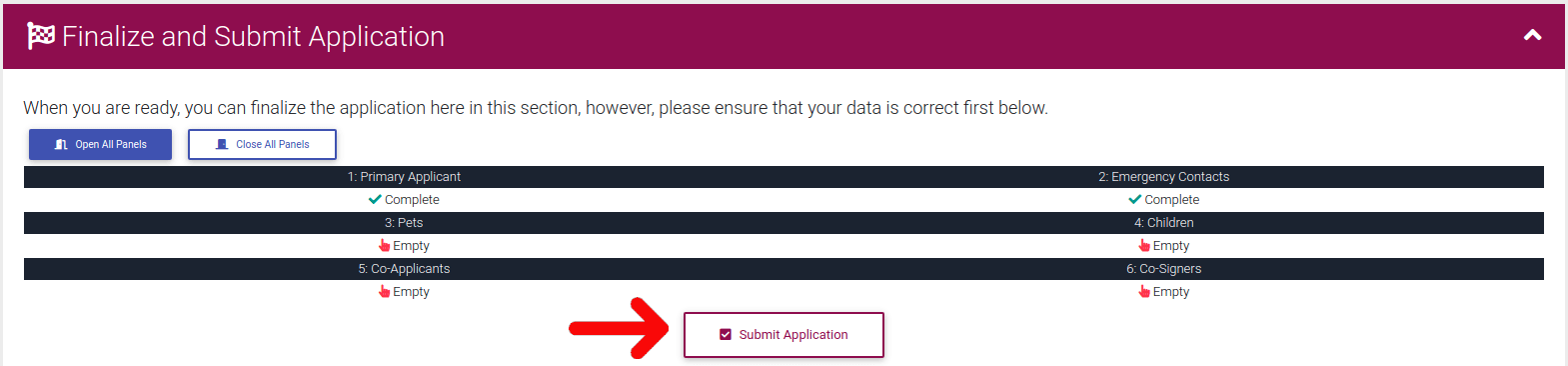Creating A New Application
ExactEstate makes creating and processing applications easy. This page will cover how to create a new application in ExactEstate.
To create a new application, select the "Create New" link in the left-side navigation. If you are on mobile, first select the hamburger menu icon ( ) in the top left to reveal the side navigation.
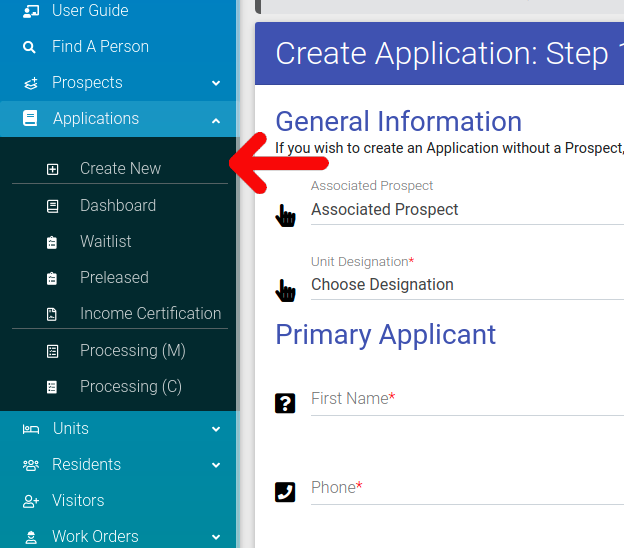
This link will bring you to the Application Wizard. During the application process, you will be asked to enter the following information.
- Primary Applicant Details
- General Details
- Employment Information
- Previous Landlord Information
- Co-Applicants, Emergency Contacts, and Co-Signers
- Children Information
If you select an associated prospect, prospect data will automatically fill out all related fields, which can dramatically reduce the time needed to complete the wizard. Learn how to Create A Prospect.
As you go through the wizard, the icons at the top will show you your progress. You may return to any completed section by simply clicking on the associated icon.

Once you have entered all needed data and gotten to the end of the wizard, you will have the opportunity to review each section. Once you have verified that everything is accurate, select the "Submit Application" button to create your application.