Adding Payments to Applications
Submitting payments for applications can be done on the application actions page. This article will detail how to add payments for online applications in ExactEstate.
There are two ways to navigate to the payment screen for applications.
- Through the Application Actions page
- Through the Application Dashboard page
Before covering how to add application payments, we'll cover the two navigation routes to get the payment pages.
Through the Application Actions page
At the top of the page will be a ribbon of actions you can take. Select 'View Payments' from this screen.

Through the Application Dashboard
You are able to navigate directly to the payment page for applications (provided you have the permissions allowing you to do so).
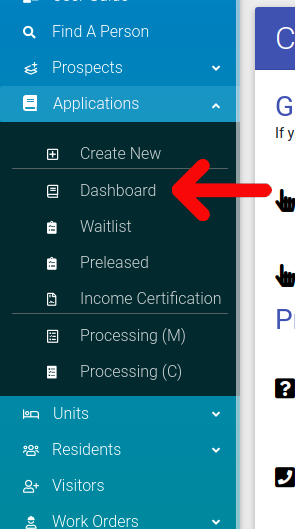
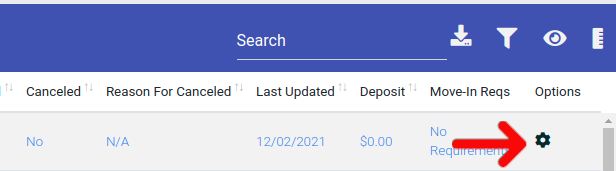
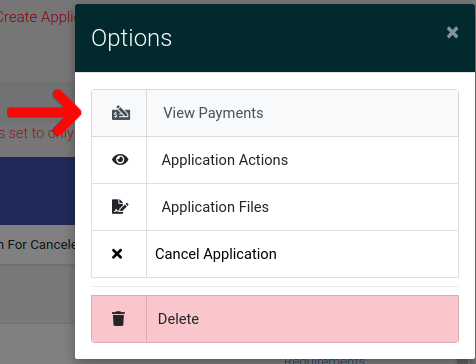
Adding Payments to An Application
When you have navigated to the application ledger, select the "Add Payment" link found at the top right of the page.
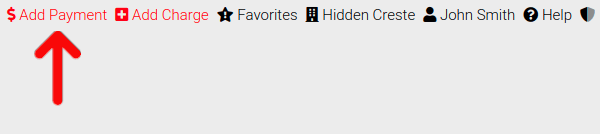
Selecting this will bring up the payment options modal. There are two types of payments you can make:
- Merchant Payment: These payments will be processed online by the assigned merchant account for the property.
- Other Payment: These payments will be processed online by the assigned merchant account for the property.
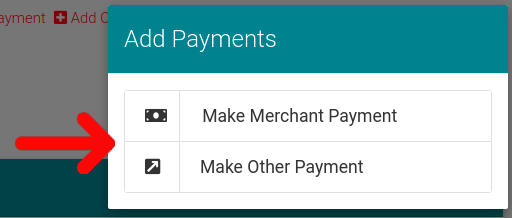
Not sure if you have a merchant account set up? Learn more about Merchant Accounts here.
Making a Merchant Payment
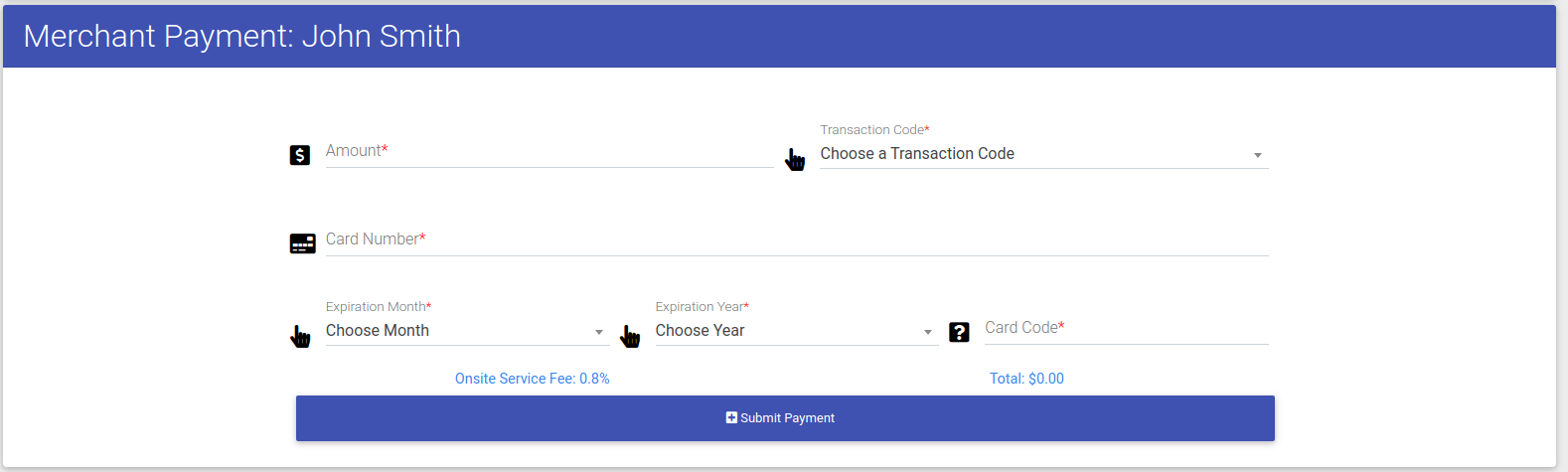
This is the merchant payment form for online applications. There are five fields that must be filled out before you can successfully submit a payment.
- Amount: The amount of money being submitted
- Transaction Code: The type of transaction being made. For applications, you will have to choose from: App Fee, Admin Fee, Deposit, Rent, and Online Service Fee.
- Card Number: The number for the credit/debit card being processed.
- Expiration Month: The month that the credit/debit card expires.
- Expiration Year: The year that the credit/debit card expires.
- Card Code: The extra verification code printed on the back of the credit/debit card.
When you have filled out all the above fields, click "Submit Payment" to submit a payment for the application.
Making Other Payment
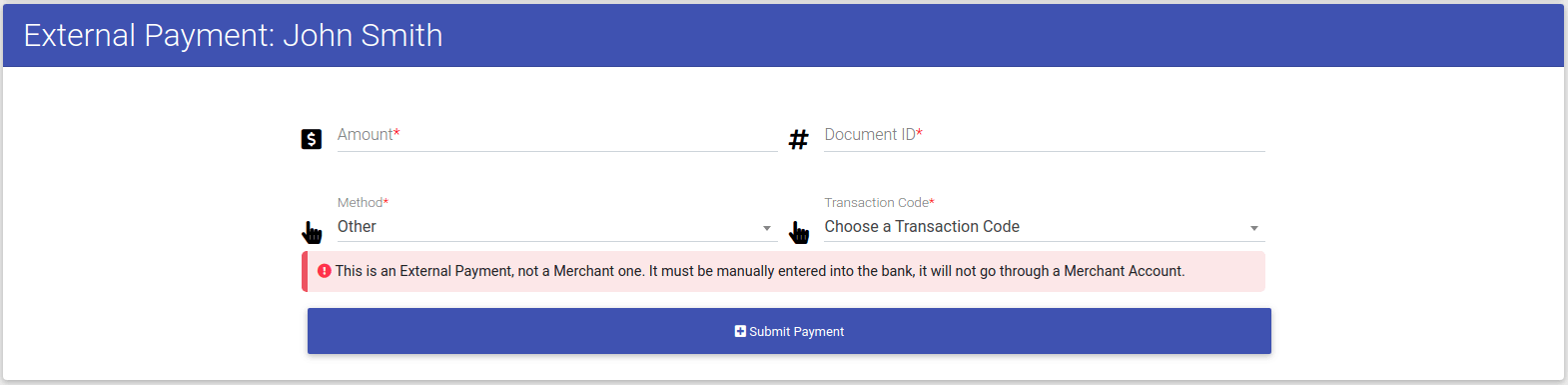
This is form for non-merchant payments. There are four fields that must be filled out
- Amount: The amount of money being submitted
- Document ID: A field used for tracking the payment.
- Method: The payment method used for the transaction
- Transaction Code: The type of transaction being made. For applications, you will have to choose from: App Fee, Admin Fee, Deposit, Rent, and Online Service Fee.
