Adding Charges to Applications
Creating charges for applications can be done on the application actions page. This article will detail how to add charges for online applications in ExactEstate.
Before covering how to create application charges, we'll cover the two ways to get to the create application charge form.
- Through the Application Actions page
- Through the Application Dashboard page
Through the Application Actions page
At the top of the page will be a ribbon of actions you can take. Select 'View Payments' from this screen.

Through the Application Dashboard
You are able to navigate directly to the payment overview page for applications (provided you have the permissions allowing you to do so). From this page you will be able to access the create charge form.
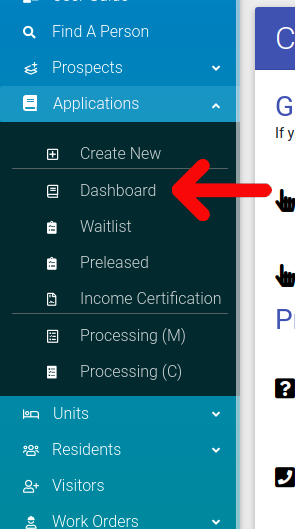
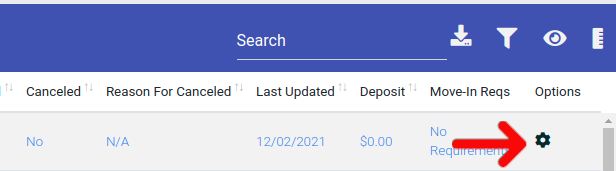
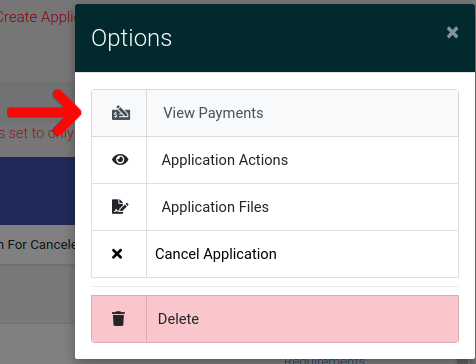
Adding Charges to An Application
When you have navigated to the application ledger, select the "Add Charges" link found at the top right of the page.
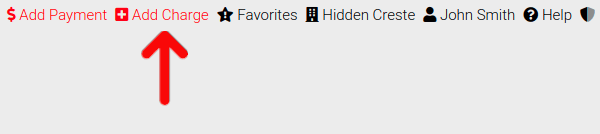
Creating A Charge
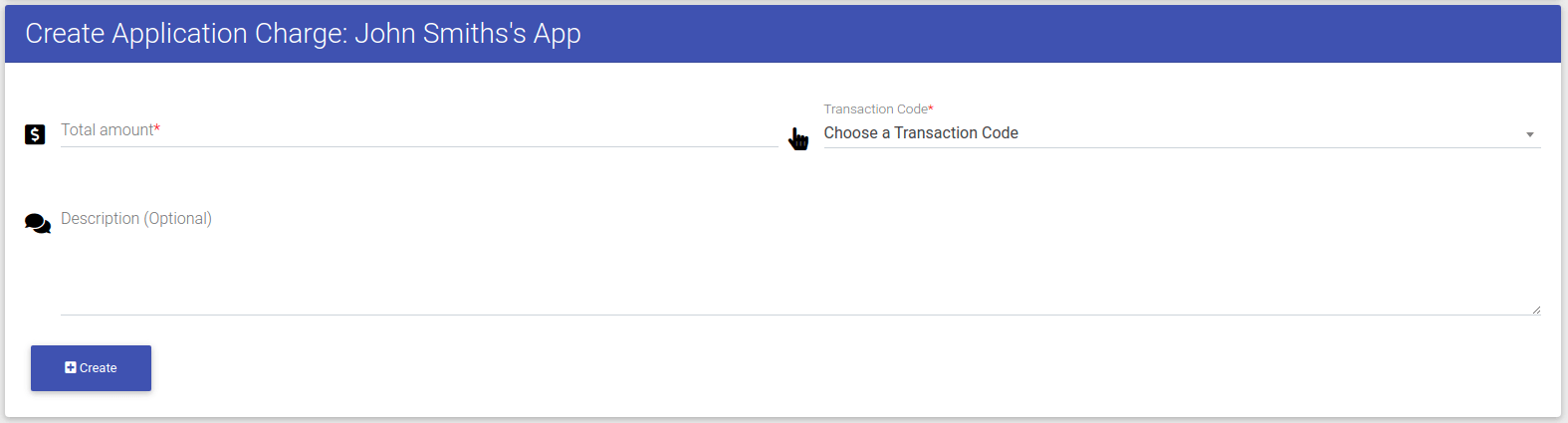
This is the form for creating application charges. Completing this form will create a charge for the applicant you are currently viewing. There are two mandatory fields, and one optional field for this form.
- Total Amount: The amount of money being charged.
- Transaction Code: The type of transaction being made. For applications, you will have to choose from: App Fee, Admin Fee, Deposit, Rent, and Online Service Fee.
- Description: This section is used to add notes for the charge being created.
When you have filled out all the above fields, click "Create" to create a charge for the application.
