Work Order Locations
Work Order Locations are the areas that can be selected during the submission of a Work Order in the system. ExactEstate allows Admin users to define and customize the locations that appear for users of the system.
First go to System Setup
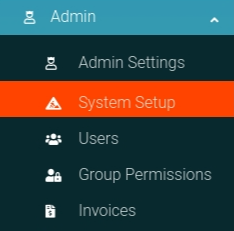
Click the "Work Order Locations" link from the card on the page to navigate to the correct location.
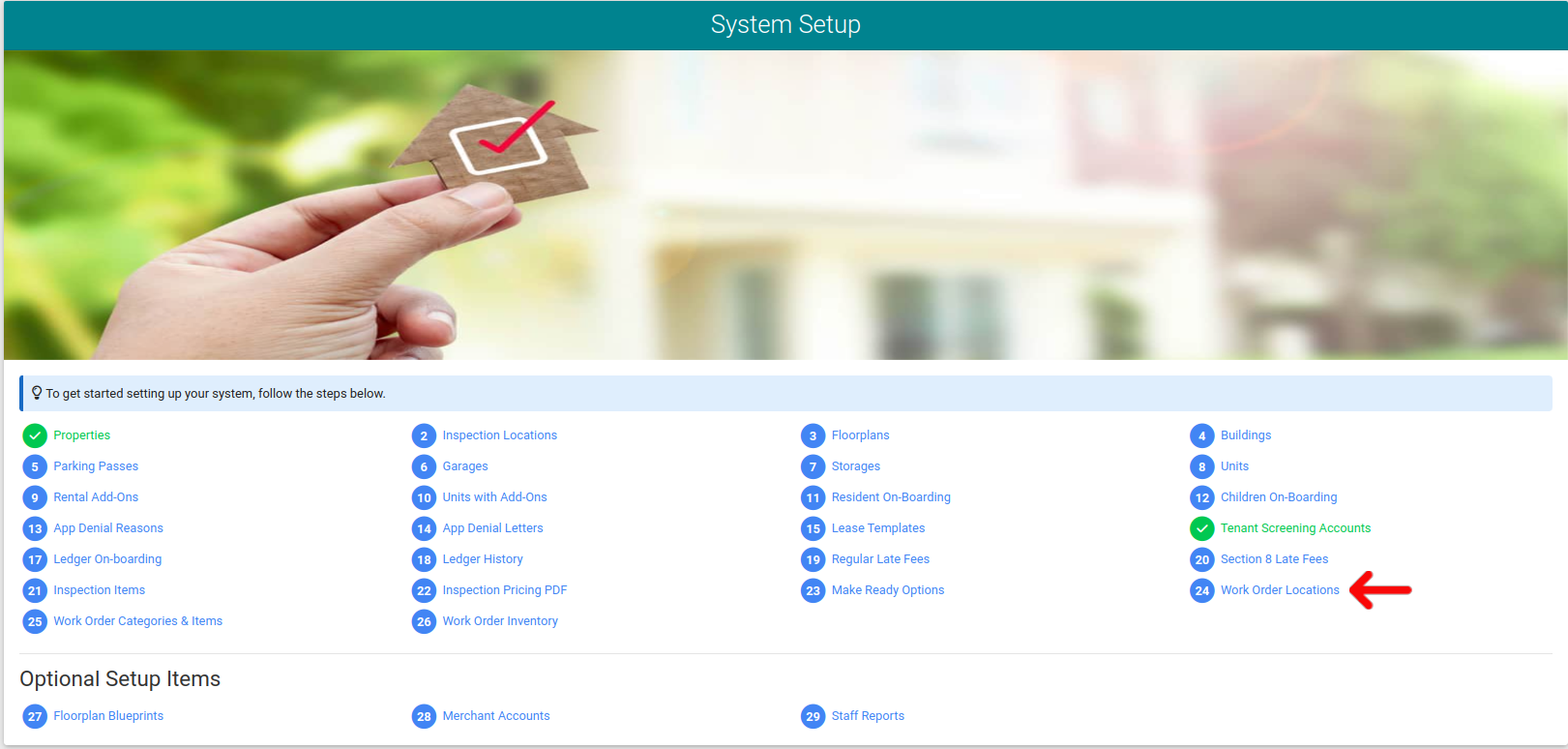
Manual Entry
From the Work Order Locations Admin page you will click the "Create New" link in the header navigation as shown below.

Now a pop-up modal appears where you can enter the data needed for your Work Order Locations. Submit the form to add the data to the system. Note that if you select the location is only for staff, that it will not show up for residents to select on the resident portal. Options like this should be something along the lines of buildings, street work, etc...Otherwise, select "no" for the option to be accessible for Resident and staff submission.
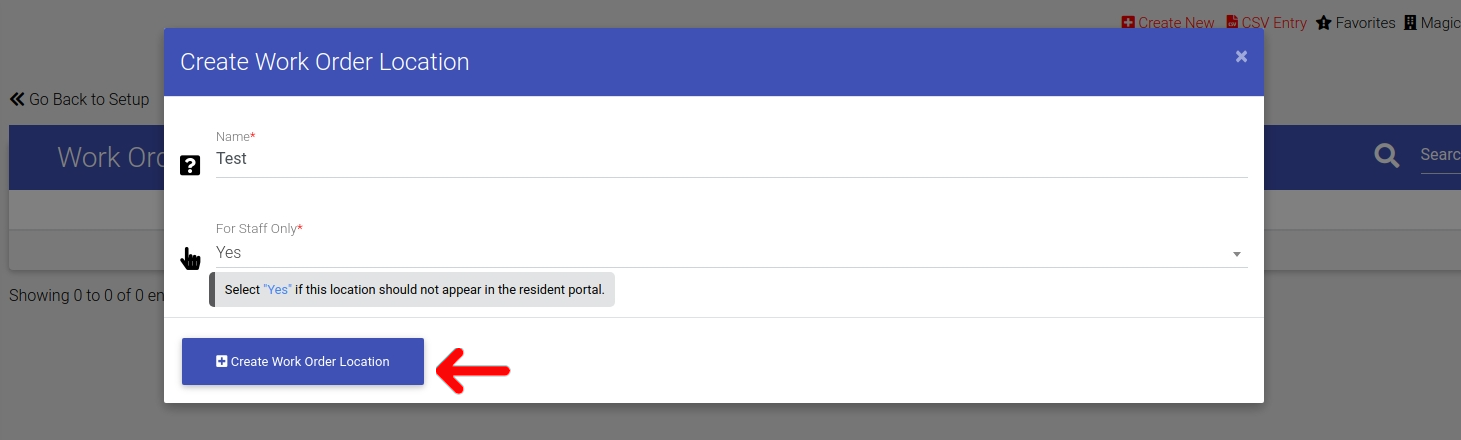
CSV Entry
From the Work Order Locations Admin page you will click the "CSV Entry" link in the header navigation as shown below.

From there a pop-up modal will appear showing you the options to view validation, generate an example template, or upload your completed file. Please read the validation, download and fill out the file.

Now you can select the "Upload" option in the CSV pop-up option modal to submit the data into the system with CSV. Please upload the file and submit the form to add your data to the system.
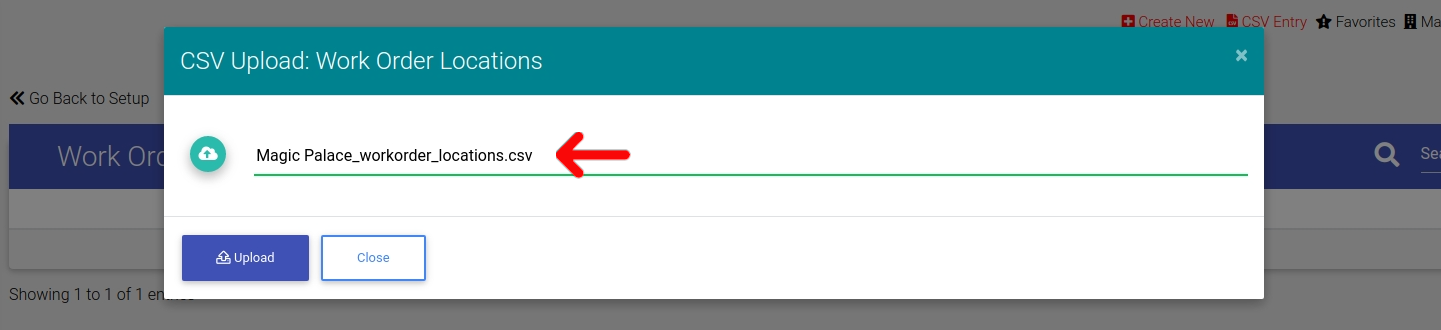
Edit Work Order Locations or Delete Work Order Locations
To edit or delete your Work Order Locations Options, simply click the Options Cog and a pop-up modal with both options are provided to you.

