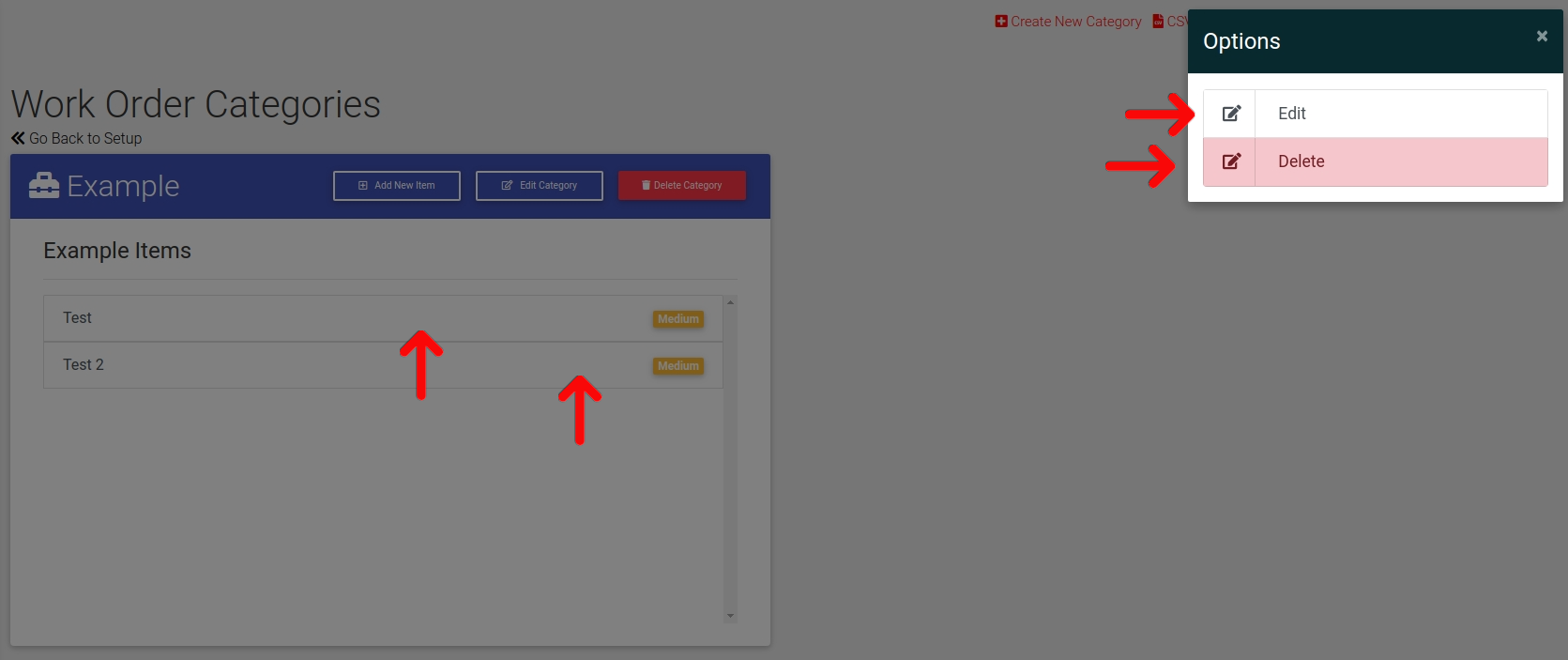Work Order Categories and Items
Work Order Categories and Items come together with Work Order Locations to provide a complete selection of issues that your staff track to cover all work order related aspects of your system. Categories and Items work hand in hand in ExactEstate. For example, in each category you will also determine which items fit into that category so issues can be determined cleanly.
First go to System Setup
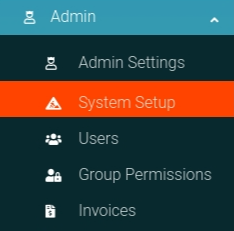
Click the "Work Order Categories & Items" link from the card on the page to navigate to the correct location.
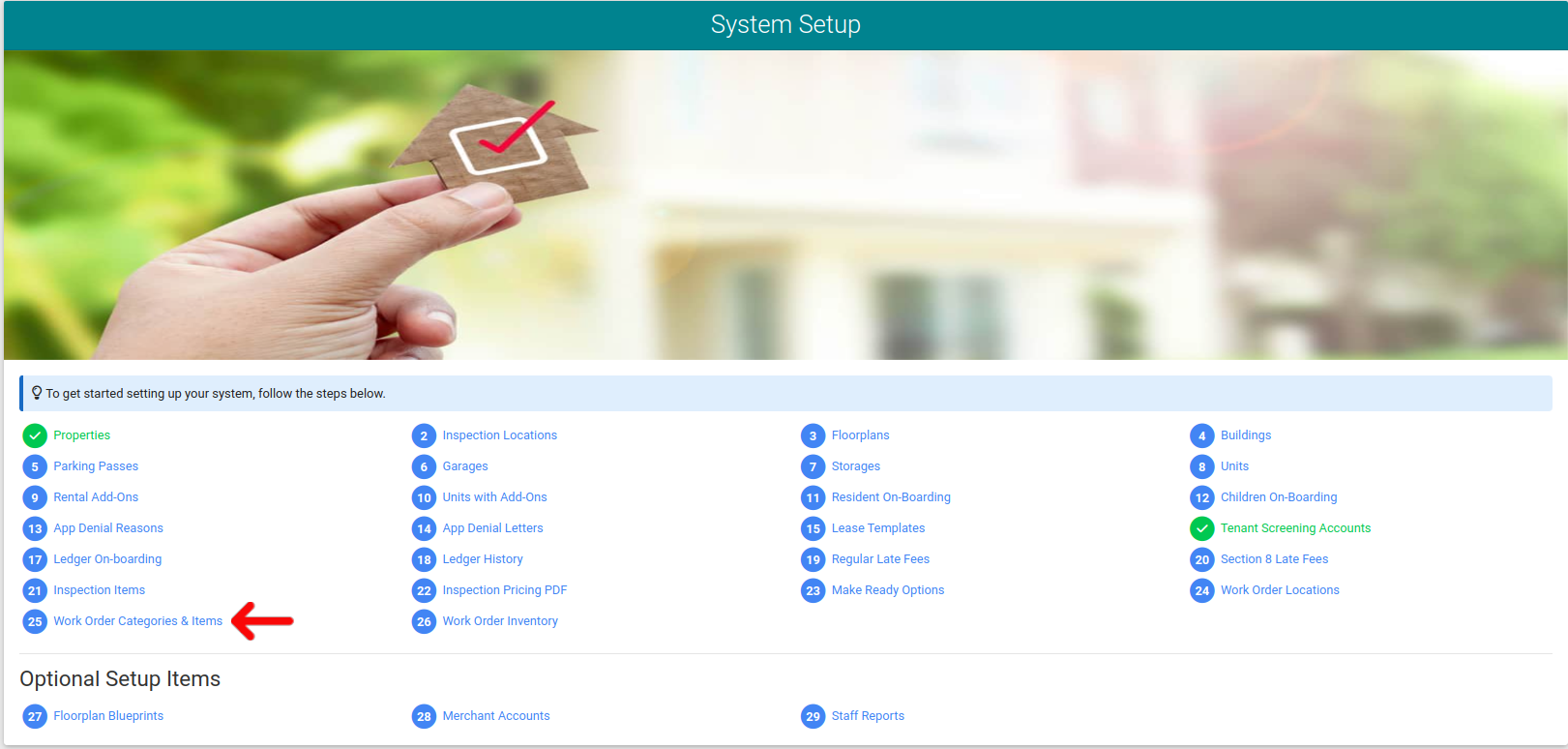
Manual Entry
From the Work Order Categories & Items Admin page you will click the "Create New" link in the header navigation as shown below.
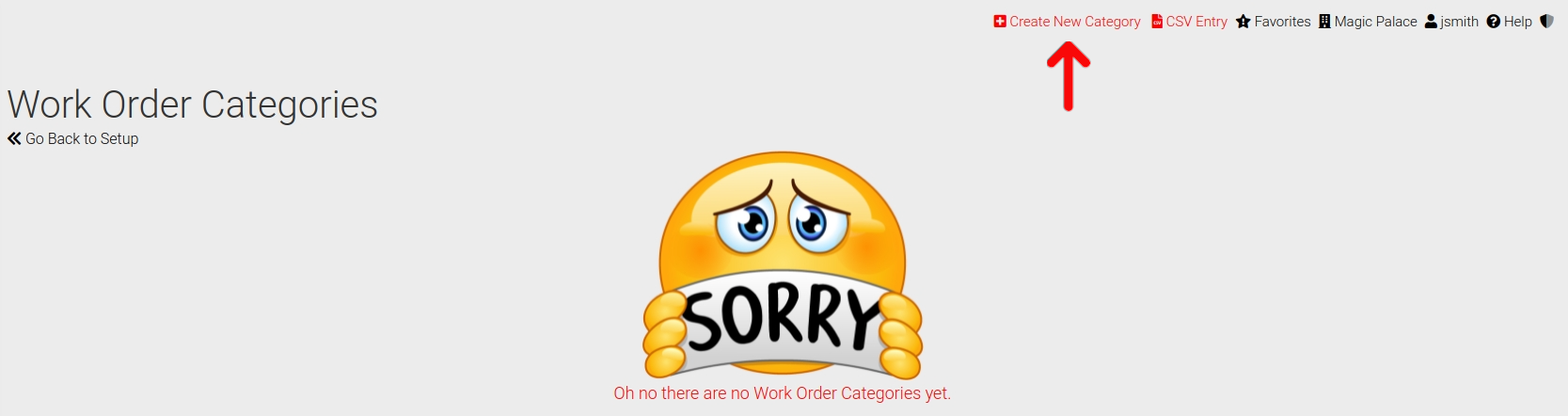
Now a pop-up modal appears where you can enter the data needed for your Work Order Categories. Submit the form to add the data to the system. Note that if you select the location is only for staff, that it will not show up for residents to select on the resident portal. Options like this should be something along the lines of buildings, street work, etc...Otherwise, select "no" for the option to be accessible for Resident and staff submission.
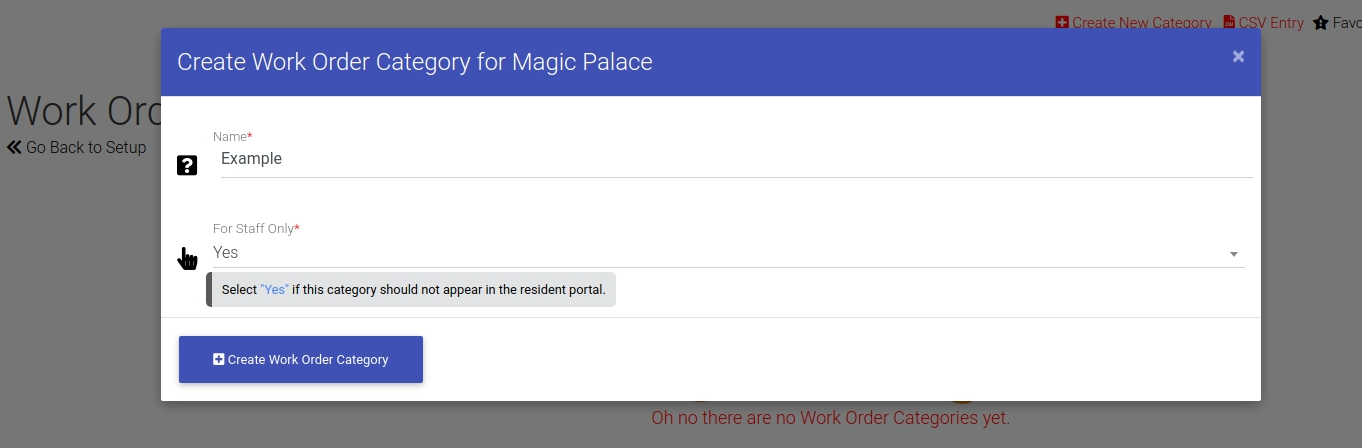
Now you have a Work Order Category to add items to. To do this please select the link below.
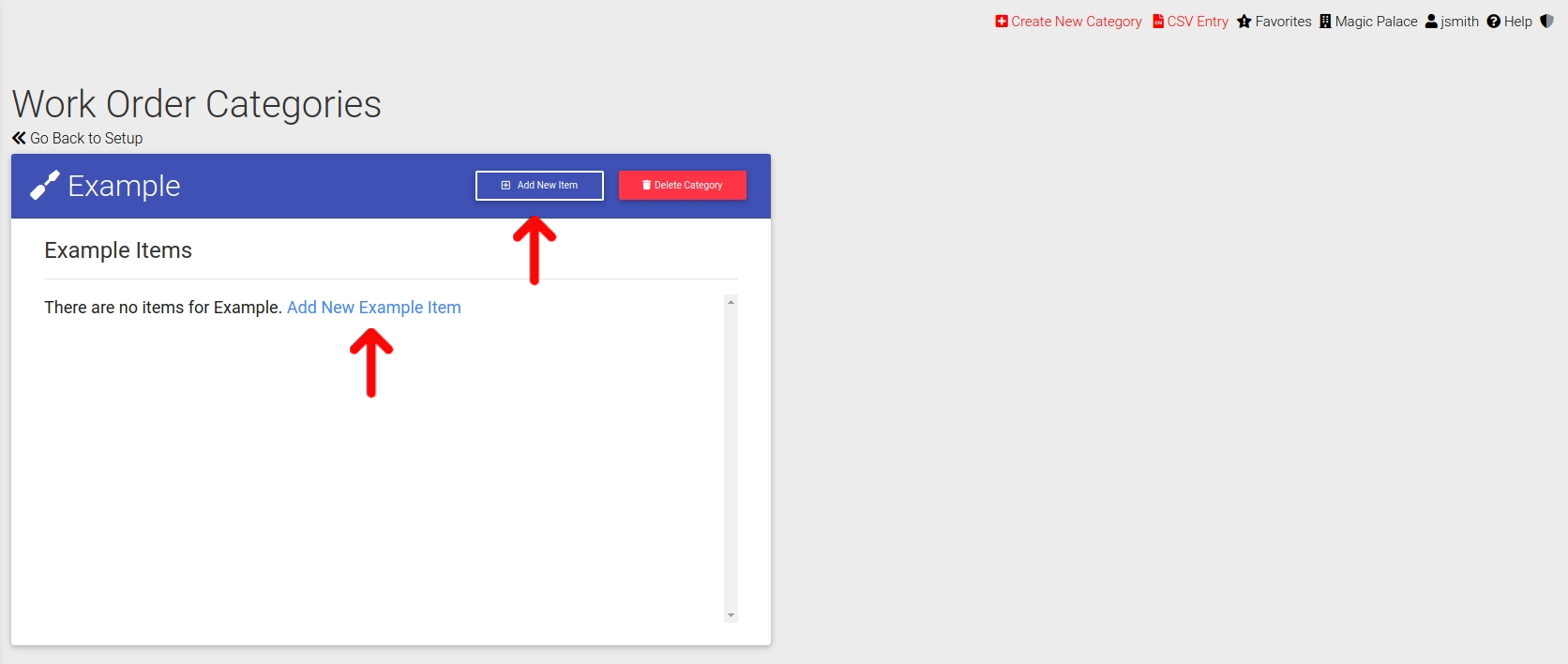
Now you can enter in the data you wish and submit the form to add the item to the system.
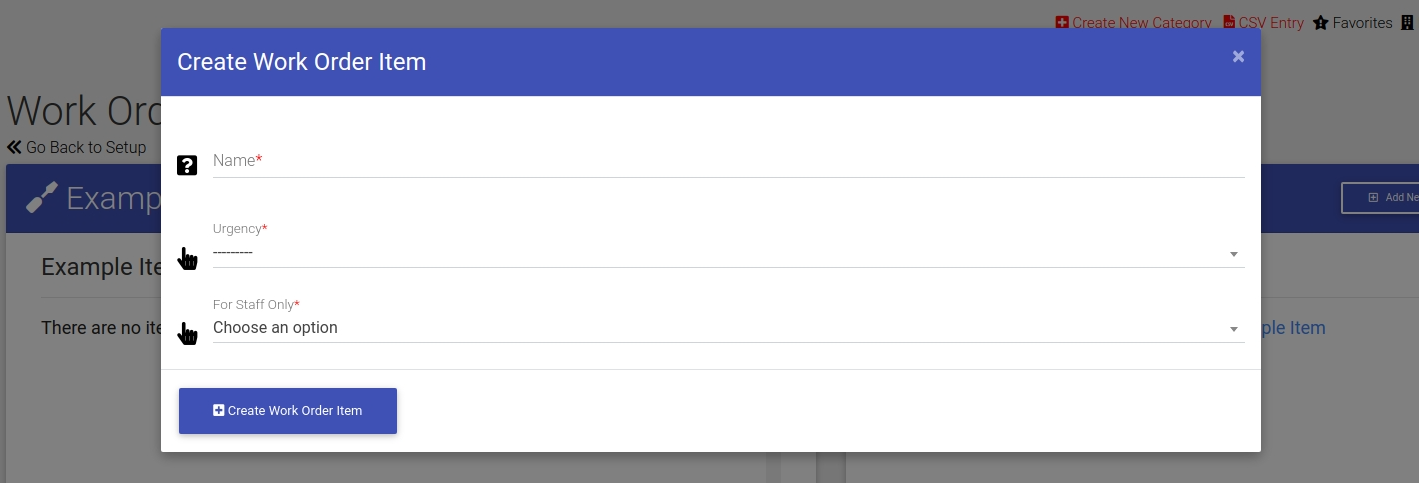
CSV Entry
From the Work Order Categories Admin page you will click the "CSV Entry" link in the header navigation as shown below.
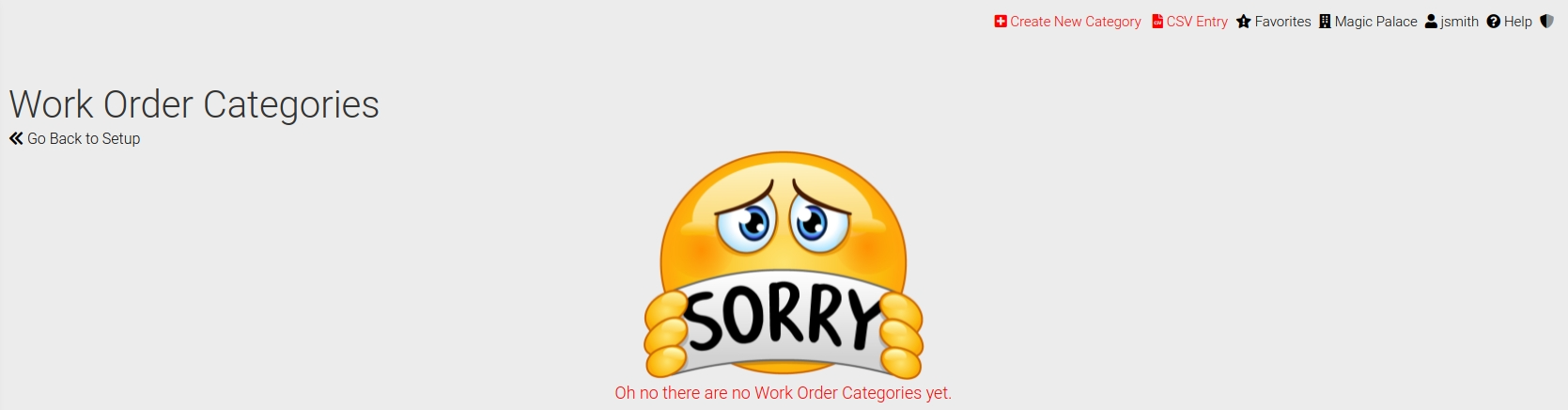
From there a pop-up modal will appear showing you the options to view validation, generate an example template, or upload your completed file. Please read the validation, download and fill out the file.

Now you can select the "Upload" option in the CSV pop-up option modal to submit the data into the system with CSV. Please upload the file and submit the form to add your data to the system.

Edit or Delete Work Order Categories
To edit or delete your Work Order Categories, simply click "Edit" or "Delete" button as shown below. Please click "Edit Category"
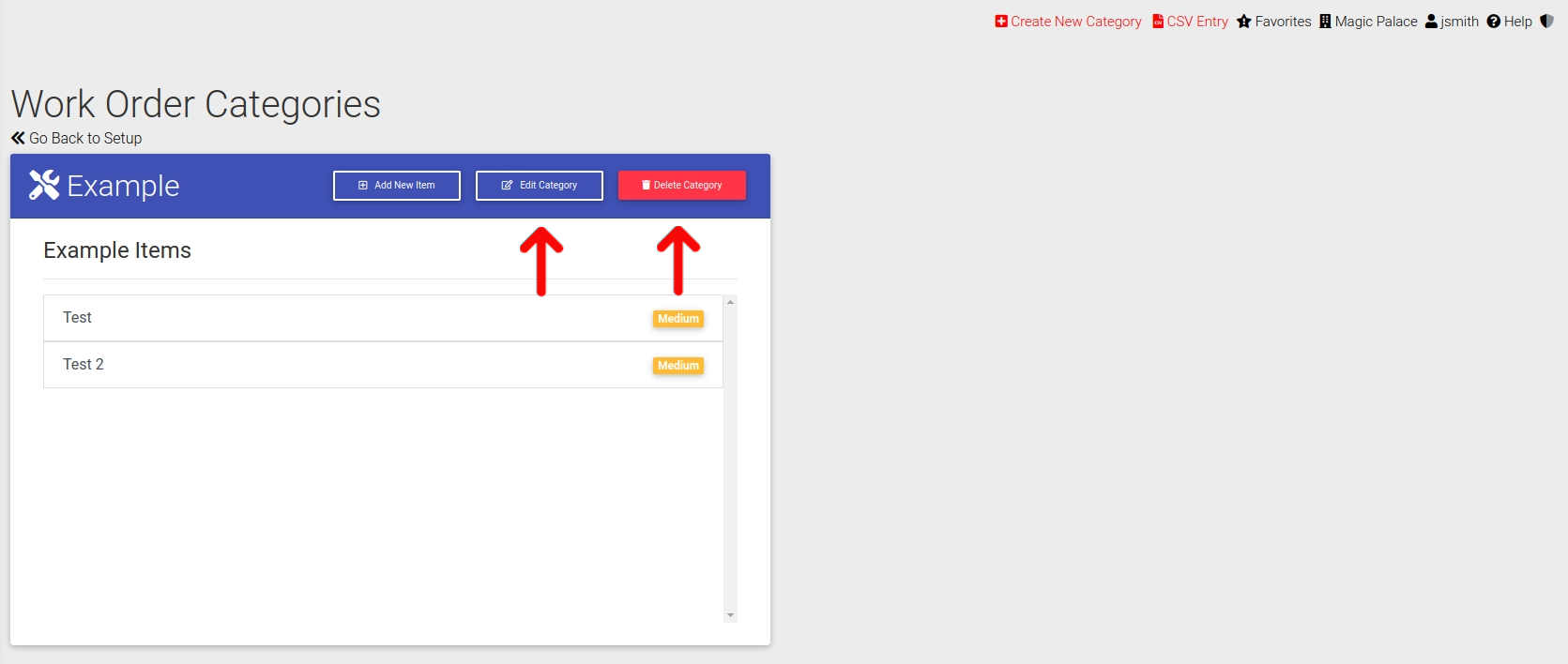
Once clicked, you are directed to a page where you can submit your edits.
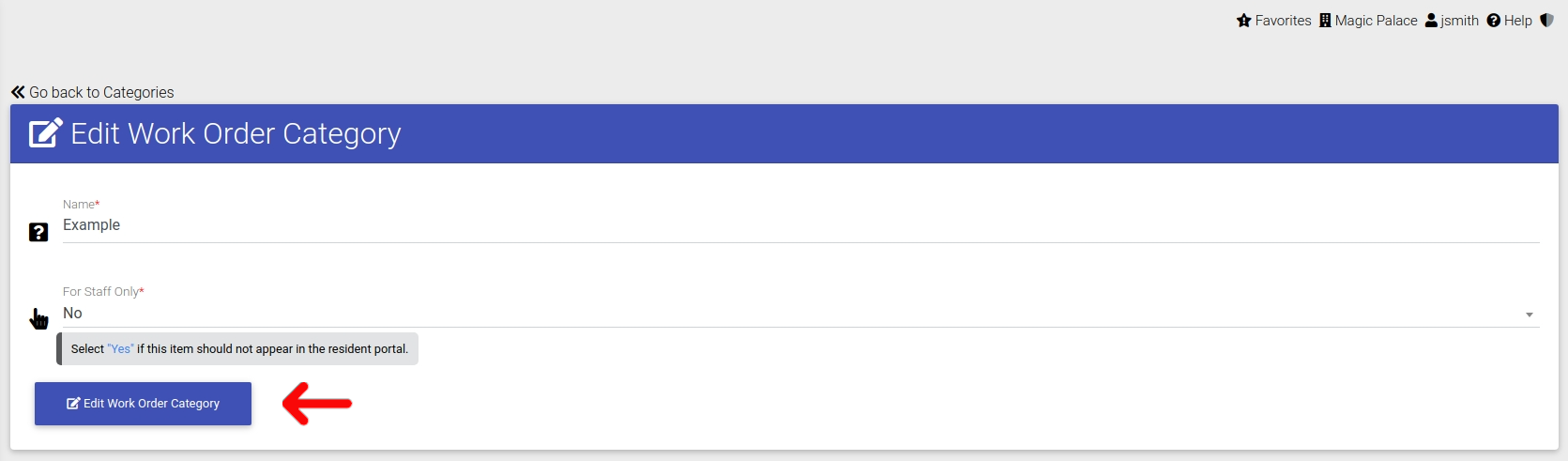
Edit or Delete Work Order Items
To edit or delete your Work Order Items, simply click Item as shown here and an options modal will pop-up allowing you to Edit or Delete the Work Order Item.