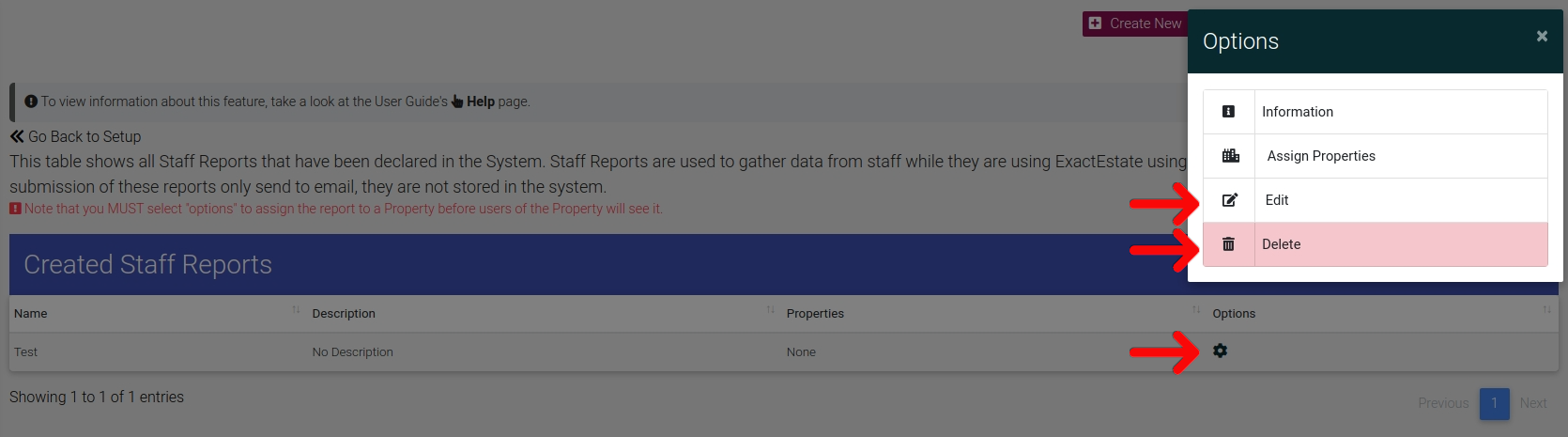Create Staff Reports
ExactEstate provides the ability to create custom reporting options for your staff to submit to specified users. For example, do you wish to have a marketing report that staff fills out on a daily basis notating which locations they visited? -- This is it.
First go to System Setup
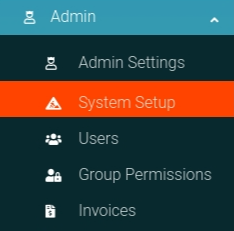
Click the "Staff Reports" link from the card on the page to navigate to the correct location.
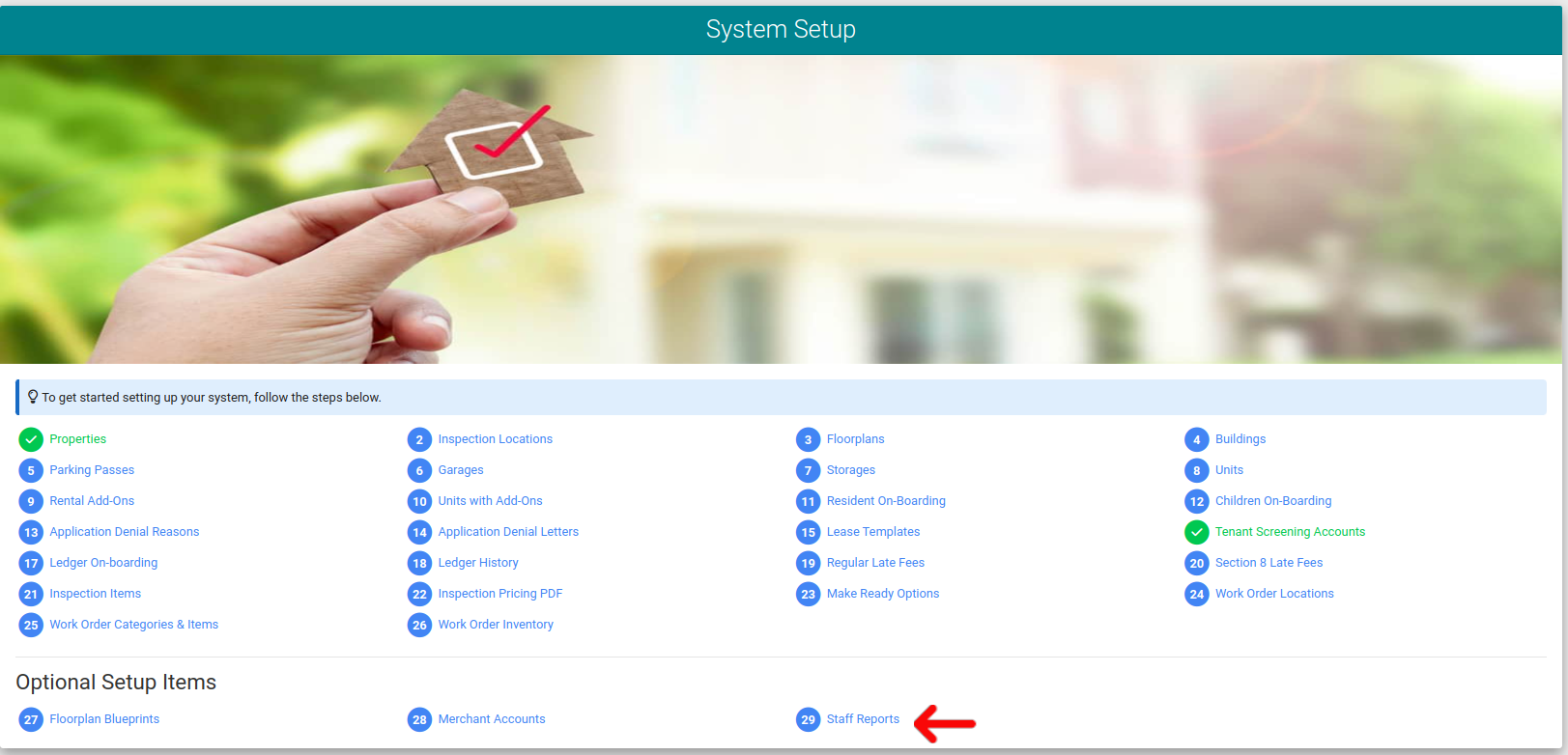
From the next page you will click the "Create New" link in the header to create a new Staff Report.
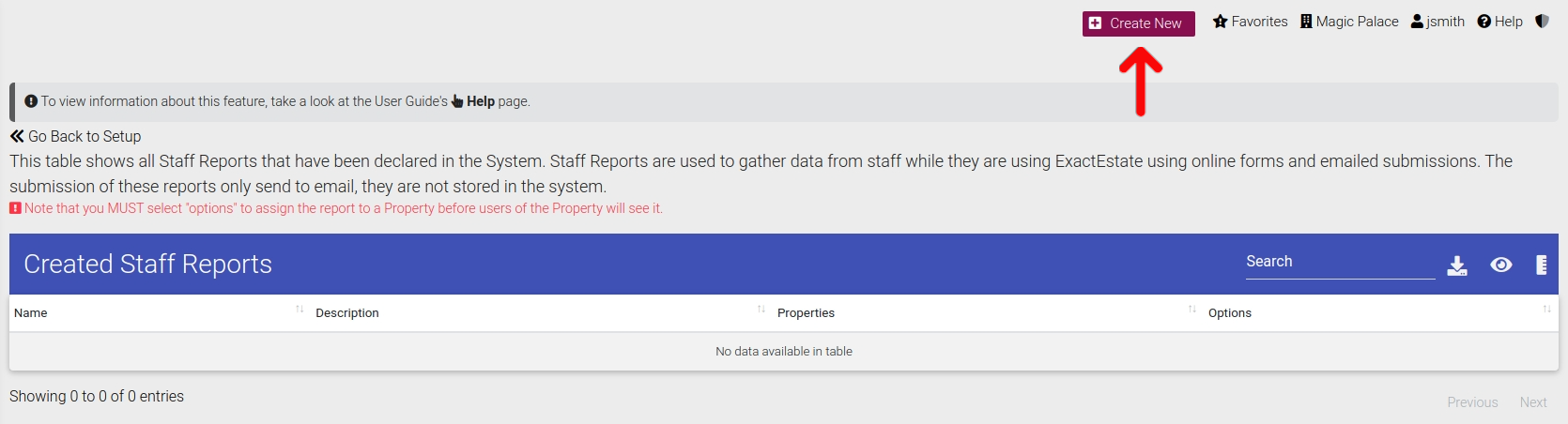
Now on the next page you will enter the data you wish for the Staff Report. First select the number of fields you wish to have in the report as shown below and the page will update with that number of options for you to fill out.
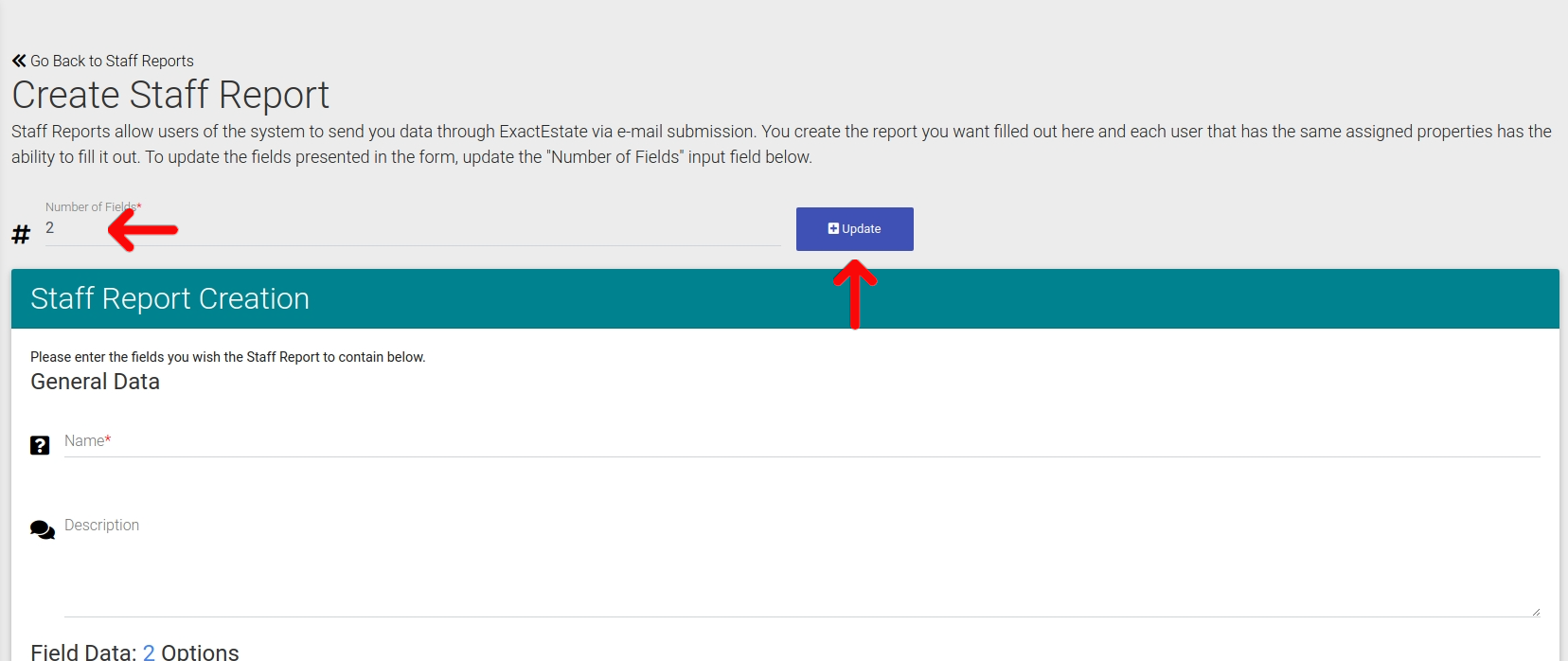
Then with the correct number of fields selected you will fill out your data and submit the form to add it to the system.
Assign Staff Report to Property
You will have to assign the staff report to a Property in order for users to be able to submit it. To do that please click the Options Cog and then "Assign Properties" as shown below.
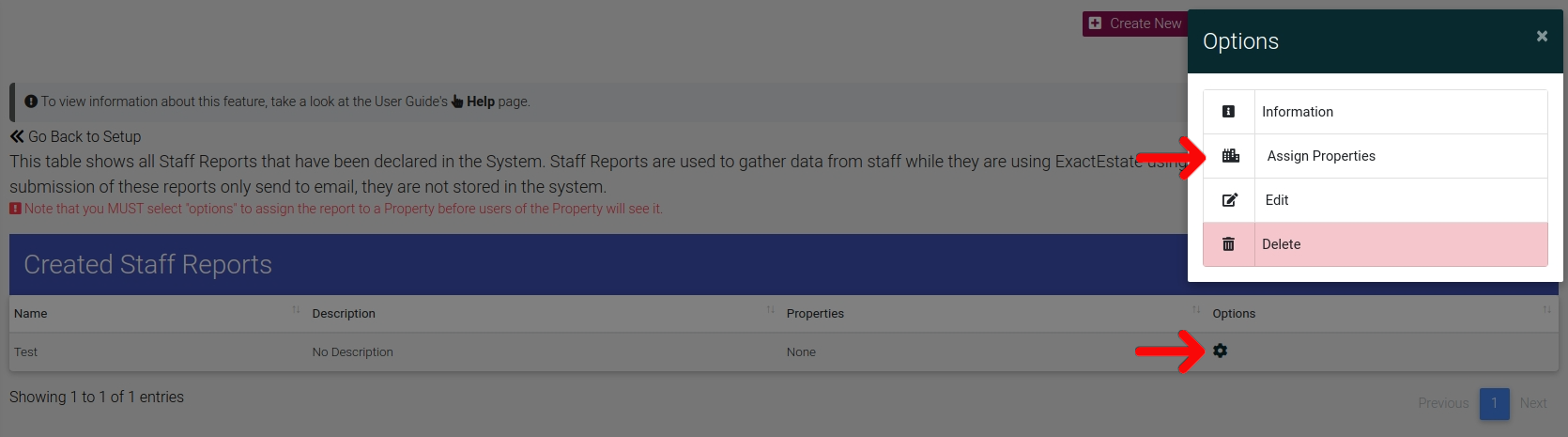
Now from this page you are able to toggle the Properties you wish to assign the staff report for. Do this by clicking the button shown below.
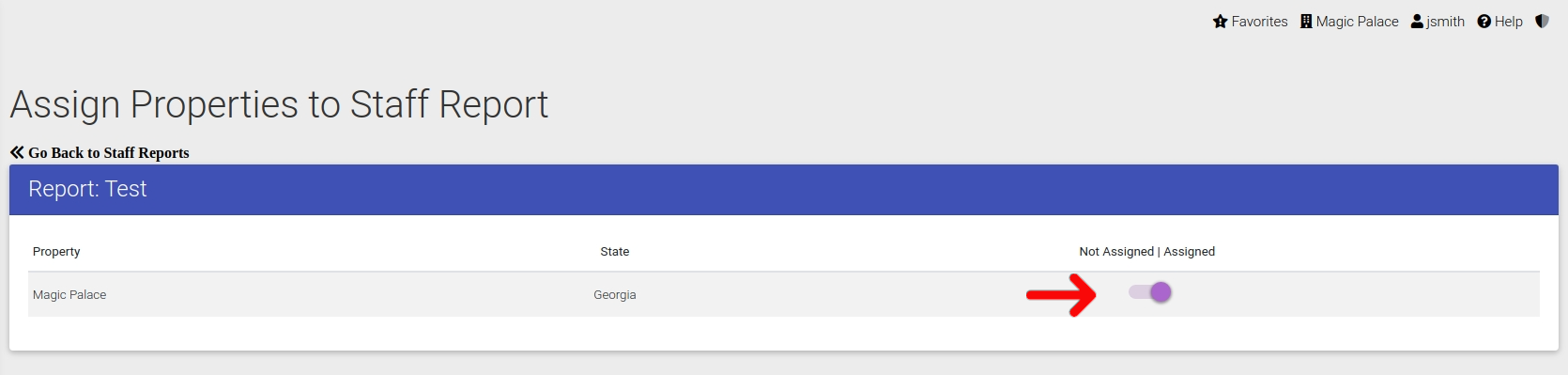
Edit or Delete Staff Reports
To edit or delete a Staff Report please click the Options Cog and then choose the option you wish as shown below.