Make Ready Board Setup
The Make Ready Board is a Unit based part of ExactEstate that allows you to mark off items needing to be completed in order to make a Unit ready for move-in. This part of the guide shows you how Admin Users are able to create and assign priority to Make Ready Board Options.
First go to System Setup
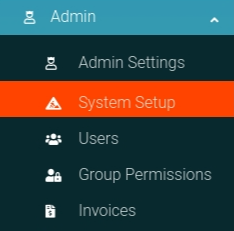
Click the "Make Ready Options" link from the card on the page to navigate to the correct location.
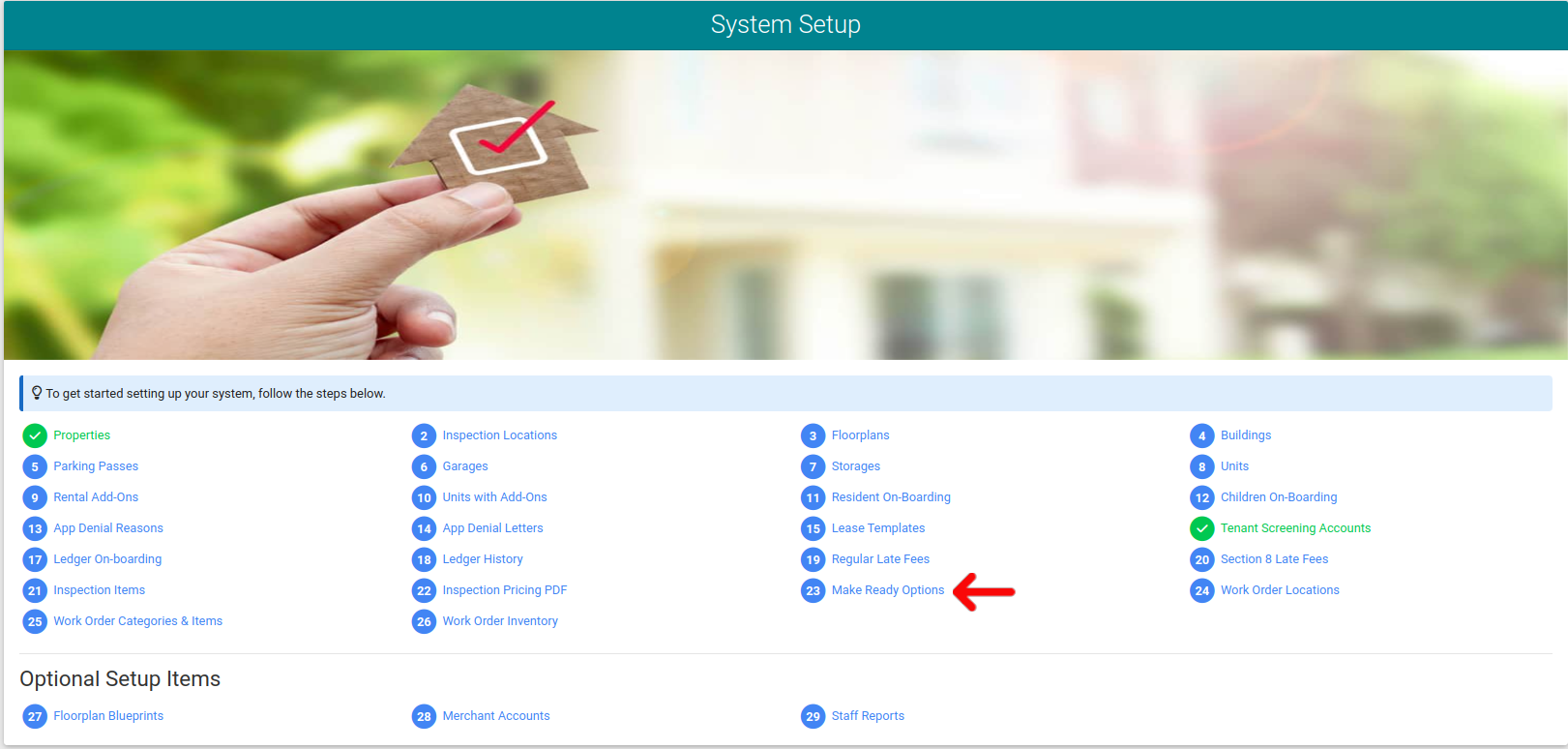
Manual Entry
From the Make Ready Board Admin page you will click the "Create New" link in the header navigation as shown below.

Now a pop-up modal appears where you can enter the data needed for your Make Ready Board Options. Submit the form to add the Option to the system.
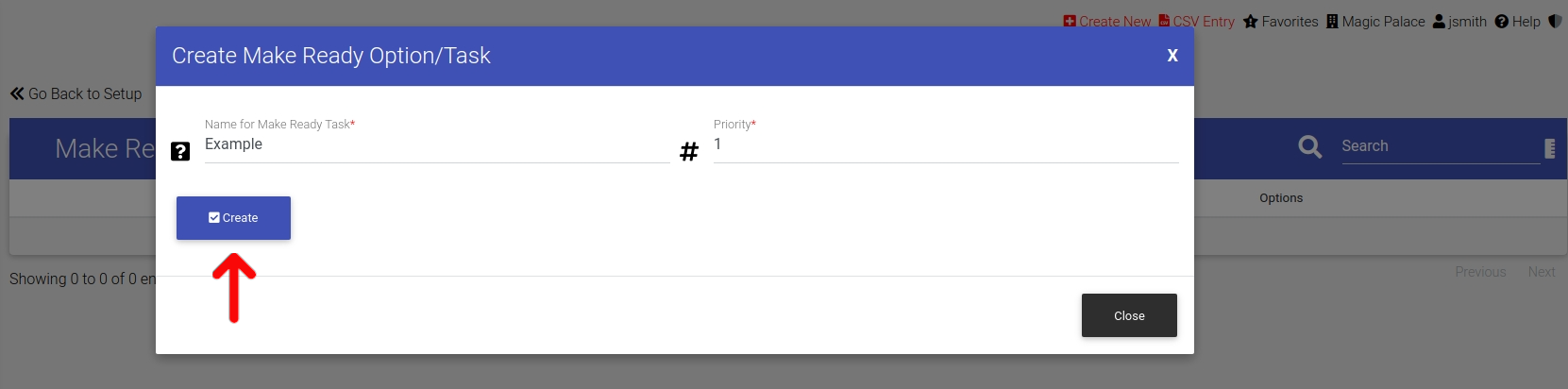
CSV Entry
From the Make Ready Board Admin page you will click the "CSV Entry" link in the header navigation as shown below.
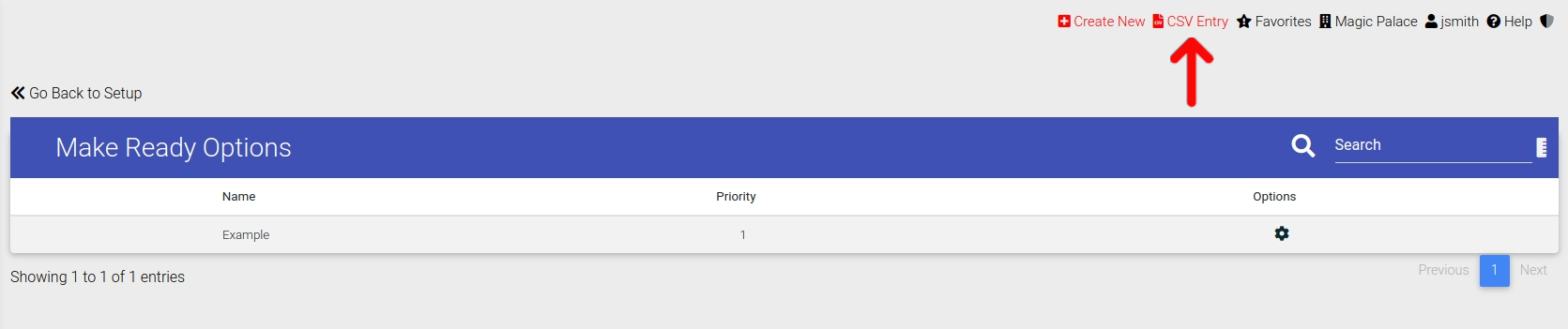
From there a pop-up modal will appear showing you the options to view validation, generate an example template, or upload your completed file. Please read the validation, download and fill out the file.

Now you can select the "Upload" option in the CSV pop-up option modal to submit the data into the system with CSV. Please upload the file and submit the form to add your data to the system.
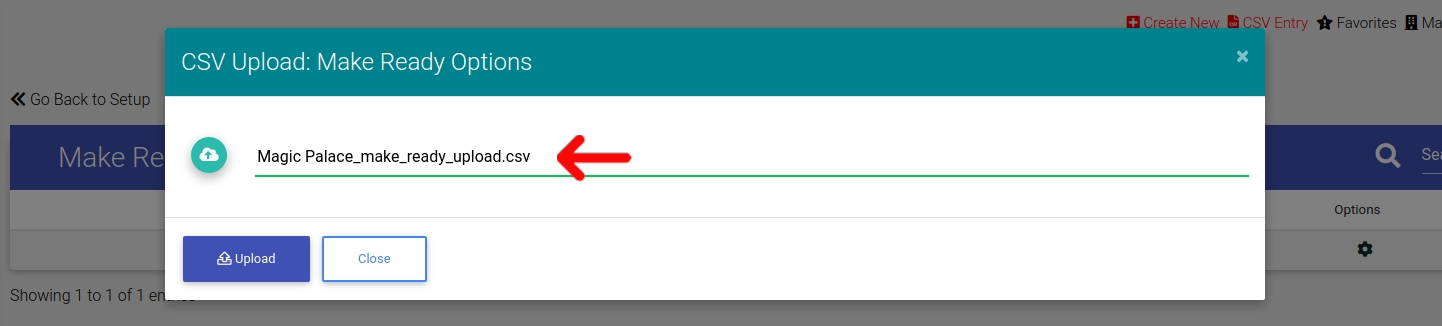
Edit Make Ready Board Options or Delete Make Ready Board Options
To edit or delete your Make Ready Board Options, simply click the Options Cog and a pop-up modal with both options are provided to you.

