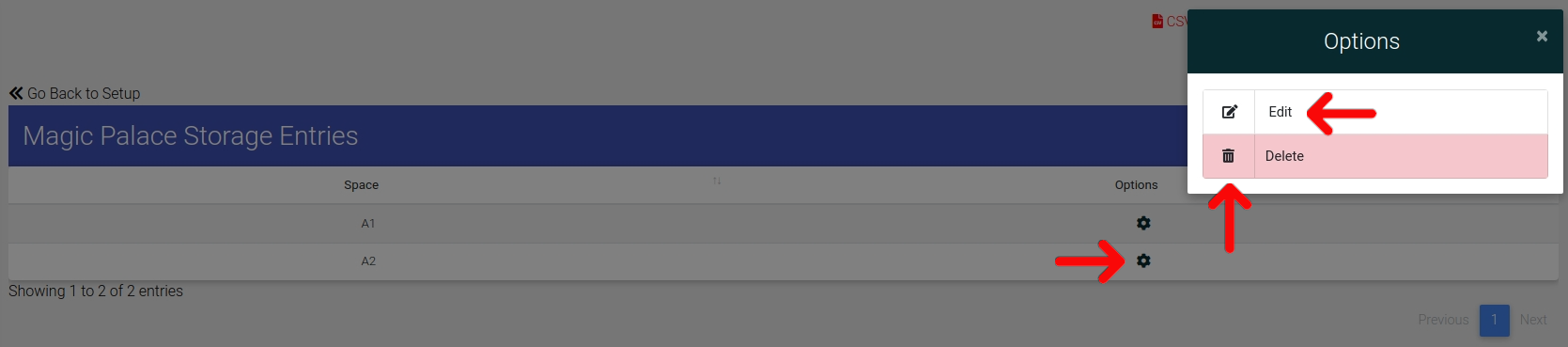Creating Storage
Storage can be assigned to Units in ExactEstate, but first they have to be uploaded, and this is where we show you how to do that.
First, go to System Setup from the main Admin Navigation.
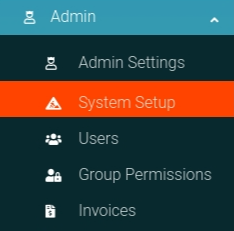
Click the "Storages" link from the card on the page to navigate to the correct page.
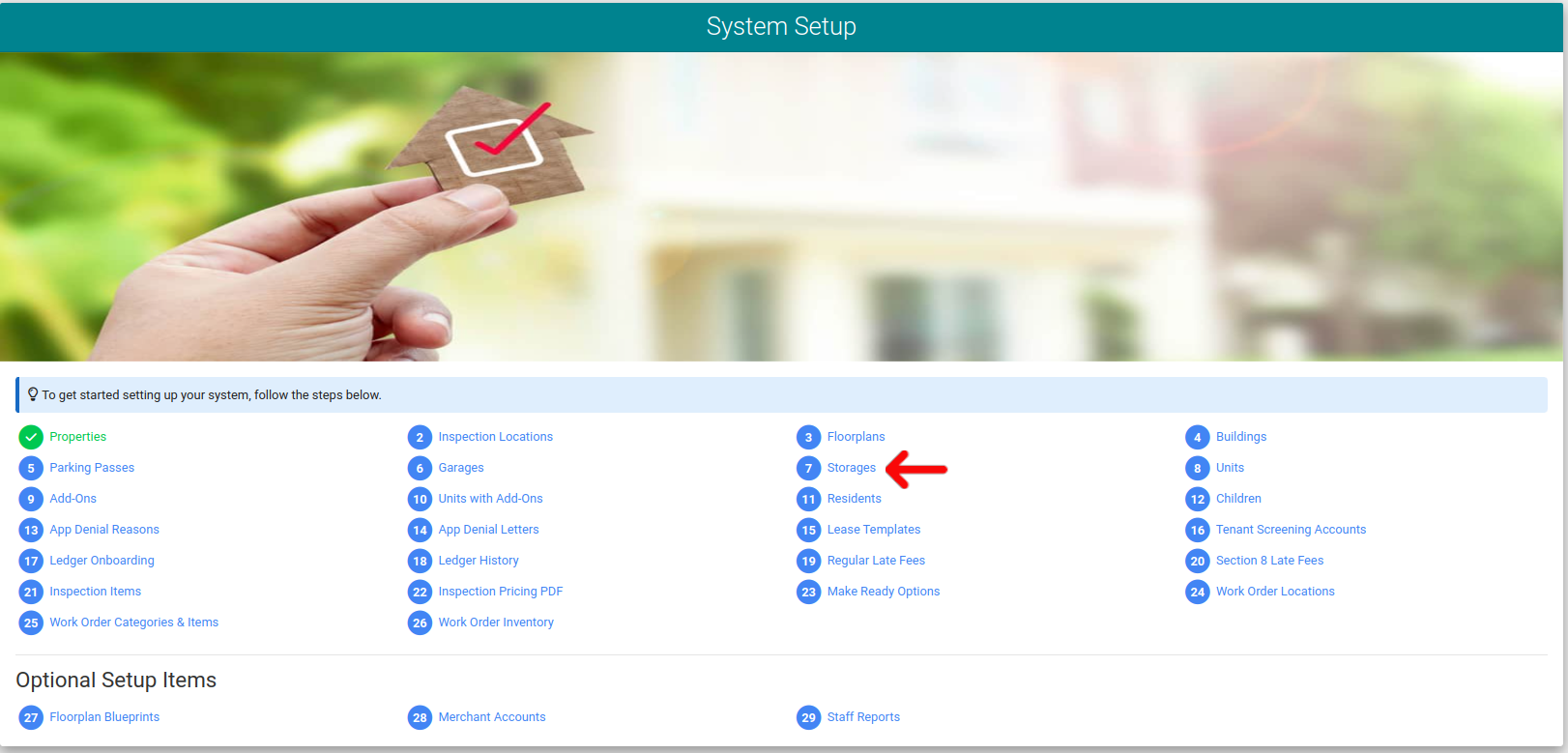
CSV Uploads
The only way to create Storage in ExactEstate is to upload them using CSV, which is what you see the only option to select on this page is "CSV Entry".

Once you click the "CSV Entry" Link you are presented with the options to see the Validation Rules, Generate a CSV Template, or Upload your CSV. Please Generate your CSV, read the Validation Rules, fill out your options, and then click "Upload CSV".

Ensure you fill your data out correctly
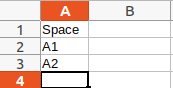
Upload your file to submit the data into the system.

Edit Storage or Delete Storage Options
With Storage uploaded you can open the Options Cog as shown below and when the options modal opens you can choose to Edit or Delete your Storage.